Modify Delegation Screen
Changes a delegation.
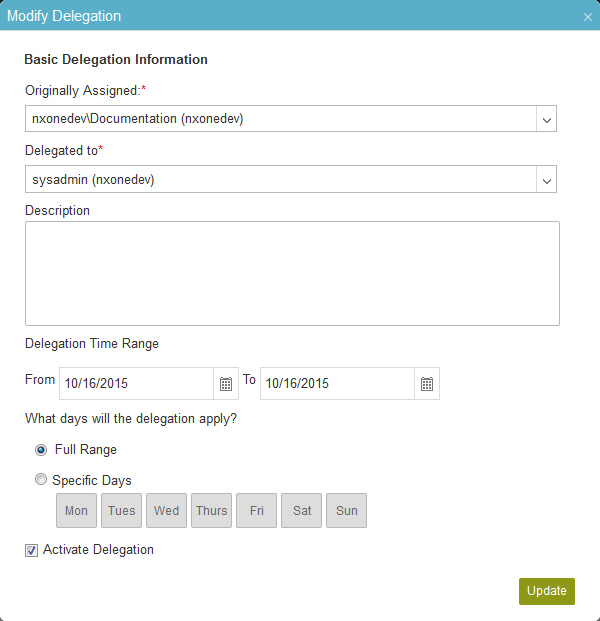
How to Start
- In the Manage Center, click
Access Control
 > Delegations.
> Delegations. - On the Delegations Screen, select your delegation.
- Click Edit
 .
.
Fields
| Field Name | Definition |
|---|---|
Originally Assigned |
|
Delegation To |
|
Description |
|
From |
|
To |
|
What days will the delegation apply? |
|
Activate Delegation |
|


