Figure: Delegations screen
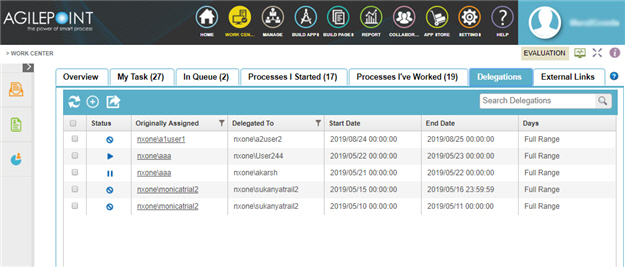
How to Start
- Click Work Center
 .
.
- Click the Delegation tab.
Fields
| Field Name |
Definition |
Add Delegation  |
- Opens this Screen:
- Add Delegations Screen
- Function of this Screen:
- Creates a delegation.
|
Edit Delegation  |
- Opens this Screen:
- Modify Delegation Screen
- Function of this Screen:
- Changes a delegation.
- To Open this Field:
-
- Select your delegation.
|
Export CSV  |
- Function:
- Downloads the contents of a tab to your local machine as a .csv file.
- Limitations:
-
This field
is available in these releases:
|
Remove  |
- Function:
- Removes the selected delegation.
- To Open this Field:
-
- Select your delegation.
|
Cancel  |
- Function:
- Cancels the delegation.
- To Open this Field:
-
- Select your delegation.
|
Status |
- Function:
- Shows the status of the delegation.
- Accepted Values:
- Read only.
- Running
 - Shows the delegations that are Running. - Shows the delegations that are Running.
- Created
 - Shows the delegations that are created. - Shows the delegations that are created.
- Cancel
 - Shows the delegations that are Cancelled. - Shows the delegations that are Cancelled.
|
Originally Assigned |
- Opens this Screen:
- Shows the name of the first user to whom the task was assigned.
- Accepted Values:
- Read only.
|
Delegated To |
- Function:
- Shows the user name to whom to temporarily reassign a human task when
the assigned participant is not available.
- Accepted Values:
- Read only.
|
Start Date |
- Function:
- Displays the date and time when the delegation starts.
- Accepted Values:
- Read only.
|
End Date |
- Function:
- Shows the date and time when the delegation ends.
- Accepted Values:
- Read only.
|
Days |
- Function:
- Shows if the delegation applies to the full range or specified days.
- Accepted Values:
- Read only.
|
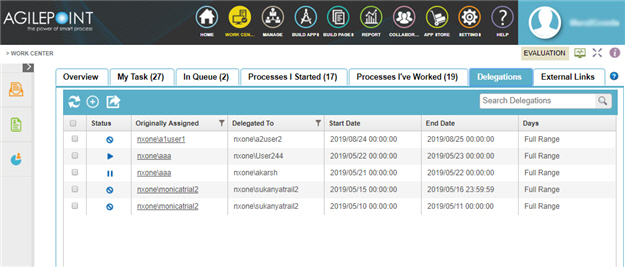
 .
.




