Figure: Activity Information Overview screen
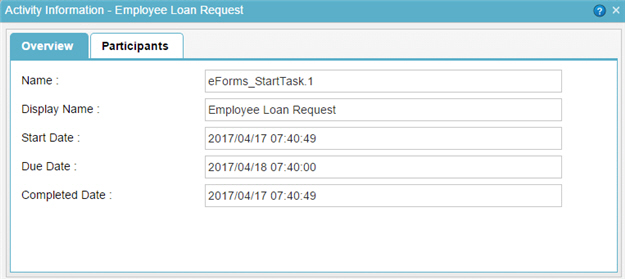
How to Start
- Do one of these:
- In AgilePoint NX, click Work Center.
- In SharePoint, go to the AgilePoint NX Dashboard.
- In Salesforce, click the AgilePoint Dashboard tab.
- On the Work Center or Dashboard, do one of these:
- Click the My Tasks or In Queue tab. Then click the a task name.
- Click the Processes I Started or Processes I've Worked tab. Then click the a process name.
- On the task or process list, click View Process
 .
.
- On the Process Viewer, click any activity.
Fields
| Field Name |
Definition |
Name |
- Function:
- Shows the technical name of the
activity.
- To Open this Field:
- On the Activity Information screen, click the Overview tab.
- Accepted Values:
- Read only.
|
Display Name |
- Function:
- Shows the display name of the
activity.
- To Open this Field:
- On the Activity Information screen, click the Overview tab.
- Accepted Values:
- Read only.
|
Start Date |
- Function:
- Shows the date and time the
activity started.
- To Open this Field:
- On the Activity Information screen, click the Overview tab.
- Accepted Values:
- Read only.
|
Due Date |
- Function:
- Shows the date and time that the
activity
is due to complete.
- To Open this Field:
- On the Activity Information screen, click the Overview tab.
- Accepted Values:
- Read only.
|
Completed Date |
- Function:
- Shows the date and time the
activity
was Completed.
- To Open this Field:
- On the Activity Information screen, click the Overview tab.
- Accepted Values:
- Read only.
|
User Name |
- Function:
- Shows the name of the user assigned to the
activity.
- To Open this Field:
- On the Activity Information screen,
click the Participants tab.
- Accepted Values:
- Read only.
|
Status |
- Function:
- Shows the status of the
activity.
- To Open this Field:
- On the Activity Information screen,
click the Participants tab.
- Accepted Values:
- Read only
|
Session |
- Function:
- Shows the number of
sessions
the
activity
has Completed.
- To Open this Field:
- On the Activity Information screen,
click the Participants tab.
- Accepted Values:
- Read only.
|
Assigned Date |
- Function:
- Shows the date and time the
activity
was Assigned to a
participant.
- To Open this Field:
- On the Activity Information screen,
click the Participants tab.
- Accepted Values:
- Read only.
|
Completed Date |
- Function:
- Shows the date and time the
activity
was Completed.
- To Open this Field:
- On the Activity Information screen, click the Overview tab.
- Accepted Values:
- Read only.
|
Action |
- Function:
- Shows an operation to perform on an assigned
activity.
- To Open this Field:
- On the Activity Information screen,
click the Participants tab.
- Accepted Values:
-
- Open Task
 -
Opens the form or view for the
selected task. -
Opens the form or view for the
selected task.
- Reassign Task
 -
You or any user from your
tenant
can reassign the task to a different user. -
You or any user from your
tenant
can reassign the task to a different user.
|
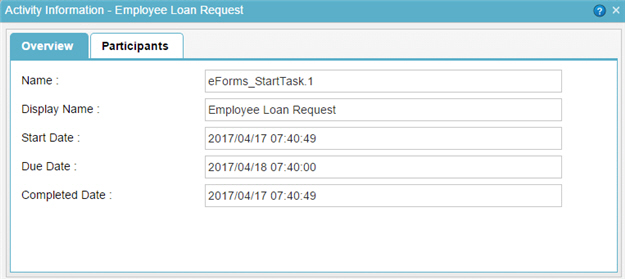
 .
.



