My Apps screen
Shows a list of applications that are published for your use. You can click any app name to start a new instance.
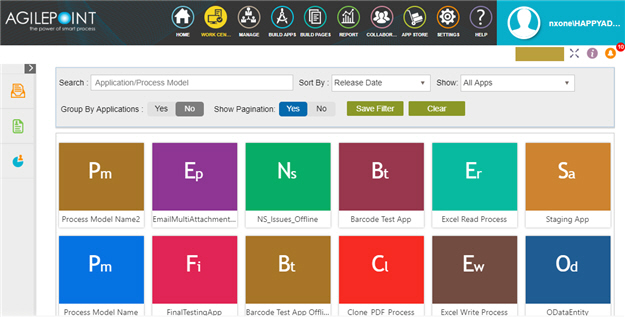
Video: Filter Applications on the My Applications screen
Good to Know
- Any process model that shows on the My Apps screen is considered an AgilePoint NX App for licensing purposes.
For more information, refer to AgilePoint NX (v6.0 or Higher) App and User License FAQ.
- The limit of one parent process model in a process-based application was enforced in AgilePoint NX OnPremises v7.0 Software Update 1. In earlier releases, this was a limit according to the license, but the options in this list allowed more than one parent process.
How to Start
- Click Work Center
 .
. - On the Work Center screen, click My Applications
 .
.
Fields
| Field Name | Definition |
|---|---|
Search |
|
Sort By |
|
Save Filter |
|
Clear |
|
Show |
|
Group By Applications |
|
Stack Horizontally |
|
Show Pagination |
|
Tile View Pane |
|


