Target Repository Configuration (File System) - Sertifi eSign Document Download
Specifies the target location for your files on your AgilePoint Server machine in the Sertifi eSign Document Download activity.
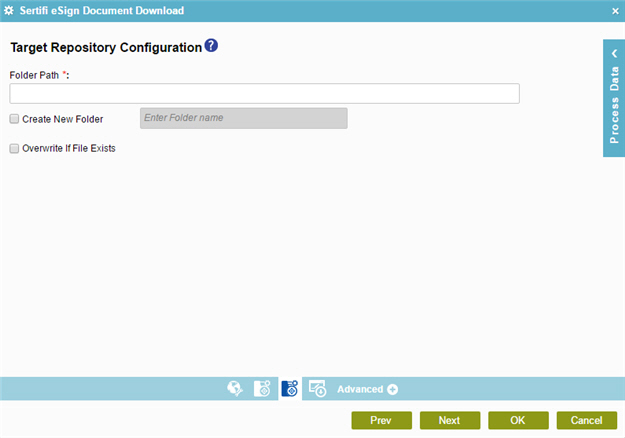
Prerequisites
How to Start
- On the Application Explorer screen, do one of these:
- Do one of these:
- Add an activity:
- In the Process Builder, in the Activity Library,
open the Digital Signature
 tab.
tab. - On the Digital Signature
 tab,
drag the DocuSign eSign Document Download
tab,
drag the DocuSign eSign Document Download  activity onto your process.
activity onto your process.
- In the Process Builder, in the Activity Library,
open the Digital Signature
- Change an activity:
- In your process, double-click your activity.
- Add an activity:
- On the Target Repository screen,
select your target location as
File System
 .
.
- Click Target Detail Configuration
 .
.
Fields
| Field Name | Definition |
|---|---|
|
Folder Path |
|
|
Create New Folder |
|
|
Create New Folder Name |
|
|
Overwrite If File Exists |
|


