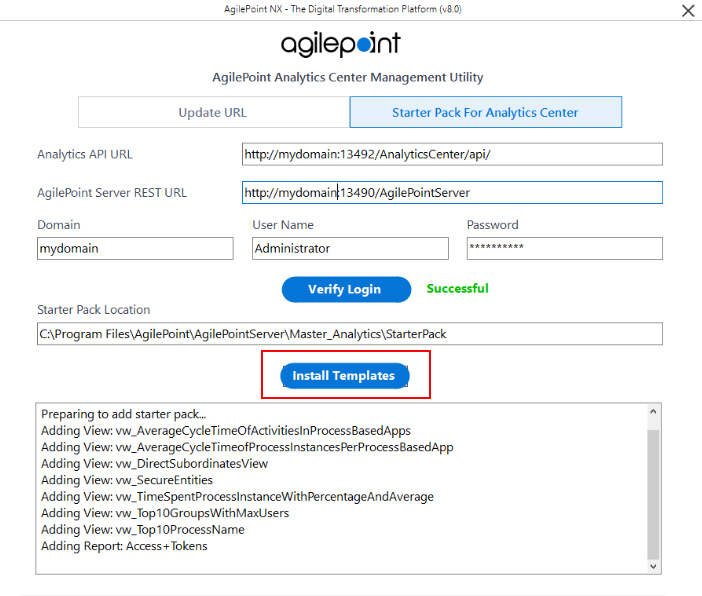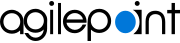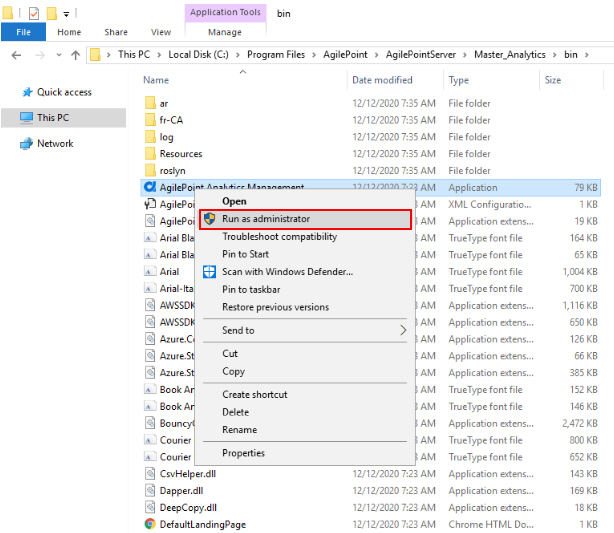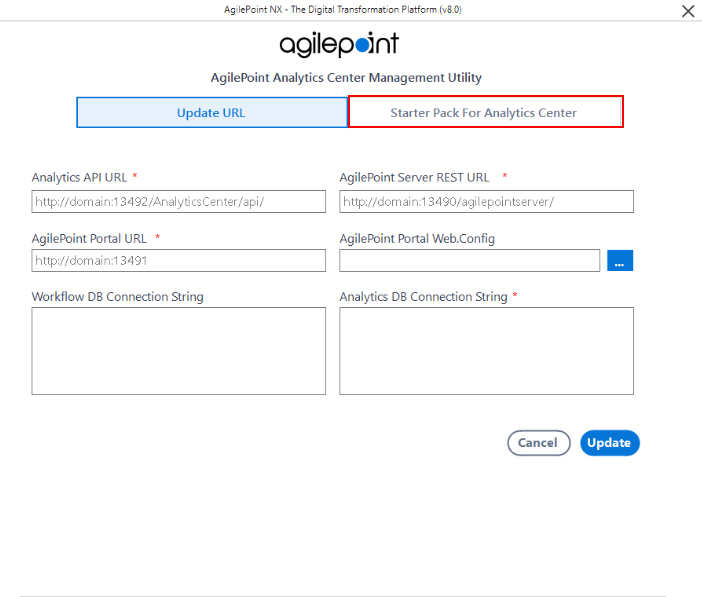(Optional) Install the Analytics Center Starter Pack
To install the Analytics Center Starter Pack, do the procedure in this topic.
Prerequisites
- AgilePoint NX OnPremises or AgilePoint NX PrivateCloud is installed.
- Analytics Center is installed.
- A license key that includes Analytics Center.
- Configure SSL Or TLS for Analytics Center if it is required for your environment.
Good to Know
- When the Analytics Center installation completes, it must synchronize data with the AgilePoint NX databases. This synchronization can take up to one hour. The Analytics Center Starter Pack cannot be installed until this synchronization is complete. It is recommended to wait at least one hour after installing Analytics Center before installing the Starter Pack.
- This procedure installs sample reports for Analytics Center.
- Installing the Analytics Center Starter Pack is optional.
- Some of the reports in the Analytics Center Starter Pack require an app to be associated with a category. If you want to use these reports, it is recommended to associate all apps with a category.
For more information, refer to Edit App screen.
- After you install the Analytics Center Starter Pack, if you see errors in the logs, refer to Troubleshooting Analytics Center Installation.
Procedure
- On the Starter Pack For Analytics Center tab, complete these fields:
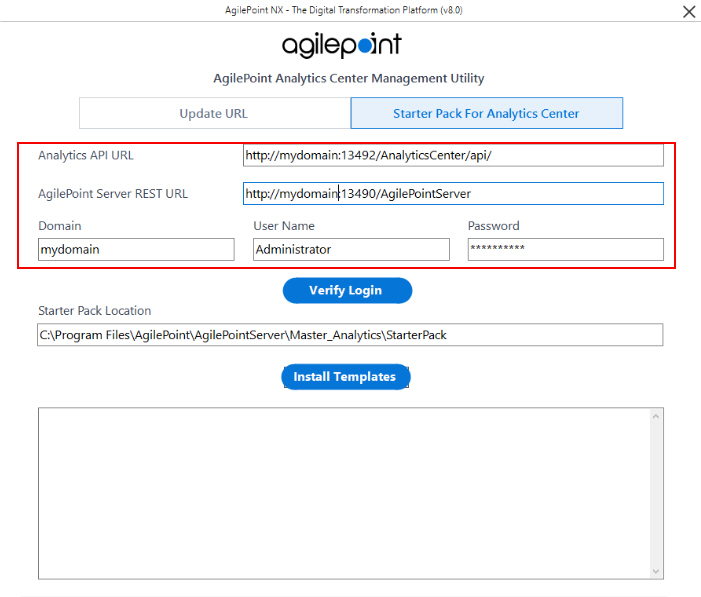
Field Name Definition Analytics API URL
- Description:
- Specifies the runtime URL for Analytics Center in your environment, followed by /api.
- Allowed Values:
- Analytics Center URL, followed by /api in this format:
[Your AgilePoint NX Portal URL]/AnalyticsCenter/api
- Default Value:
- None
- Example:
- https://myagilepointnxdomain.com/AnalyticsCenter/api
The domain name for the production environment changes based on the configuration of your environment.
AgilePoint Server REST URL
- Description:
- Specifies the REST URL for your
AgilePoint Server instance.
For more information, refer to Find your AgilePoint Server Instance REST URL.
- Allowed Values:
- [Your AgilePoint NX Portal URL]/AgilePointServer
- Default Value:
- None
- Example:
-
- https://myagilepointnxdomain.com/AgilePointServer
The domain name for the production environment changes based on the configuration of your environment.
- https://myagilepointnxdomain.com/AgilePointServer
Domain Name
- Description:
- The authentication domain for the AgilePoint Service Account.
- Allowed Values:
- One line of text (a string) with no spaces that represents an authentication domain in your environment.
- Default Value:
- None
User Name
- Description:
- Specifies the user name for your
AgilePoint Service Account.
This account serves as your AgilePoint Service Account,
your AgilePoint System Account,
and the account
that AgilePoint uses to communicate with
SharePoint,
called the SharePoint impersonator.
This account must be set up before entering the account information here. The AgilePoint installer cannot create this account for you.
- Allowed Values:
- One line of text (a string) that represents a user name for an account with the required privileges detailed in Set Up the AgilePoint Service Account.
- Default Value:
- None
- Limitations:
- During installation, you must use the same AgilePoint Service account credentials for all AgilePoint systems. However, for security purposes, AgilePoint recommends you change separate these account credentials after installation.
For more information, refer to:
Password
- Description:
- The password for the AgilePoint Service Account.
- Allowed Values:
- An alphanumeric string that represents a password.
- Default Value:
- None
- To make sure the user credentials are valid, click Verify Login.
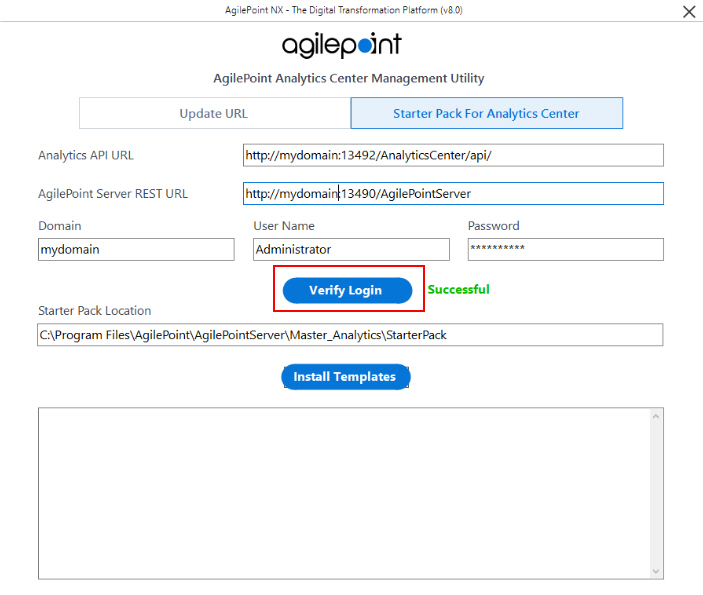
- Click Install Templates.