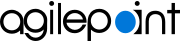Default App Settings screen
The value specified in default app settings is used as the default value when you create a custom mobile app.
Background and Setup
Prerequisites
- AgilePoint NX OnDemand (public cloud), AgilePoint NX PrivateCloud, or AgilePoint NX OnPremises v9.0 Software Update 1 or higher.
How to Start
- On the Home screen,
click Default App Settings.
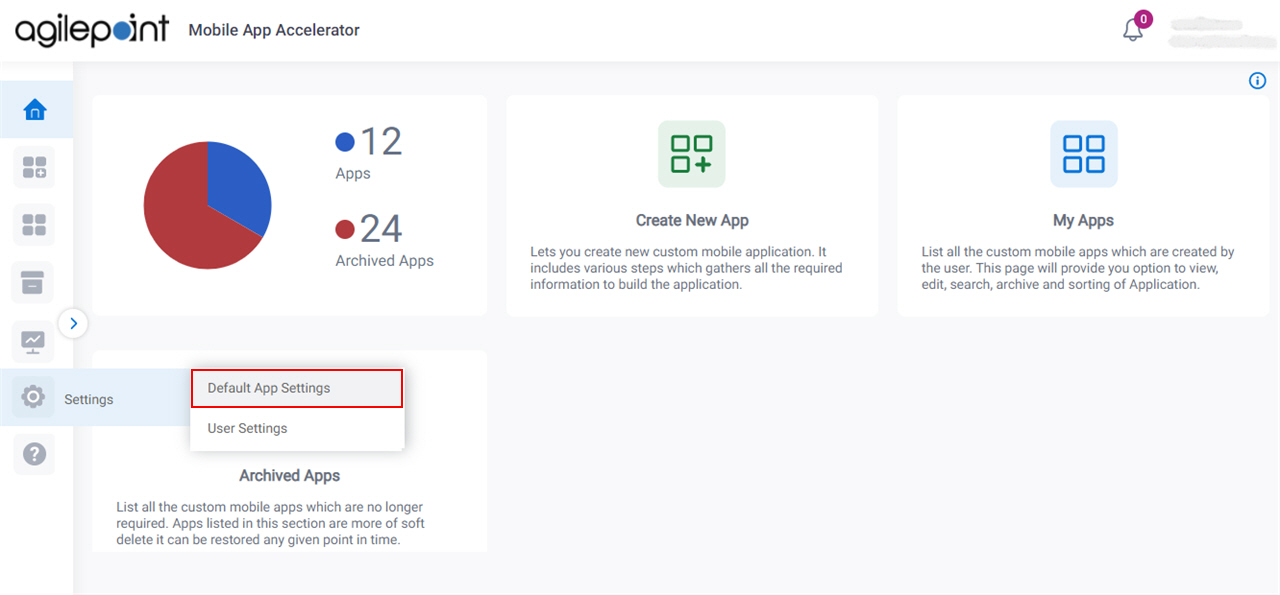
Company Details tab
Specifies mobile app user's organization details.
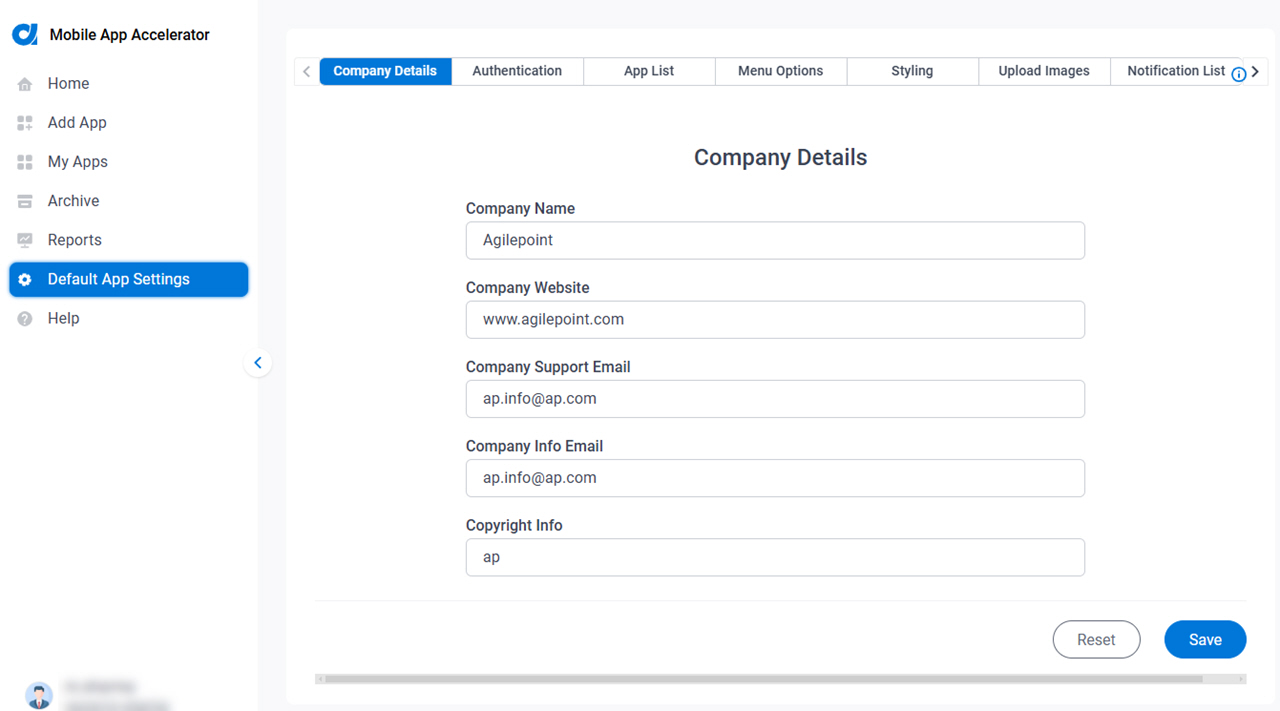
Fields
| Field Name | Definition |
|---|---|
|
Company Name |
|
|
Company Website |
|
|
Company Support Email |
|
|
Company Info Email |
|
|
Copyright Info |
|
|
Standard EULA / Custom EULA |
|
|
EULA Text |
|
|
EULA Link |
|
Reset |
|
Save |
|
Authentication tab
Specifies the authentication details of authentication provider that is applicable for the custom mobile app.
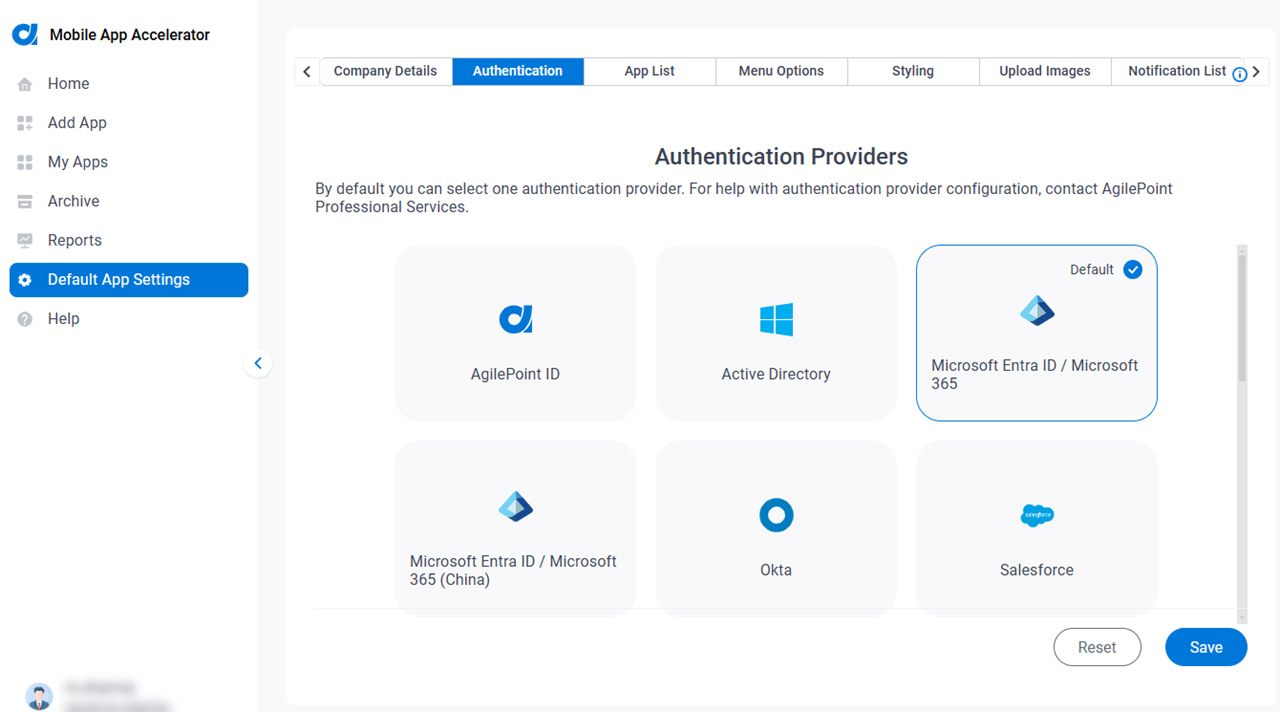
Good to Know
- For information about configuring the authentication providers, refer to Authentication.
- For information about how to configure each authentication type, refer to Configure Authentication for a Custom Mobile App in Mobile App Accelerator.
- The AgilePoint Product Documentation only provides information to configure authentication with an AgilePoint ID. For help configuring third-party authentication providers, contact AgilePoint Professional Services.
Fields
| Field Name | Definition |
|---|---|
|
Select Authentication Providers for Your Mobile App |
|
Server Instance URL (REST) |
|
Reset |
|
Save |
|
App List tab
Specifies the AgilePoint NX apps for the custom mobile app.
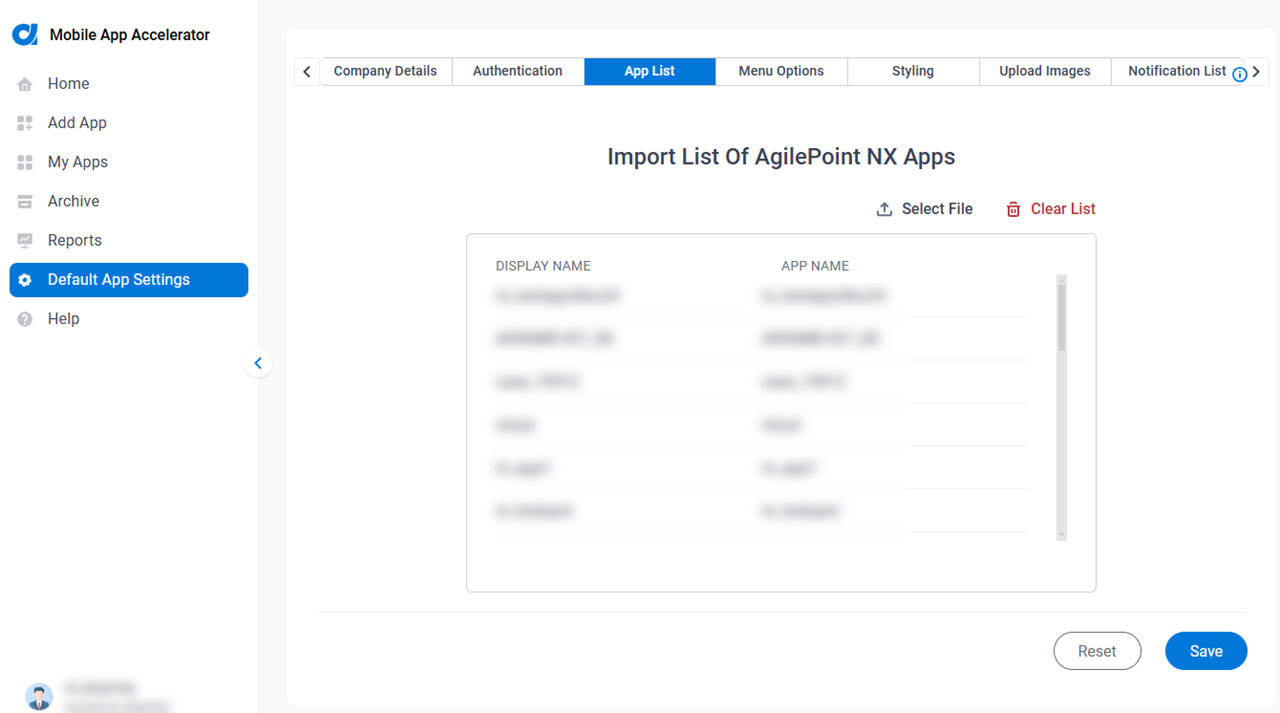
Prerequisites
- Download a JSON file that contains a list of AgilePoint NX apps that you want to import to Mobile App Accelerator.
For more information, refer to How Do I Export a List of Applications?.
Fields
| Field Name | Definition |
|---|---|
Select File |
|
Clear List |
|
Display Name |
|
App Name |
|
Reset |
|
Save |
|
Menu Options tab
Specifies the features to include in the custom mobile app.

Fields
| Field Name | Definition |
|---|---|
Translate Names In |
|
Menu Options |
|
Enable |
|
Reset |
|
Save |
|
Styling tab
Specifies the menu color and button color for the custom mobile app.
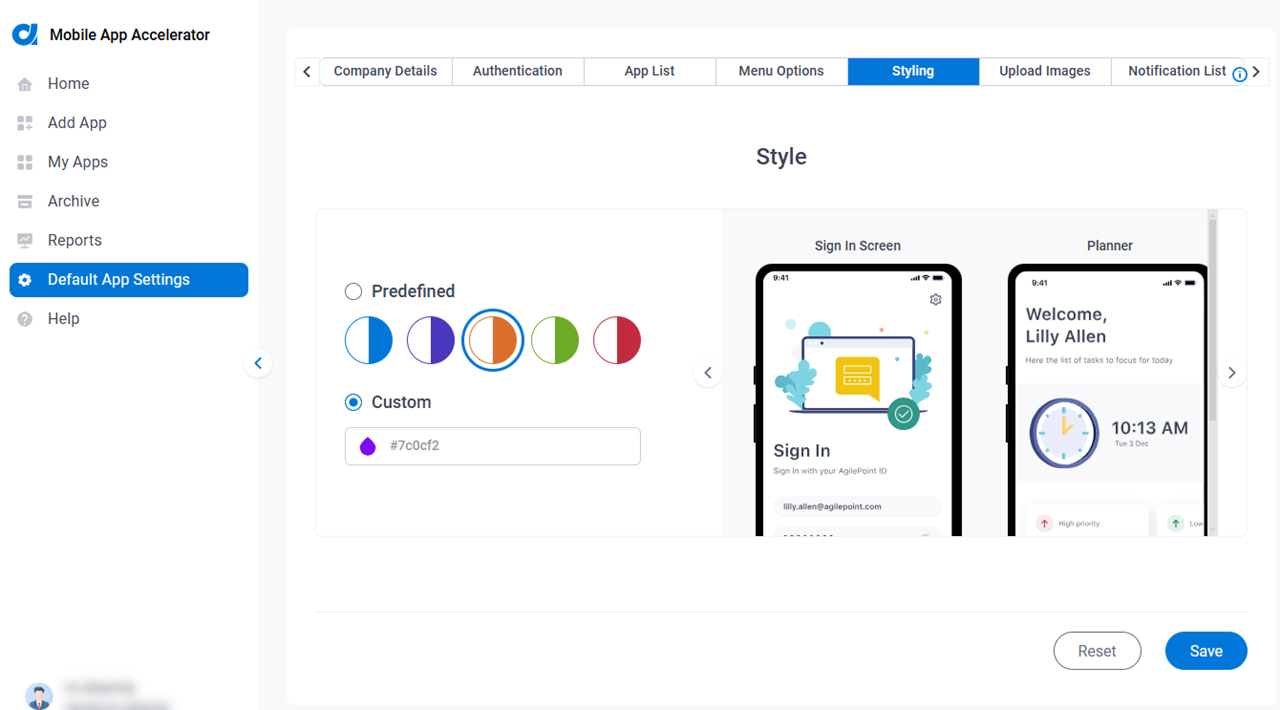
Fields
| Field Name | Definition |
|---|---|
Select Styling to be Applied |
|
Reset |
|
Save |
|
Upload Images > Android tab
Specifies the branding for the Android custom mobile app.
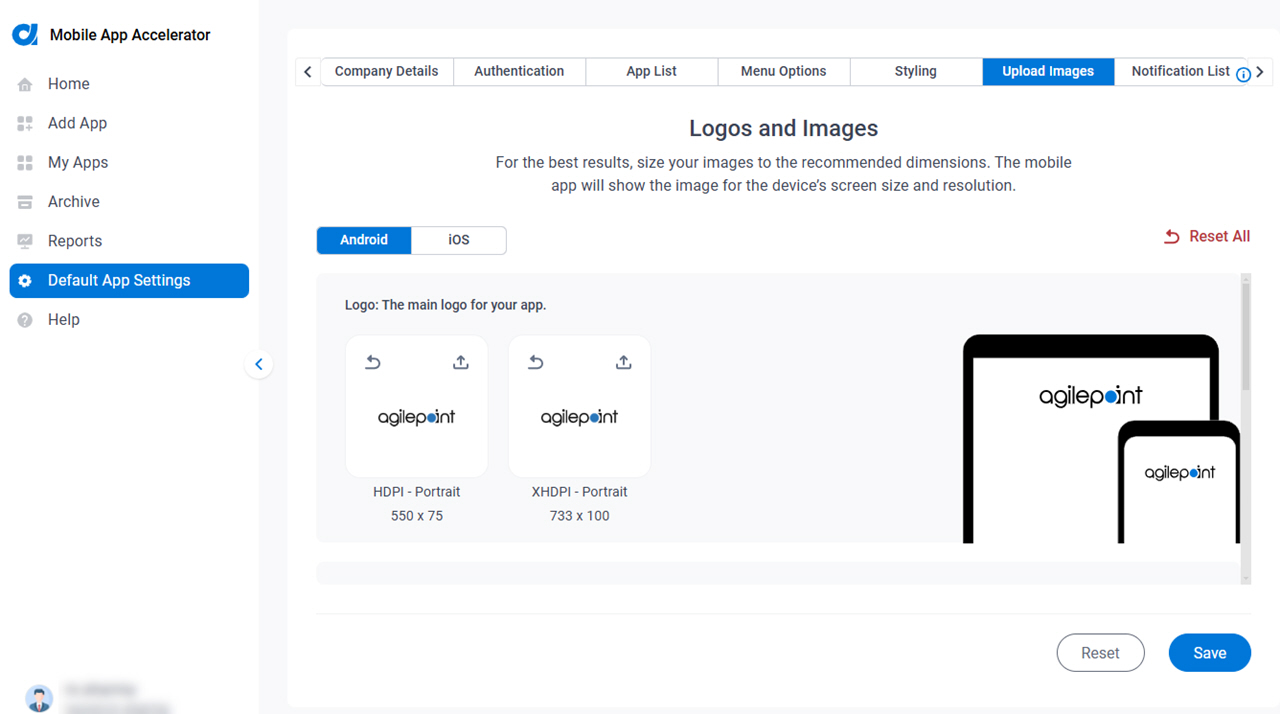
Fields
| Field Name | Definition |
|---|---|
|
Logo |
|
|
Icon |
|
|
Splash Screen |
|
Reset |
|
Save |
|
Upload Image > iOS tab
Specifies the branding for the iOS custom mobile app.
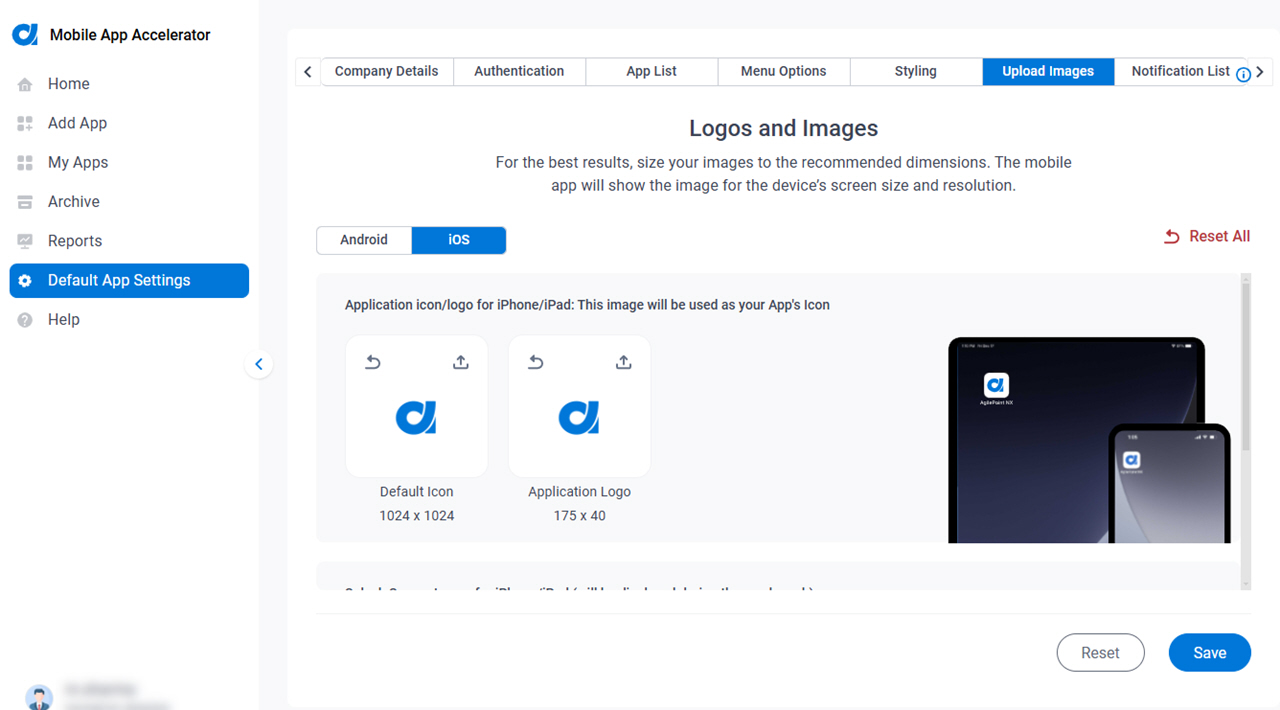
Fields
| Field Name | Definition |
|---|---|
|
Logo |
|
|
Icon |
|
|
Splash Screen |
|
Reset |
|
Save |
|
Notification List tab
Specifies email addresses to receive a notification when the build is ready for the custom mobile app.
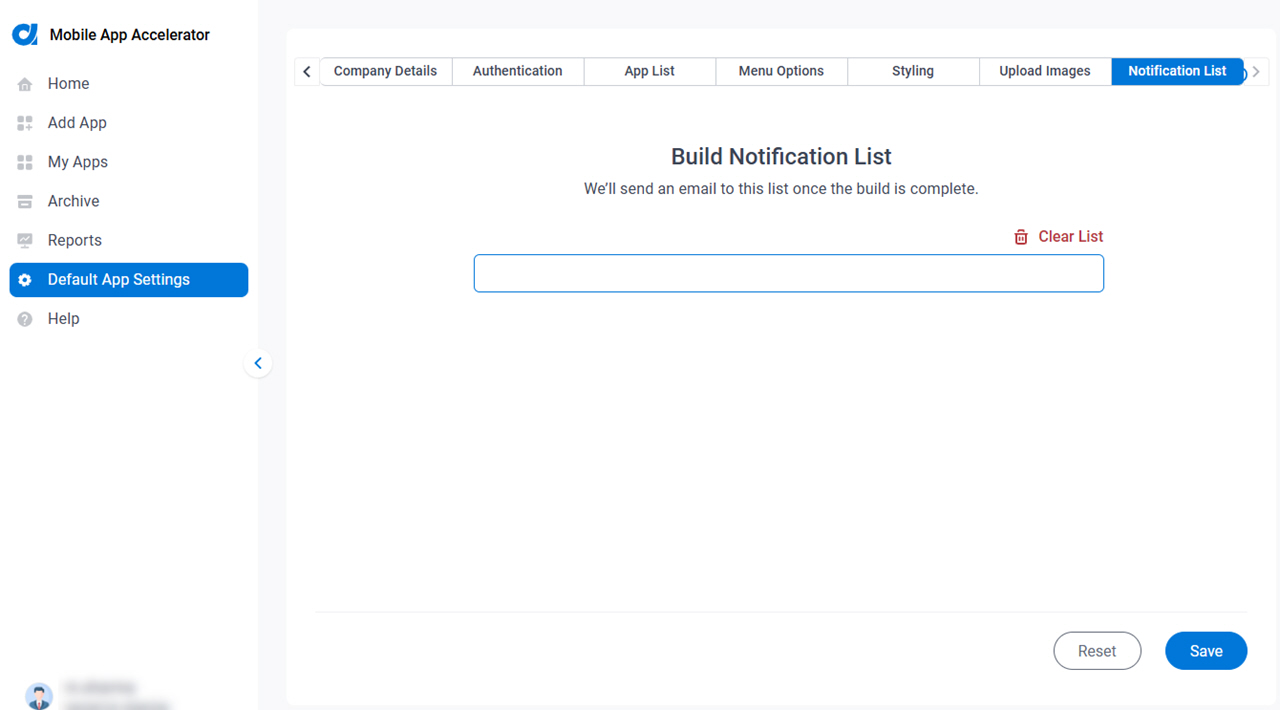
Fields
| Field Name | Definition |
|---|---|
|
Build Notification List |
|
Clear List |
|
Reset |
|
Save |
|