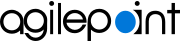Create New App screen
Lets you create a custom mobile app for Android and iOS.
Background and Setup
Prerequisites
- Configure Default App Settings.
For more information, refer to Default App Settings screen.
- AgilePoint NX OnDemand (public cloud), AgilePoint NX PrivateCloud, or AgilePoint NX OnPremises v9.0 Software Update 1 or higher.
How to Start
- On the Home screen,
click Add App.
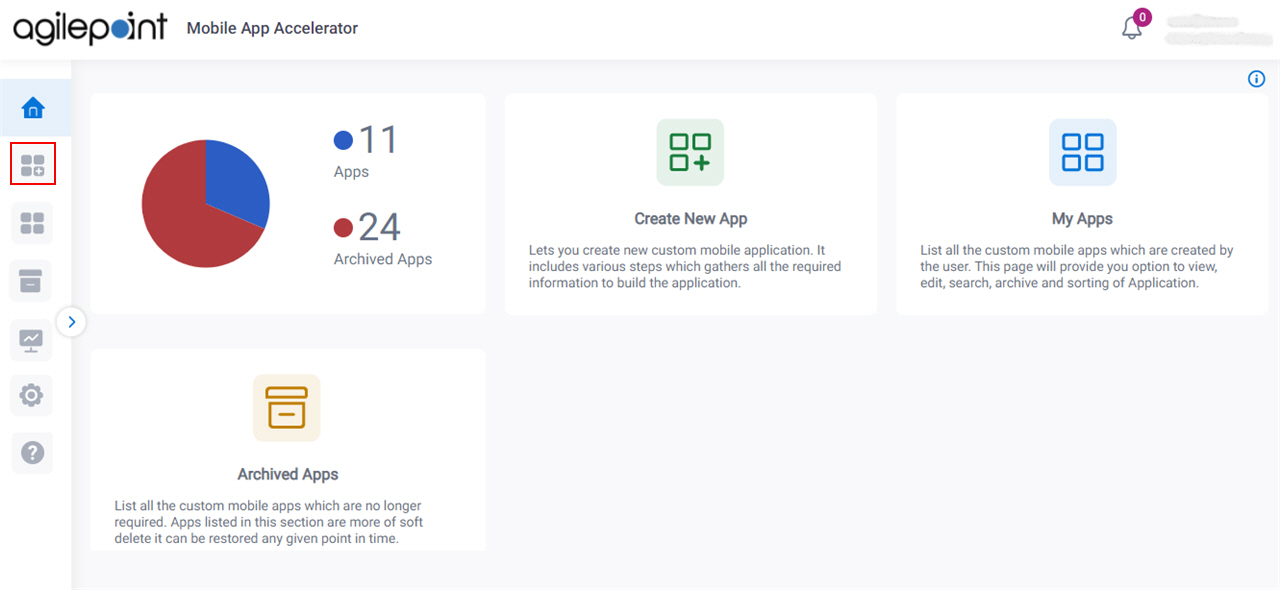
What are the basic settings for your app? screen
Specifies the basic configuration information for a custom mobile app.
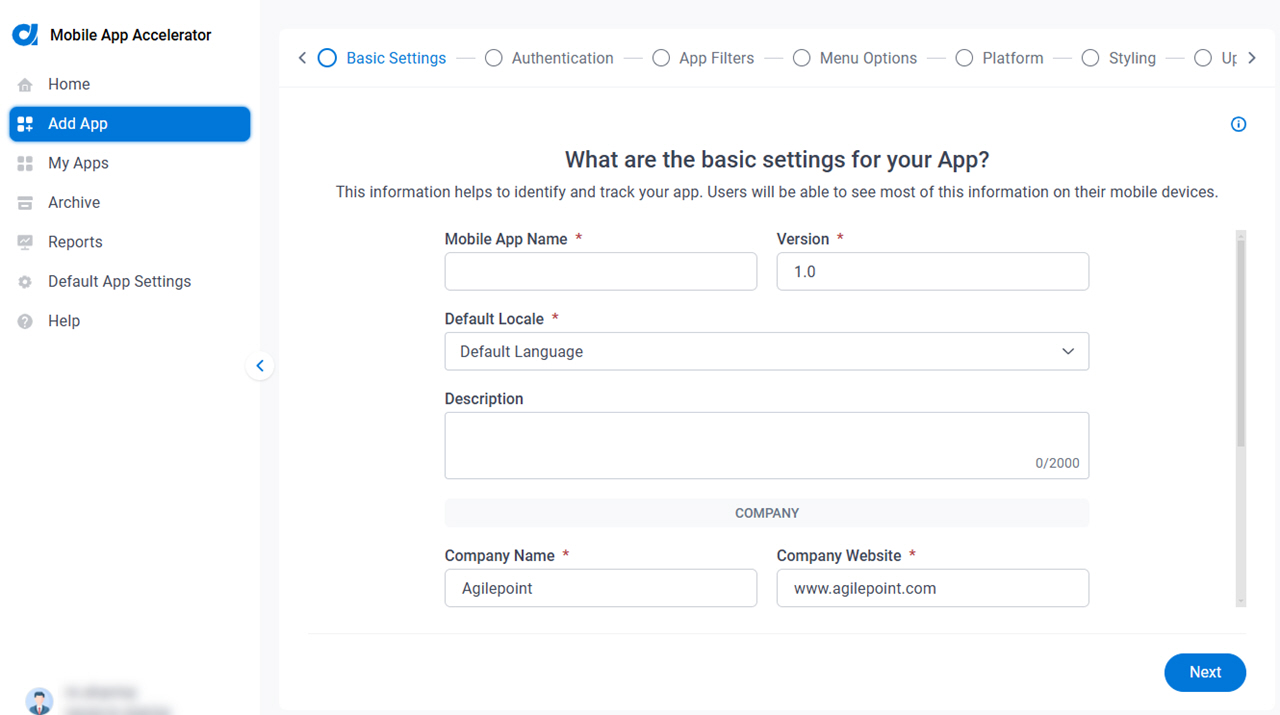
Fields
| Field Name | Definition |
|---|---|
|
Mobile App Name |
|
|
Version |
|
|
Default Locale |
|
|
Description |
|
|
Company Name |
|
|
Company Website |
|
|
Company Support Email |
|
|
Company Info Email |
|
|
Copyright |
|
|
Standard EULA / Custom EULA |
|
|
EULA Text |
|
|
EULA Link |
|
|
Next |
|
How will users sign in to your app? screen
Configures the authentication providers for the custom mobile app.
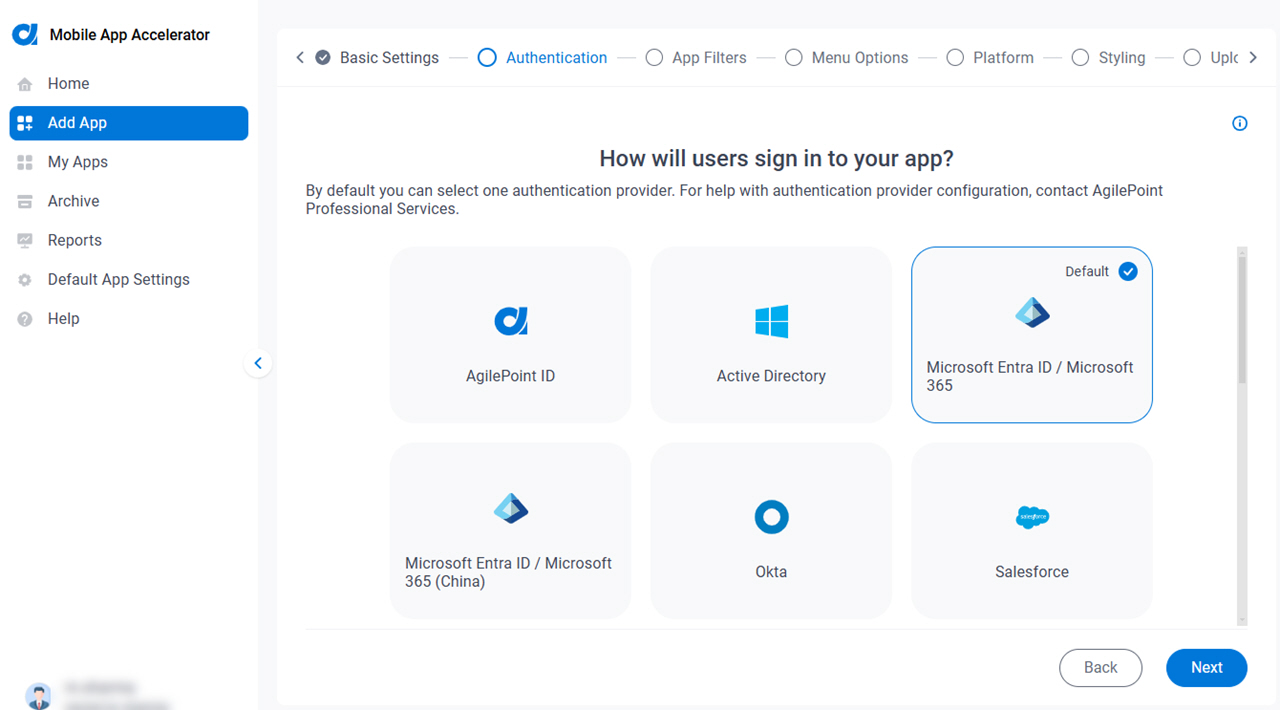
Good to Know
- For information about how to configure each authentication type, refer to Configure Authentication for a Custom Mobile App in Mobile App Accelerator.
- The AgilePoint Product Documentation only provides information to configure authentication with an AgilePoint ID. For help configuring third-party authentication providers, contact AgilePoint Professional Services.
Fields
| Field Name | Definition |
|---|---|
|
Select Authentication Providers for Your Mobile App |
|
Server Instance URL (REST) |
|
|
Next |
|
Which AgilePoint NX apps do you want users to access? screen
Specifies the AgilePoint NX apps for the custom mobile app.
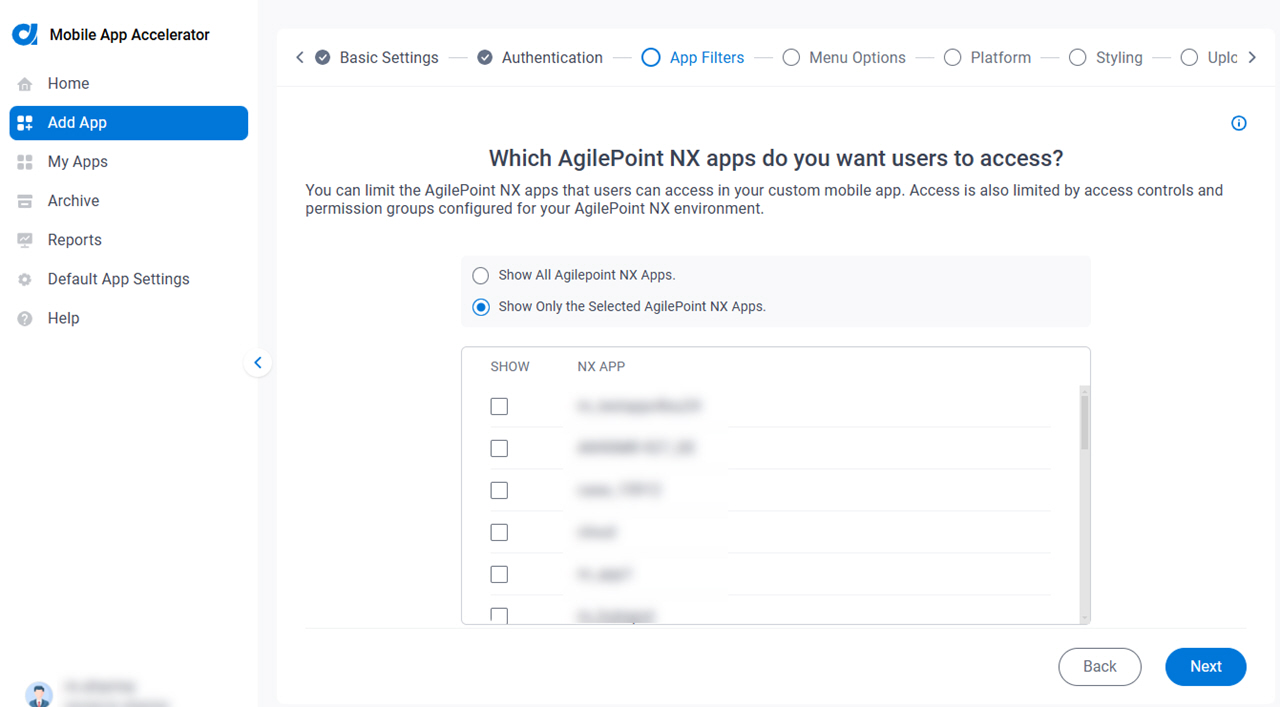
Fields
| Field Name | Definition |
|---|---|
Show All AgilePoint NX Apps / Show Only the Selected AgilePoint NX Apps |
|
Show |
|
NX App |
|
|
Next |
|
What features will your mobile app use? screen
Specifies the features to include in the custom mobile app.
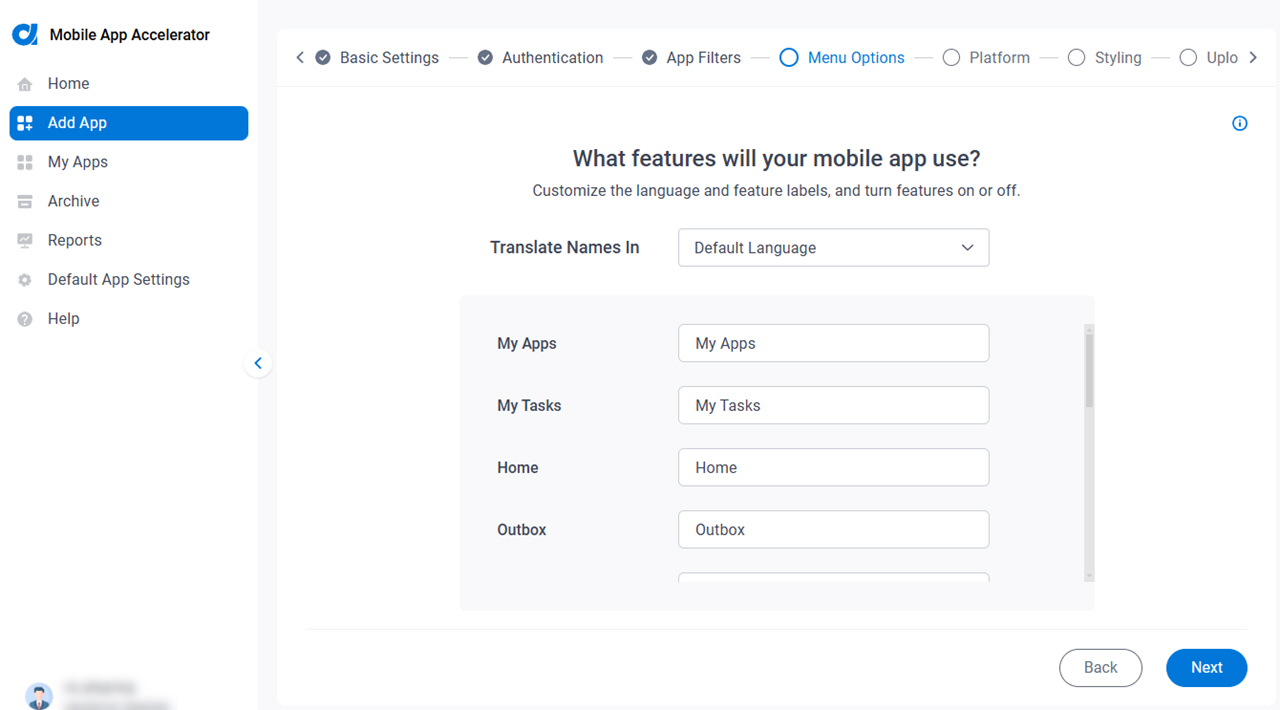
Fields
| Field Name | Definition |
|---|---|
Translate Names In |
|
Menu Options |
|
Enable |
|
|
Next |
|
What platforms will your mobile app use? screen (Android)
Specifies the mobile operating system for the custom mobile app.
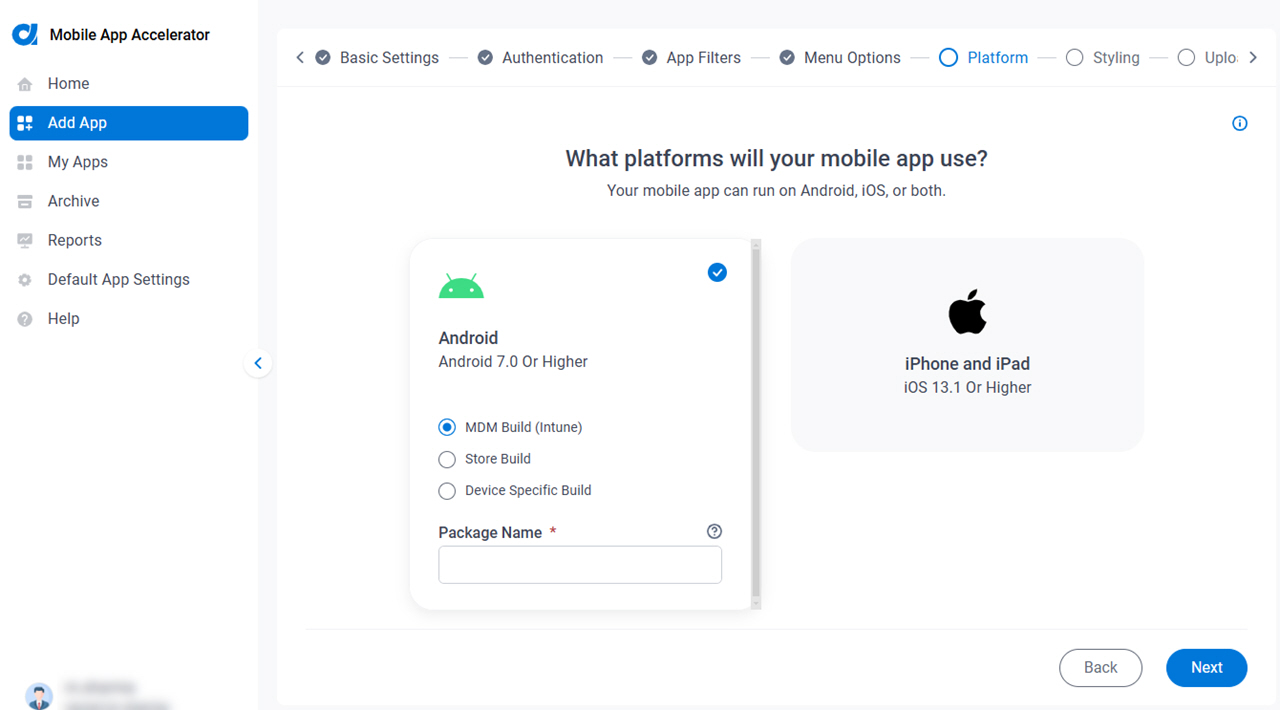
Fields
| Field Name | Definition |
|---|---|
Select The Platforms For Your Mobile App |
|
|
Build Type |
|
|
Package Name |
|
Certificate |
|
Key Alias |
|
Key Password |
|
Store Password |
|
|
Next |
|
What platforms will your mobile app use? screen (iOS)
Specifies the mobile operating system for the custom mobile app.
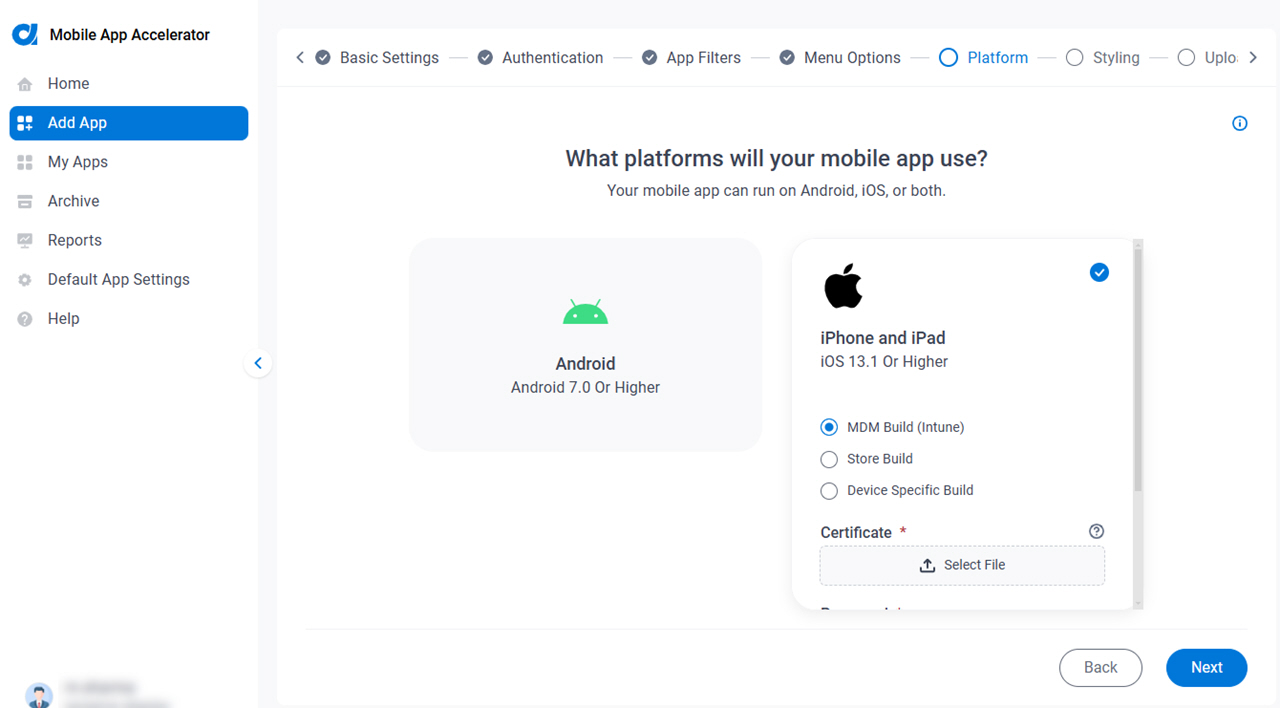
Fields
| Field Name | Definition |
|---|---|
Select The Platforms For Your Mobile App |
|
|
Build Type |
|
Certificate |
|
|
Password |
|
Provisioning Profile |
|
|
Next |
|
How do you want your mobile app to look? screen
Specifies the menu color and button color for the custom mobile app.

Fields
| Field Name | Definition |
|---|---|
Select Styling to be Applied |
|
|
Next |
|
Do you want to apply your own branding? screen (Android)
Specifies the branding for an Android custom mobile app.
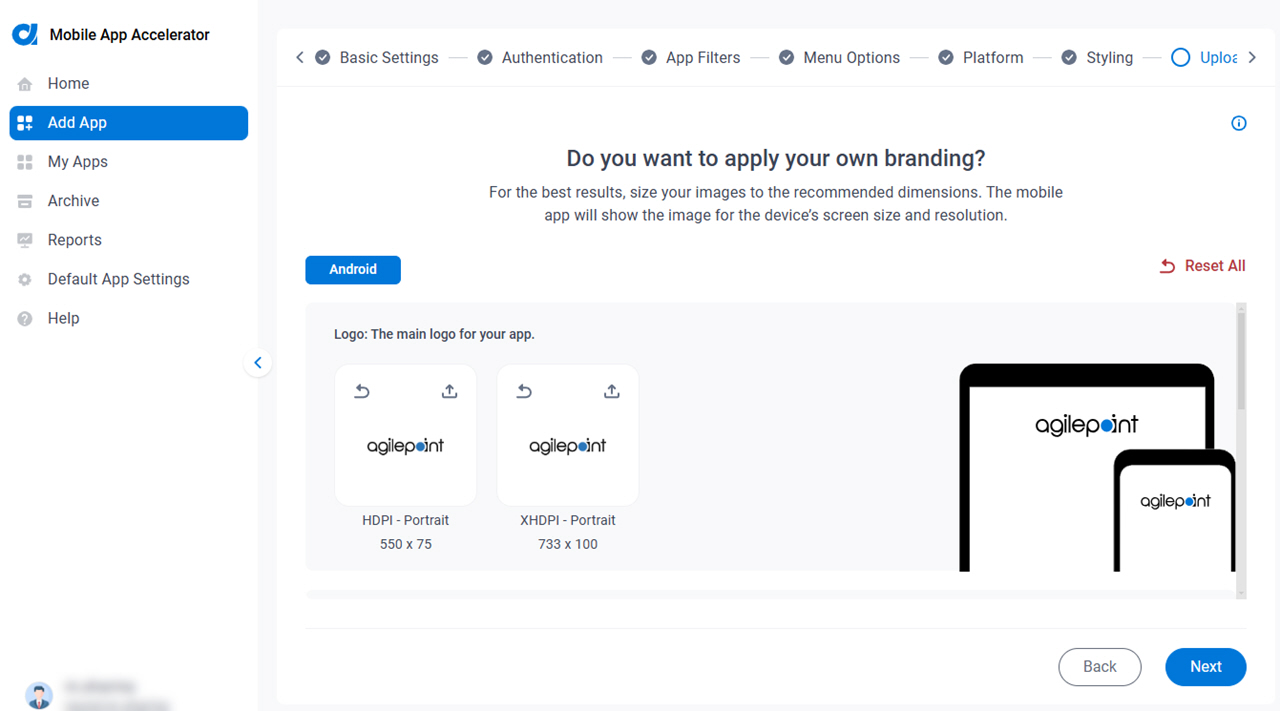
Fields
| Field Name | Definition |
|---|---|
|
Logo |
|
|
Icon |
|
|
Splash Screen |
|
|
Next |
|
Do you want to apply your own branding? screen (iOS)
Specifies the branding for an iOS custom mobile app.
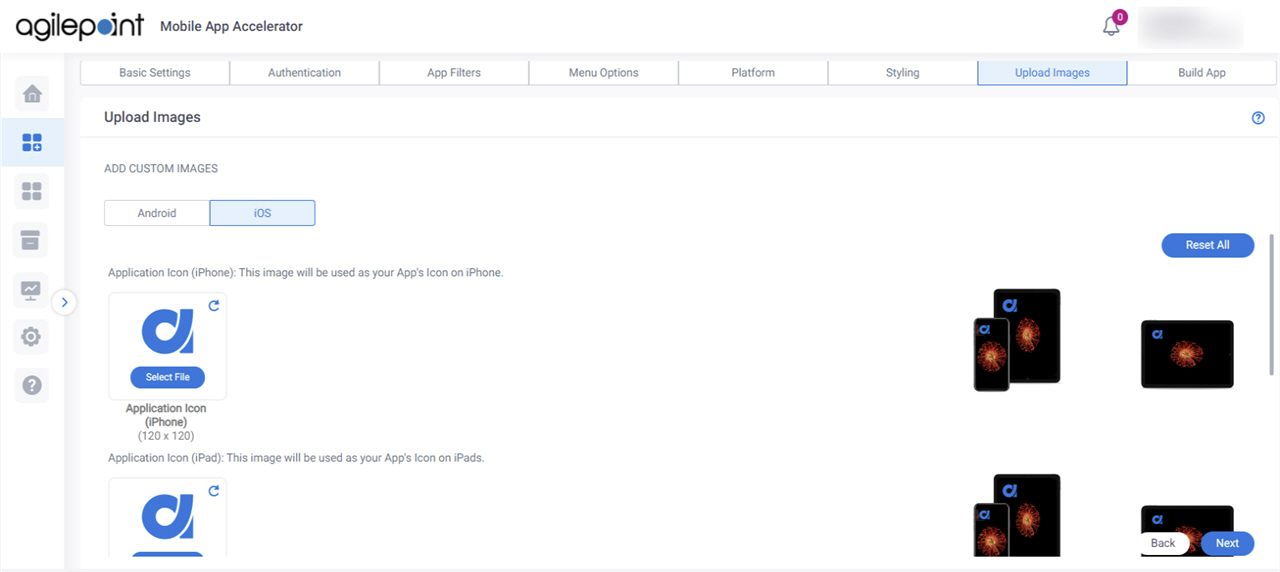
Fields
| Field Name | Definition |
|---|---|
|
App Icon |
|
|
Logo |
|
|
Splash Screen |
|
|
Next |
|
Who do you want to notify when the build is ready? screen
Specifies email addresses to receive a notification when the build is ready for the custom mobile app.
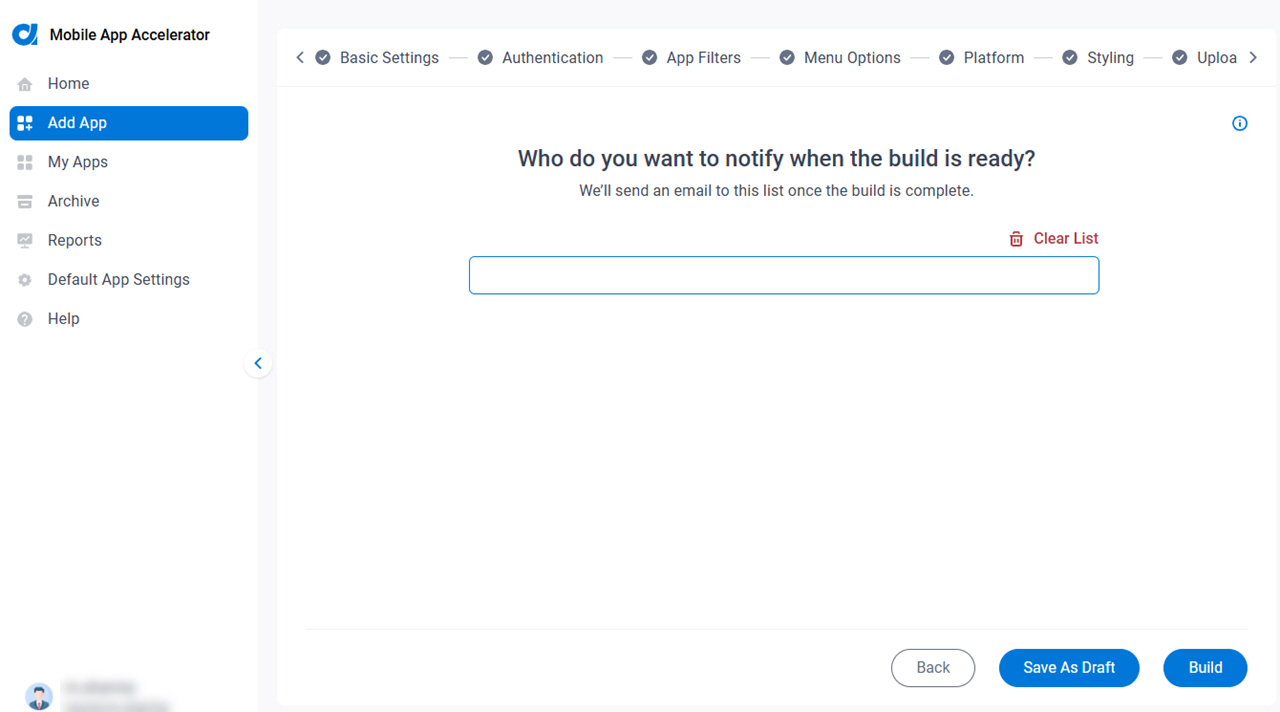
Fields
| Field Name | Definition |
|---|---|
|
Who do you want to notify when the build is ready? |
|
Clear Notification List |
|
|
Save as Draft |
|
|
Build |
|