How Do I Create a Link to a Task?
To create a link to a task, do the procedure in this topic.
Create a Link to a Task that is Not a Start Task
To create a link to a task that is not a start task, do the procedure in this topic.

Prerequisites
- This only applies to tasks that use any human task activity that is not a Start Task activity for eForms or external forms. In other words, this procedure applies to tasks that do not start a process.
How to Start
- Click Manage.
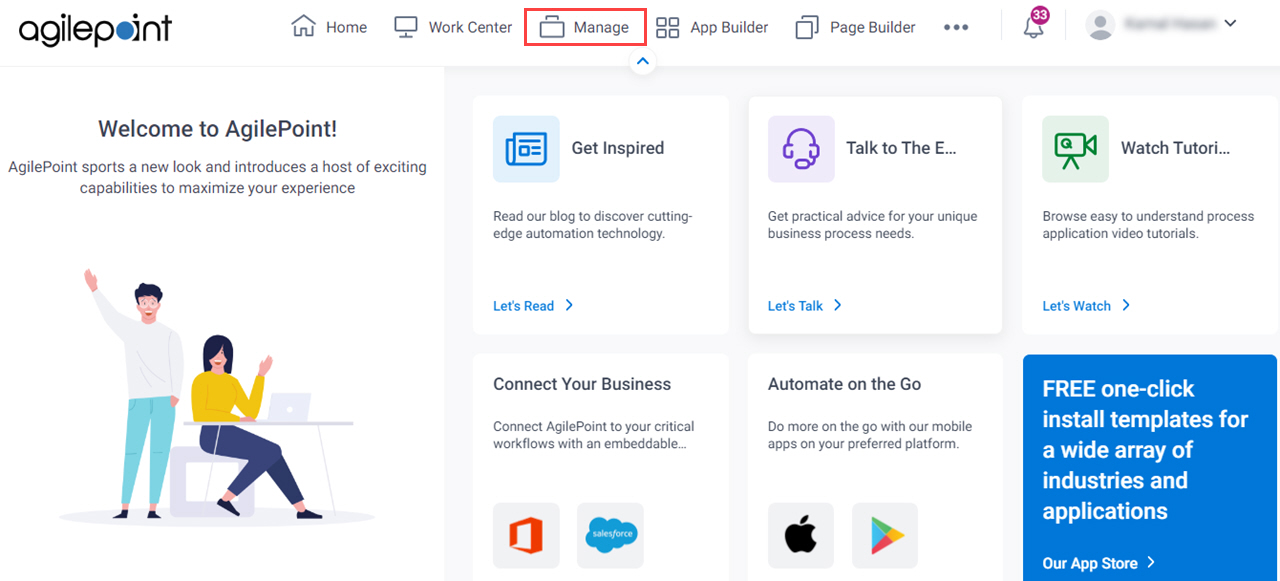
- In Manage Center, click App Builder
> Shared Variables.
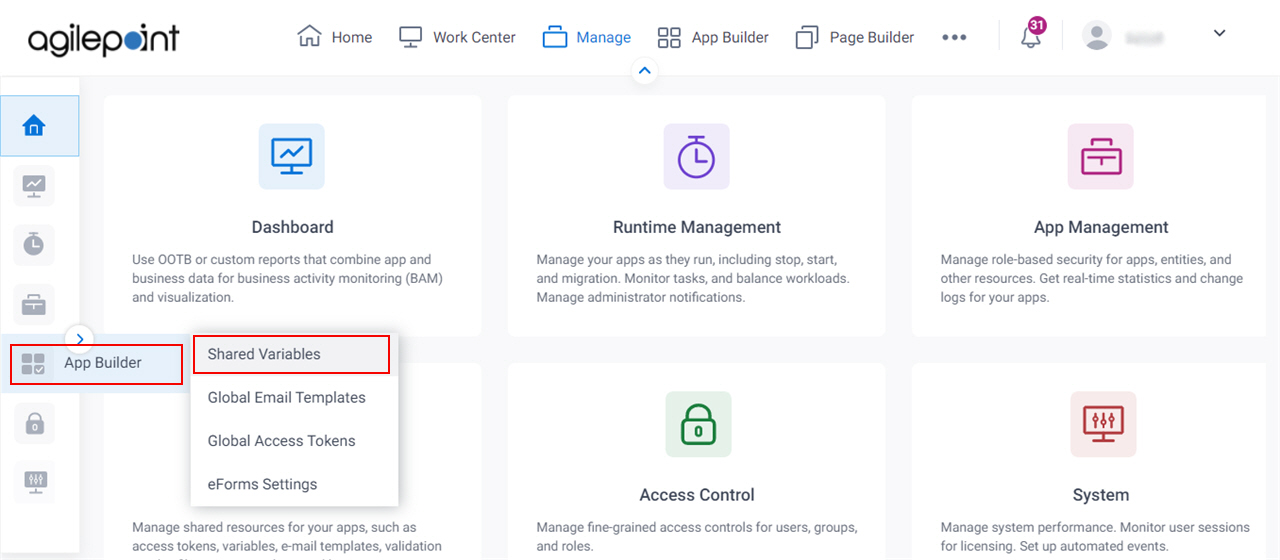
- ,
click Add.
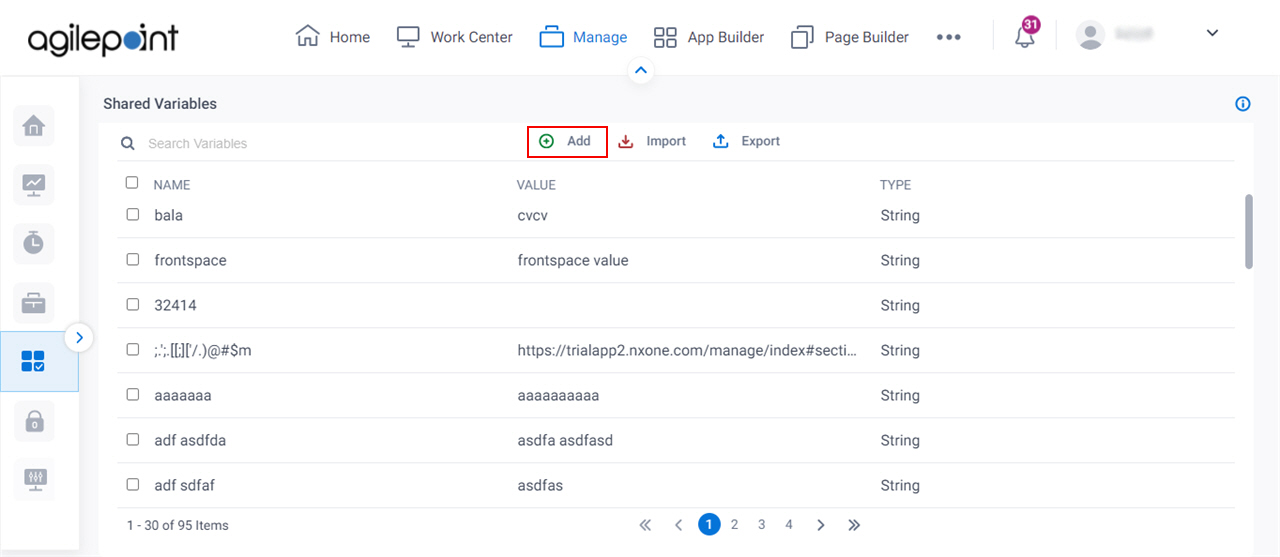
Procedure
- On the Add Variable screen, in the Name field, enter a name for your variable.
Example:
TaskLinkBaseUrl
- In the Type list, select String.
- In the Value field, enter the base URL.
Format:
https://[portal instance URL]/appbuilder/FormRender?WID=
Example:
https://trialapp1.nxone.com/appbuilder/FormRender?WID=
The Portal Instance URL shows on the Tenant screen.
- To create the complete task URL, do this:
- Open the configuration screen where you want to add the variable—for example, an email template or eForm.
- On the Process Data pane, on the Global Data tab, drag your shared variable for the task link URL—for example, ${TaskLinkBaseUrl}.
- On the Process Data pane, on the System Data tab, drag the standard process data variable task ID, and place it immediately after the variable for your task link base URL.
In the configuration screen, the result looks similar to this:
${TaskLinkBaseUrl}${TaskID}
When the process runs, the result looks similar to this:
https://trialapp1.nxone.com/appbuilder/FormRender?WID=69E8EDDAC78FE511A0E8EFE88F413F34
Create a Link to a Start Task
To create a link to a start task, or submit step, do the procedure in this topic.

Prerequisites
- This only applies to the Start Task activtities for eForms and external forms.
How to Start
- Click Manage.
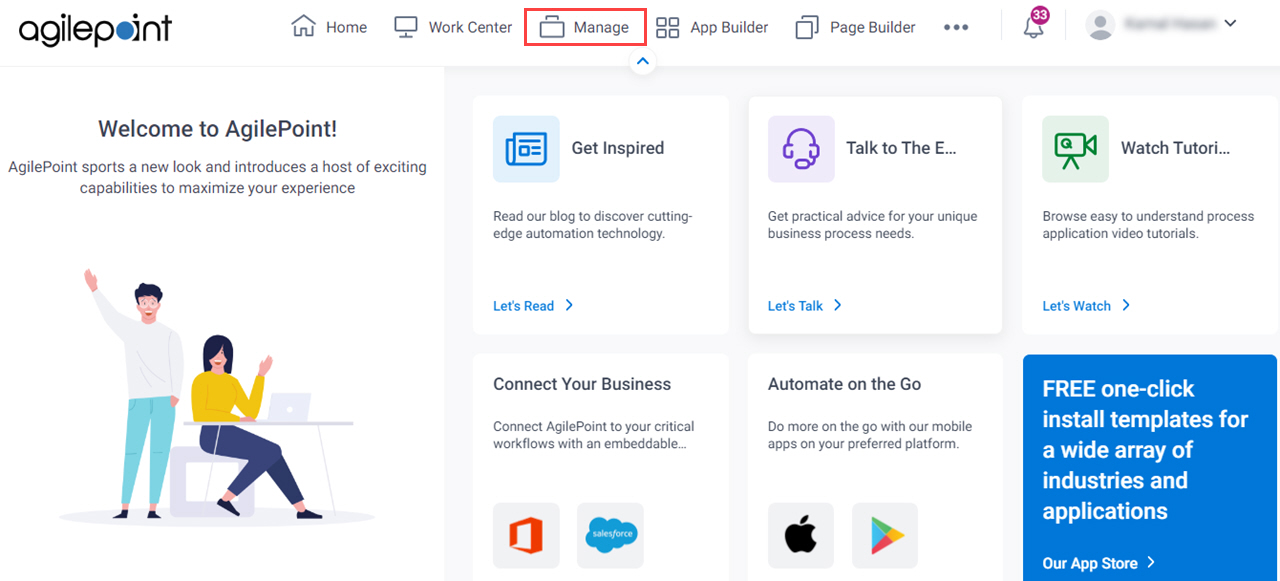
- In Manage Center, click App Builder
> Shared Variables.
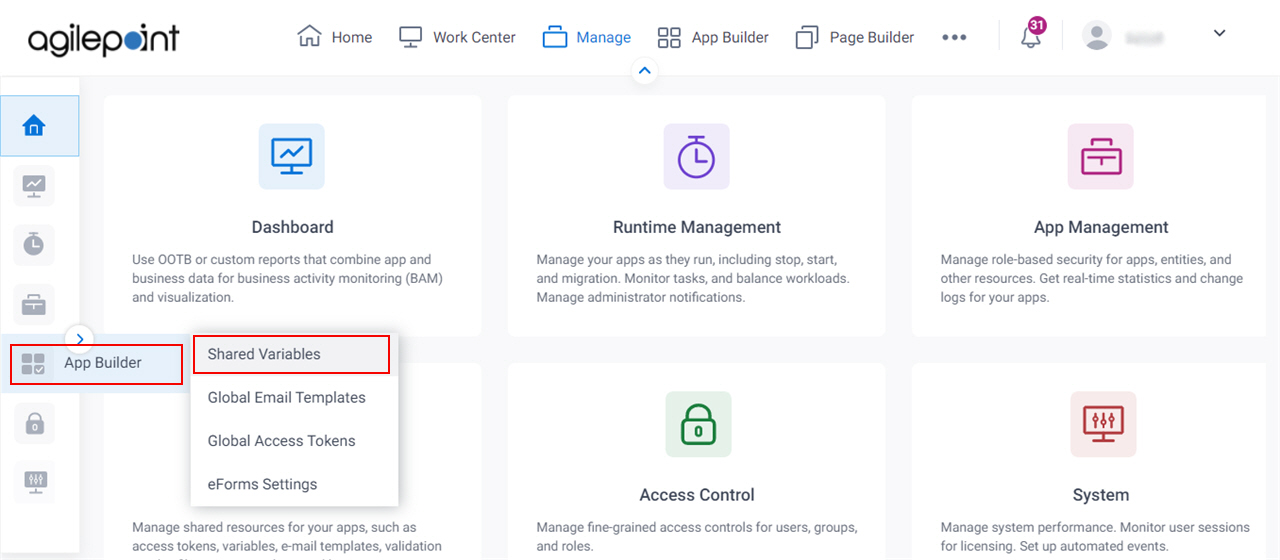
- ,
click Add.
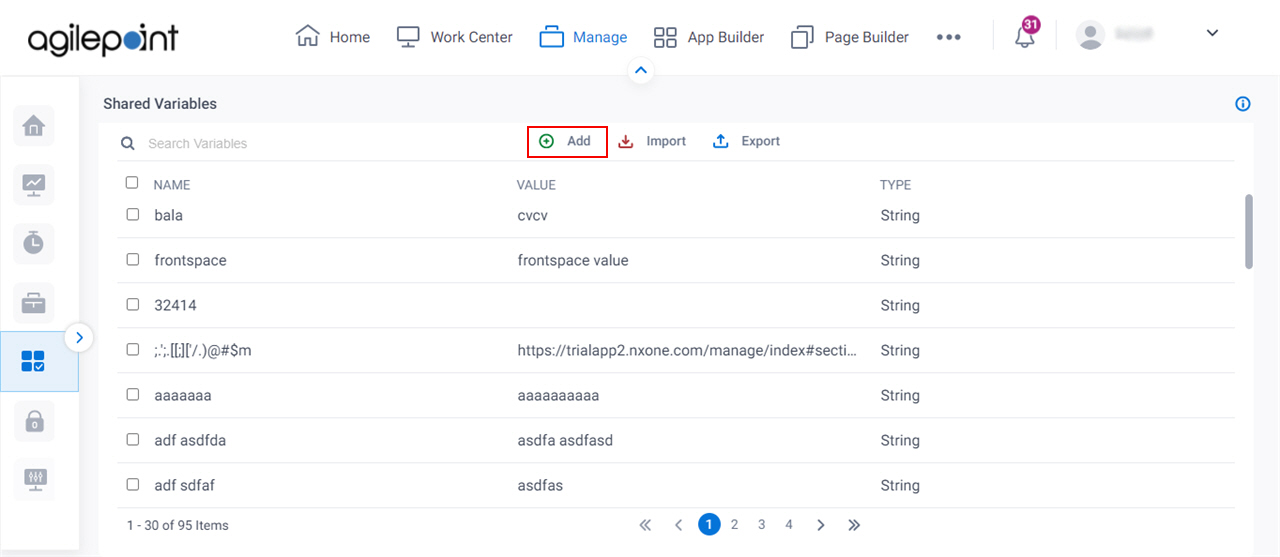
Procedure
- On the Add Variable screen, in the Name field, enter a name for your variable
Example:
StartTaskLinkUrl
- In the Type list, select String.
- In the Value field, enter the base URL.
Format:
https://[portal instance URL]/appbuilder/FormRender?Process=[Process Model Name]
Example:
https://trialapp1.nxone.com/appbuilder/FormRender?Process=Absence Request
The Portal Instance URL shows on the Tenant screen.
- To create the complete task URL, do this:
- Open the configuration screen where you want to add the variable—for example, an email template or eForm.
- On the Process Data pane, on the Global Data tab, drag your shared variable for the Start Task link URL—for example, ${StartTaskLinkUrl}.


