How Do I Use Process Data Variables in E-mails Sent from Event Services?
To use a process data variables in e-mails sent from event services, do the procedure in this topic.
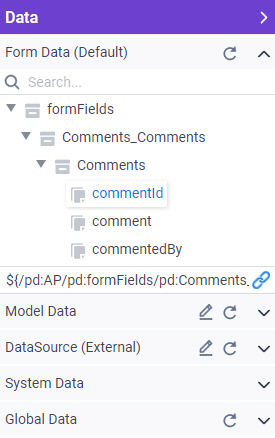
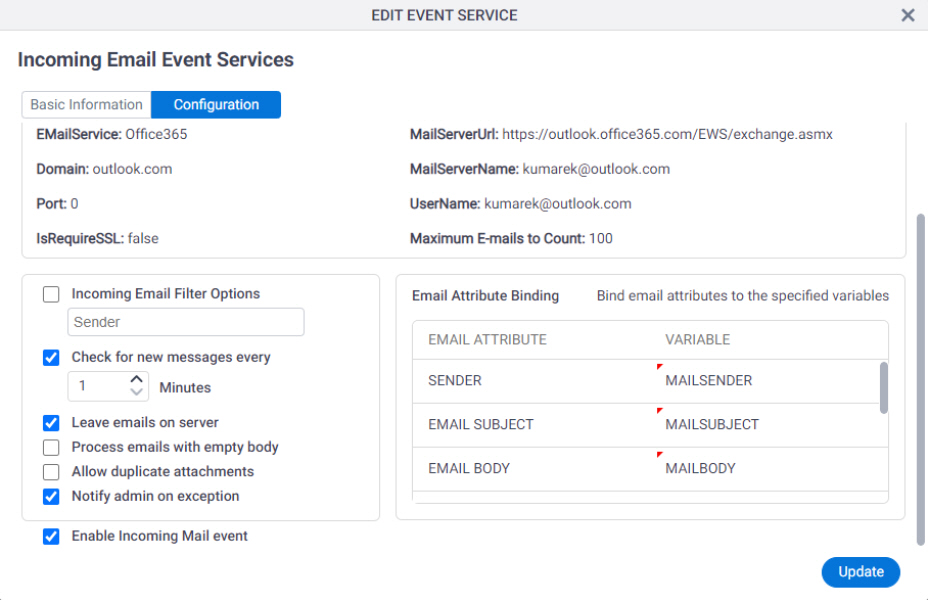
Good to Know
Procedure
- On the App Data tab, on the Form Data section, select your process data variable.
- Copy the Xpath of the process data variable without ${}.
Example:
/pd:AP/pd:formFields/pd:EmailSubject
- On the
Edit Event Service Screen > Configuration Tab > Incoming Email screen,
in the Custom Attribute column, paste the Xpath of the process data variable.
Example:
/pd:AP/pd:formFields/pd:EmailSubject


