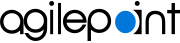Use a QR Code to Configure the Mobile App
To use the QR code to configure the settings for your mobile app, do this procedure.
Background and Setup
Prerequisites
- For a QR code to show on the Account Settings screen,
an administrator must create the QR code in
AgilePoint NX Portal.
For more information, refer to Mobile QR Code Configuration screen.
- AgilePoint NX OnDemand (public cloud), or AgilePoint NX PrivateCloud or AgilePoint NX OnPremises v7.0 Software Update 2 or higher.
Good to Know
- This topic applies to AgilePoint NX Mobile App version 3.0 or higher.
For documentation for mobile app versions lower than v3.0, refer to AgilePoint NX Mobile Dashboard (Archive).
Procedure
- In AgilePoint NX Mobile App, on the Home screen, tap the Sidebar Menu (
 ).
).
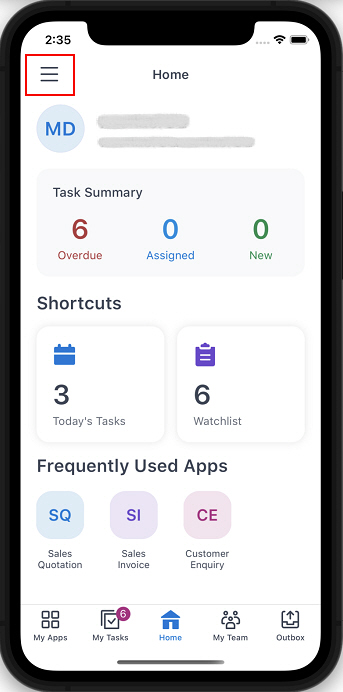
- On the sidebar menu, tap Settings
 .
.
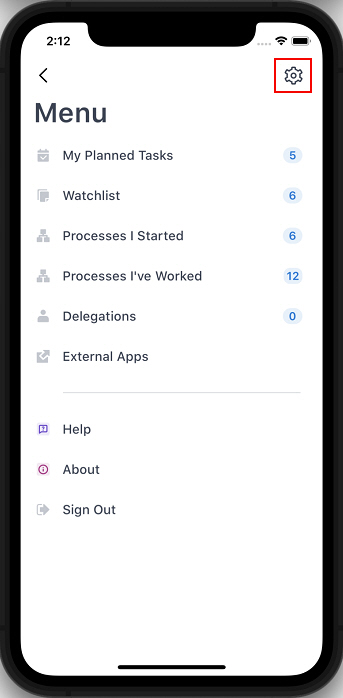
- On the Settings screen, tap QR Code Configuration.
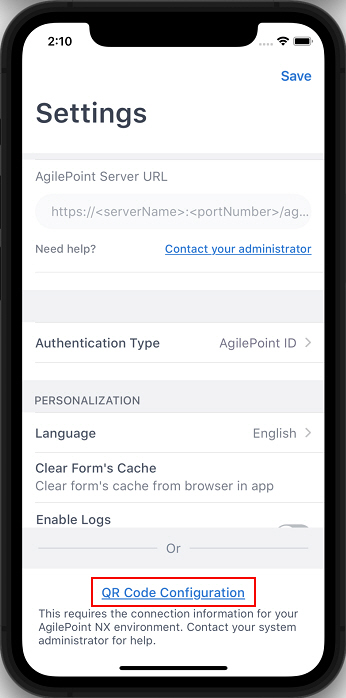
The mobile app opens the QR Code Configuration screen.
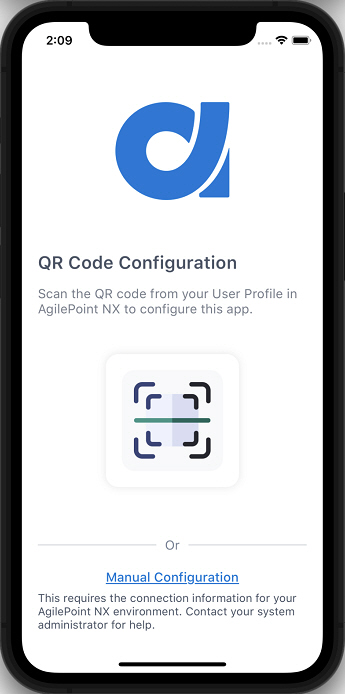
- In AgilePoint NX Portal, click your profile picture.
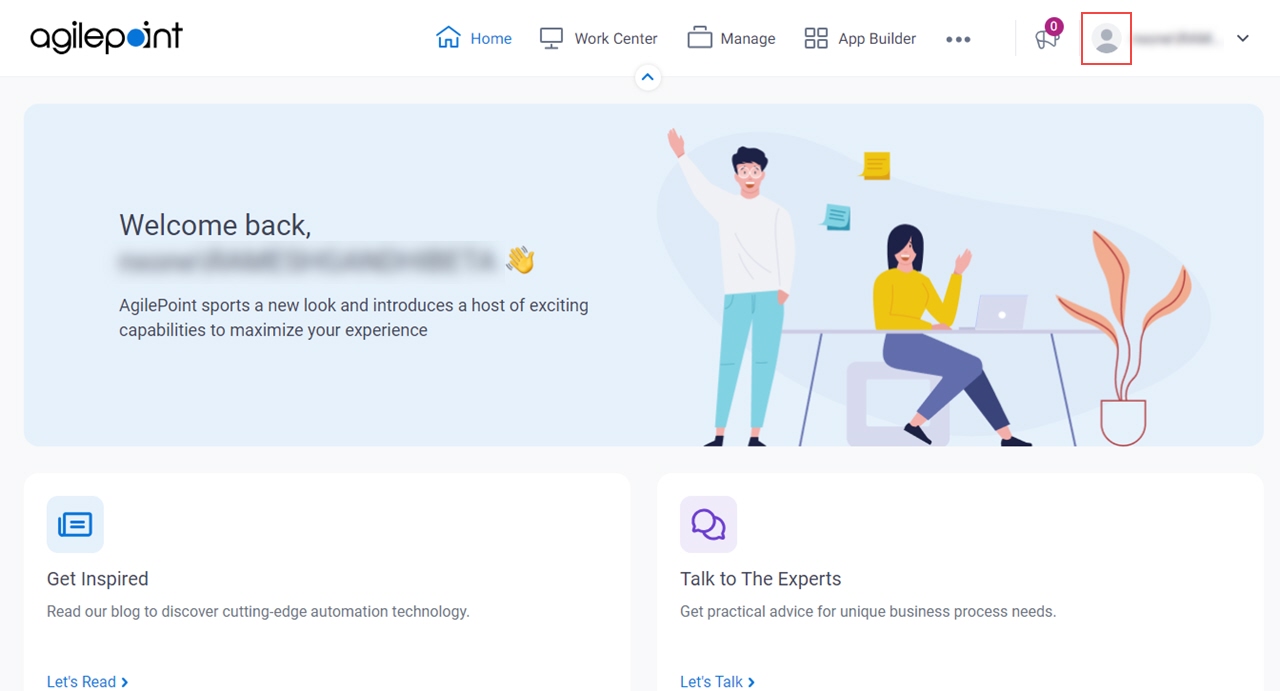
- Click User Profile.
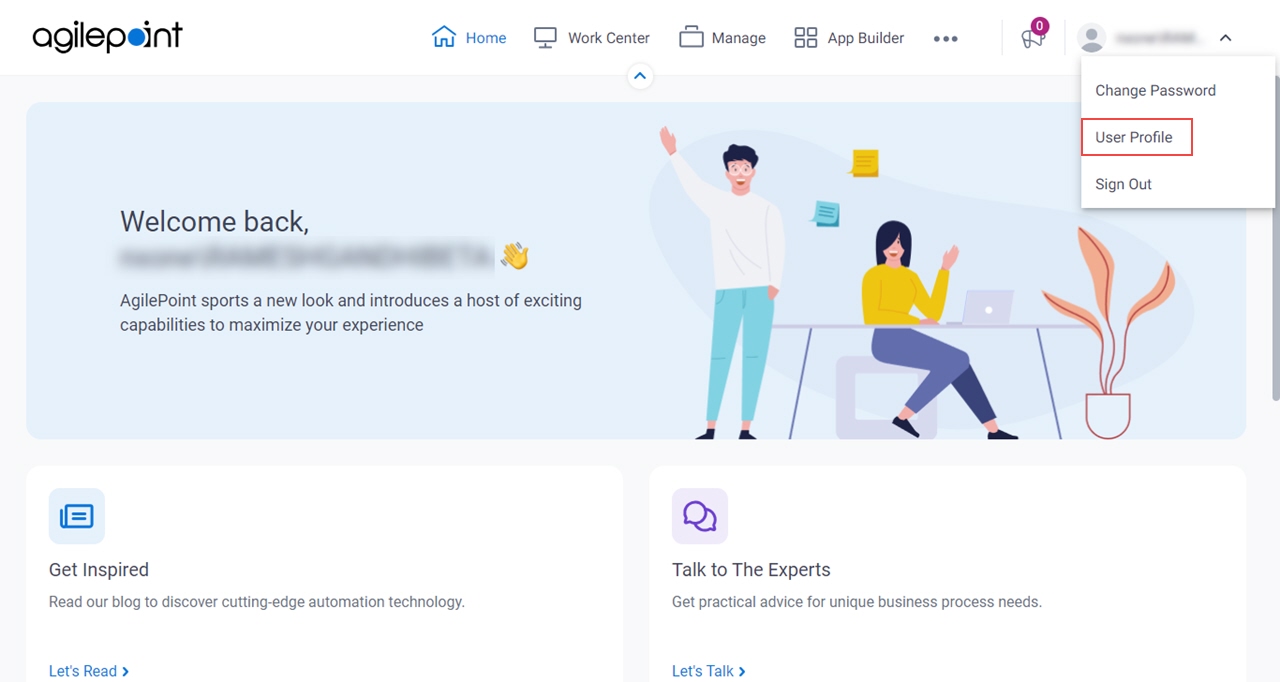
- On the Account Settings screen, point the camera on your mobile device at the QR code.
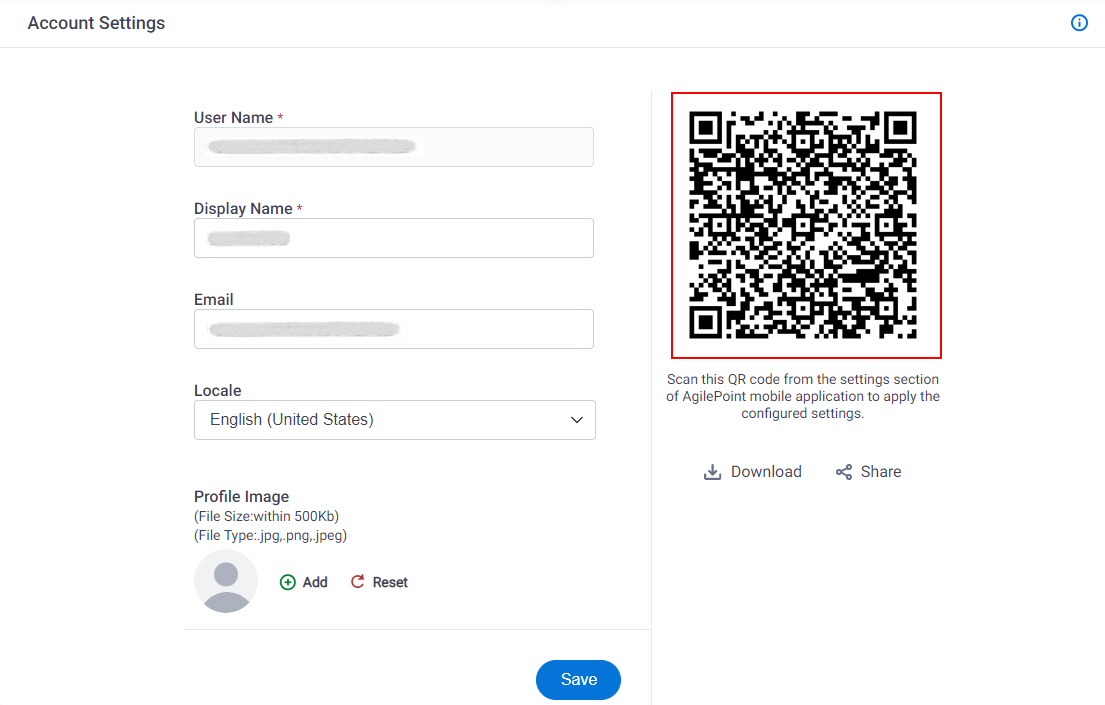
When the mobile device detects the QR code, it configures the AgilePoint NX Mobile App.