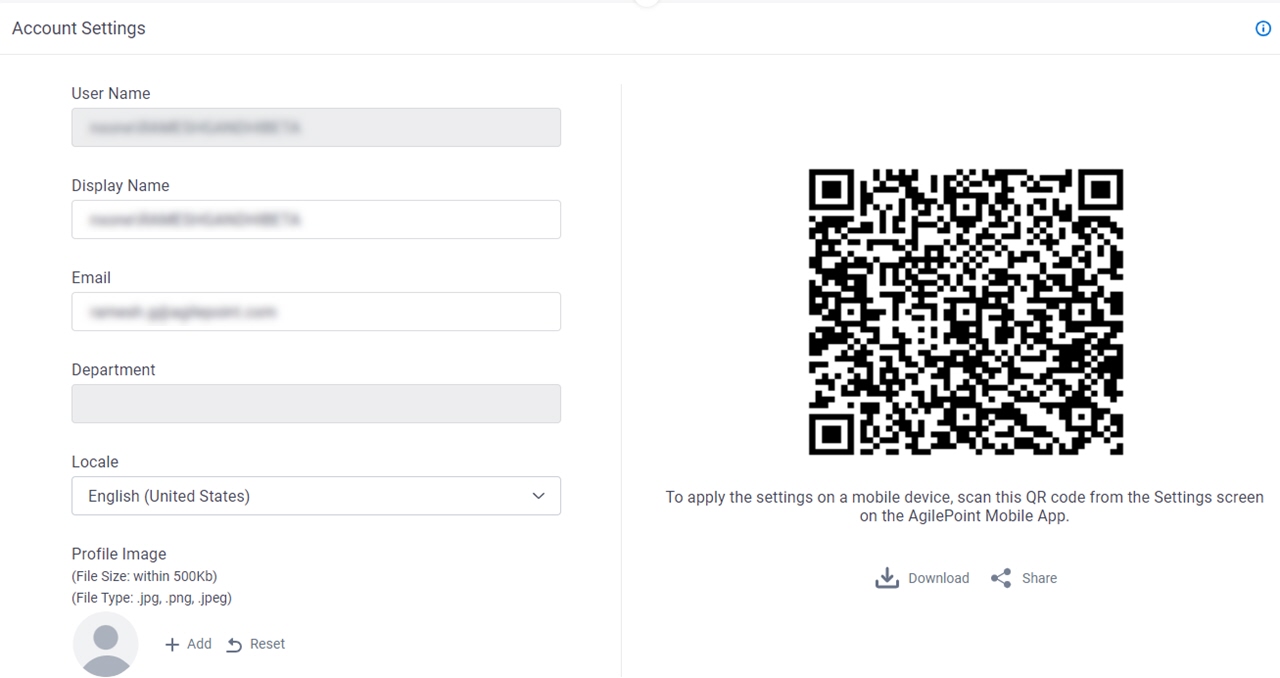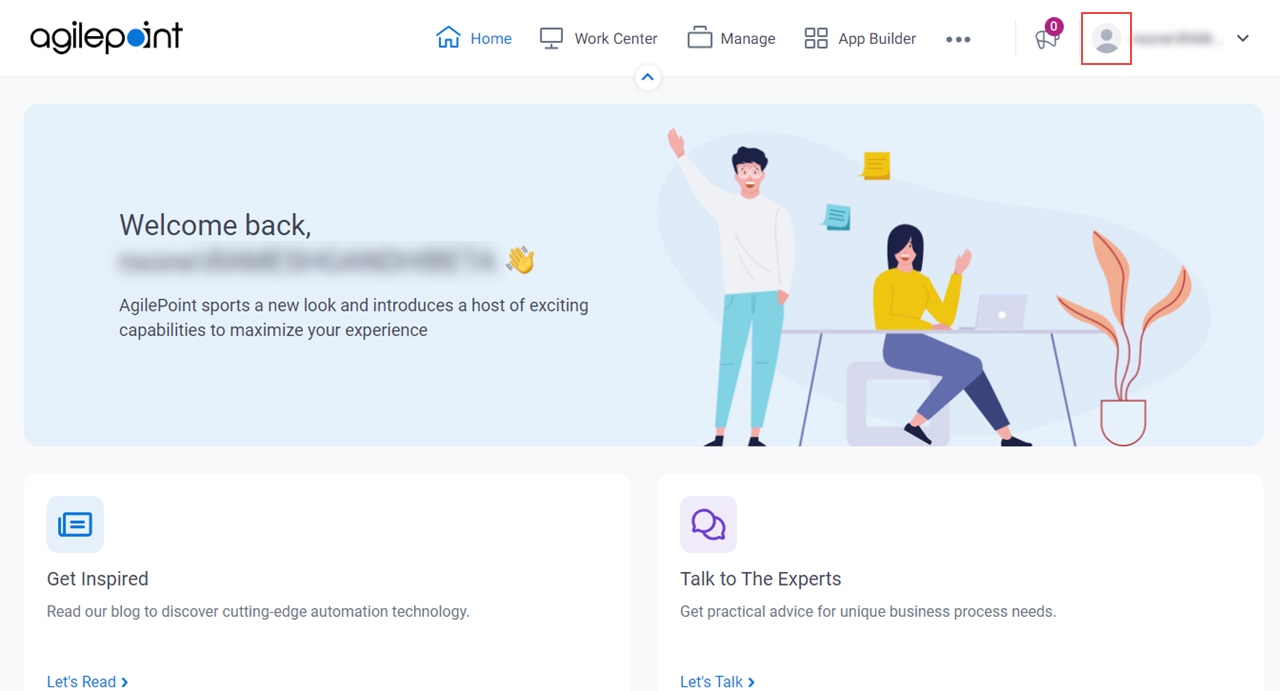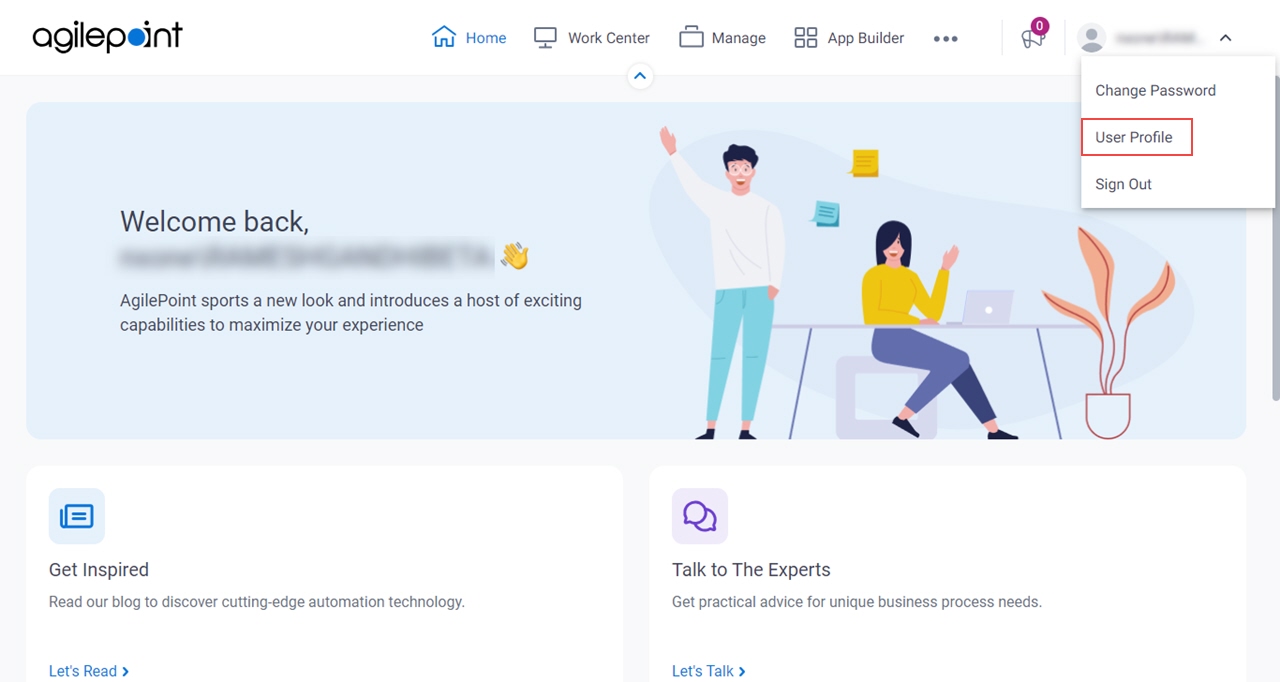Figure 1. Account Settings screen
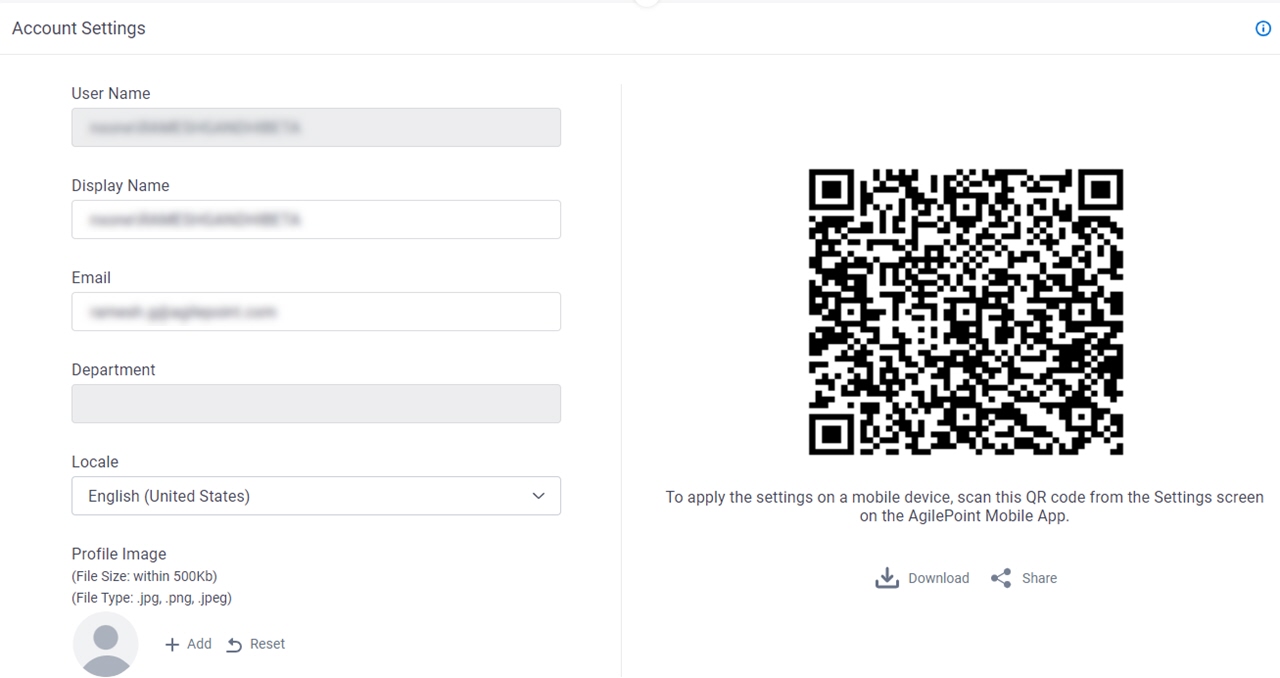
How to Start
- Click your profile picture.
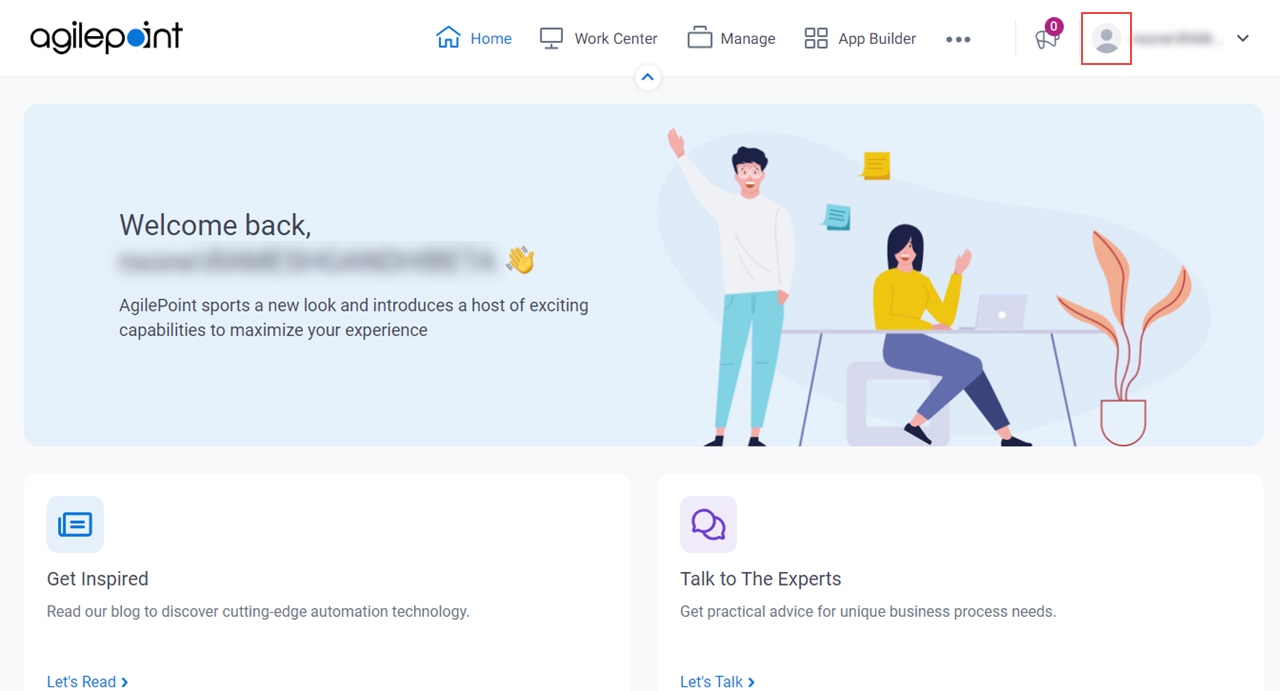
- Click User Profile.
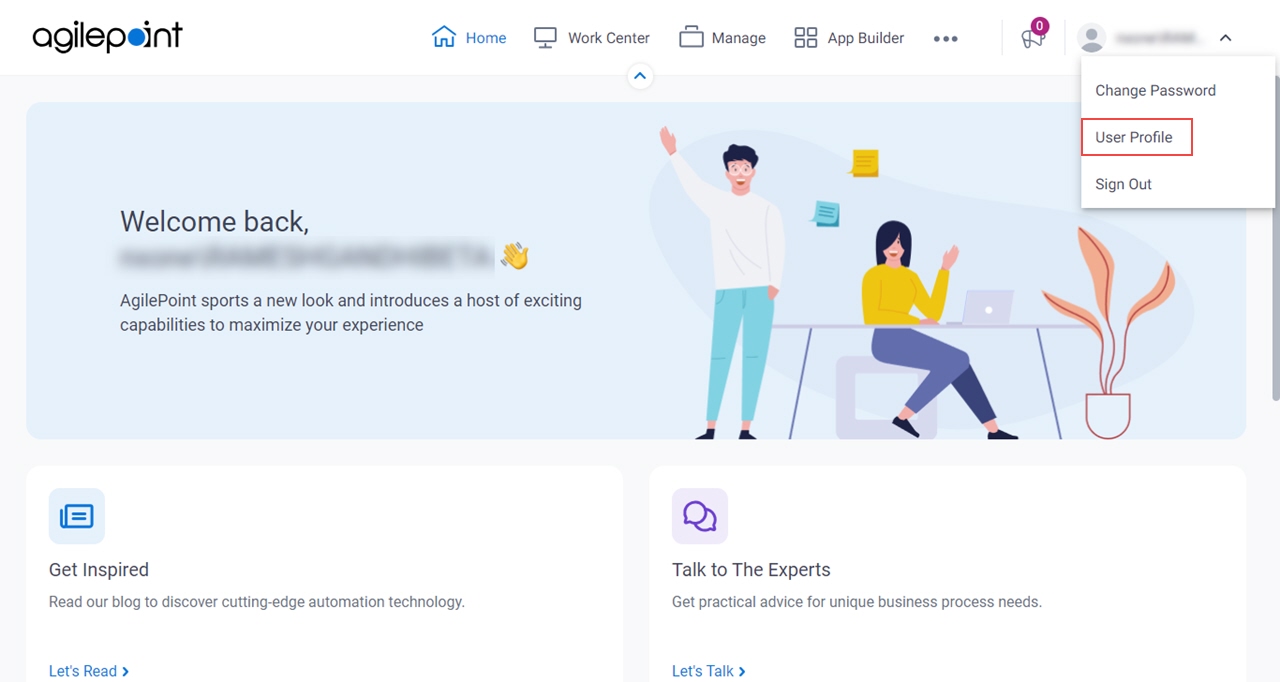
Fields
| Field Name | Definition |
|---|
User Name |
- Description:
- Shows the user name
for your
AgilePoint NX account.
- Allowed Values:
- Read only.
|
Display Name |
- Description:
- Specifies the name you want to show with your profile picture.
- Allowed Values:
- One line of text (a string).
Accepted:
|
Email |
- Description:
- Specifies your email account.
- Allowed Values:
- One line of text (a string).
Not Accepted:
- Default Value:
- The e-mail address for your AgilePoint NX account.
|
Locale |
- Description:
- Specifies the locale for your portal site.
- Allowed Values:
- A locale from the list.
- Default Value:
- Invariant Language (Invariant Country)
- Accepts Variables:
- No
|
Profile Image |
- Description:
- Specifies the profile image for your user account.
- Allowed Values:
- Click the Choose File button to select your profile image.
The file can be one of these types:
The file can be a maximum of 500 KB.
- Default Value:
- None
|
Save |
- Function:
- Saves your profile.
|
QR Code |
- Description:
- Shows the QR code configured in
Mobile QR Code Configuration screen.
For more information about how to use the QR code, refer to
Use a QR Code to Configure the Mobile App.
|
Download |
- Description:
- Downloads the QR code to your local machine in .JPG format.
- Limitations:
-
This field
is available in these releases:
|
Share |
- Opens this Screen:
- Email QR Code Image screen.
- Function of this Screen:
- Sends the AgilePoint NX Mobile App configuration QR code in an email.
- Limitations:
-
This field
is available in these releases:
|