(Example) Horizontal Divider Widget in Page Builder
This example shows how to add a Horizontal Divider widget on a custom page.
Other Examples
- (Example) Custom Page in Page Builder
- Examples - Step-by-step use case examples, information about what types of examples are provided in the AgilePoint NX Product Documentation, and other resources where you can find more examples.
Prerequisites
- You must be a member of the Page Owners or Page Designers permission group.
For more information, refer to Page Builder Security Overview.
- AgilePoint NX OnDemand (public cloud), or AgilePoint NX PrivateCloud or AgilePoint NX OnPremises v7.0 or higher.
Good to Know
- This is a simple example. It is not intended as a real-world use case.
How to Start
- Do one of these:
- Create a custom page.
For more information, refer to (Example) Custom Page in Page Builder.
- Change a custom page.
- Create a custom page.
- On the Custom Page Design screen, click Add Row.
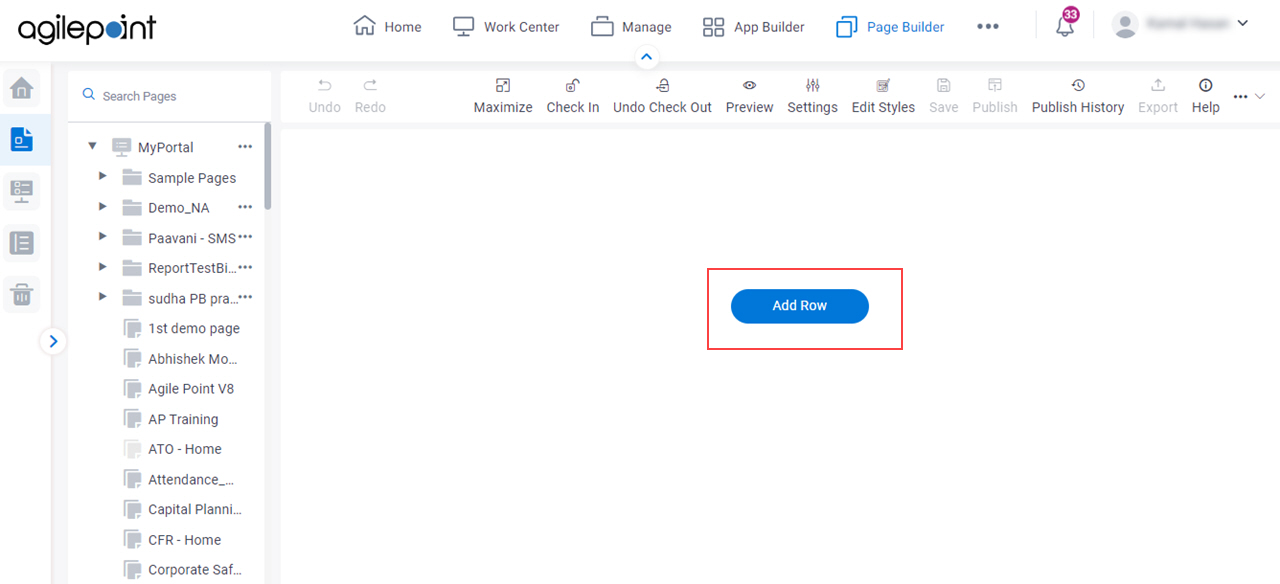
- Click Add Widget.
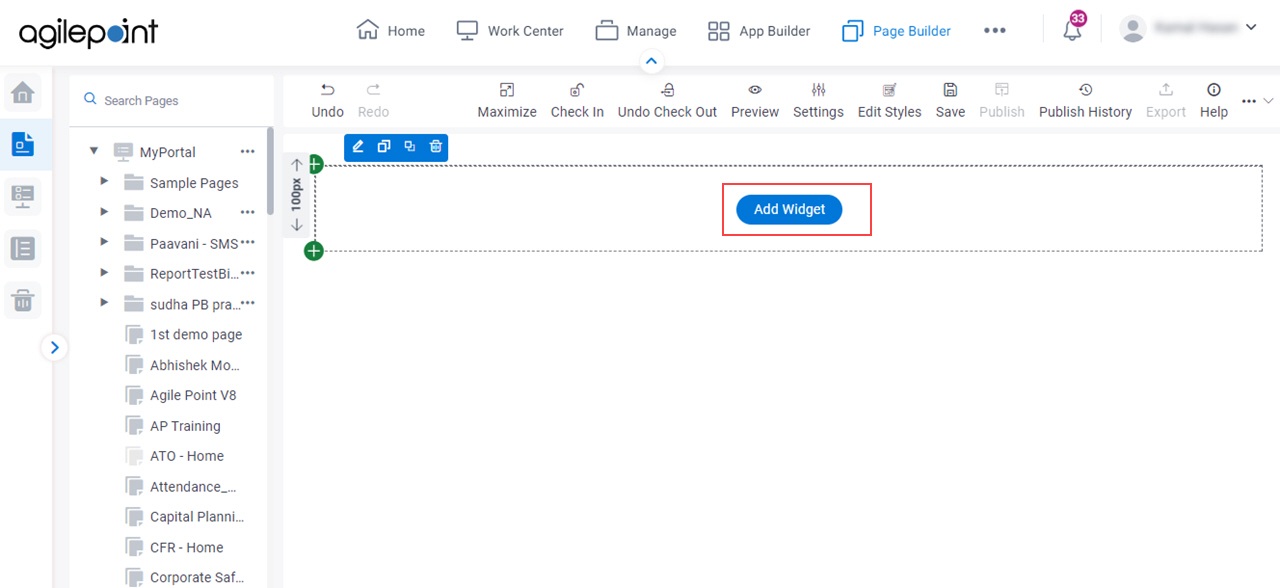
Procedure
- On the Pick A Widget screen, click the Layout tab.
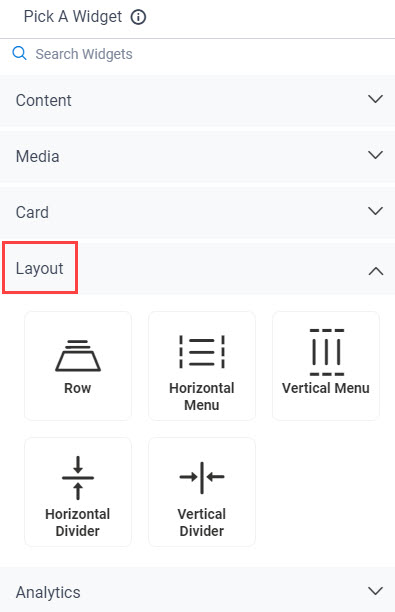
- On the Layout tab, click
Horizontal Divider
 .
.
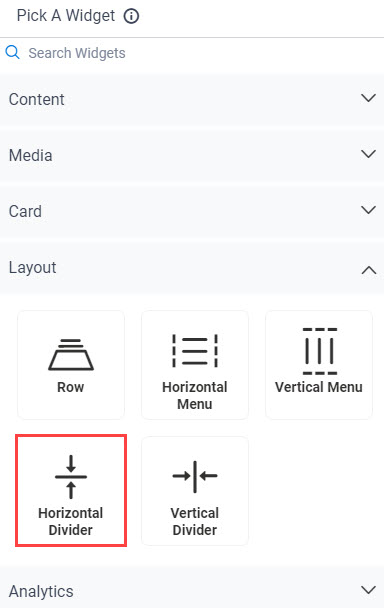
- On the New Widget - Horizontal Divider screen, click Add.
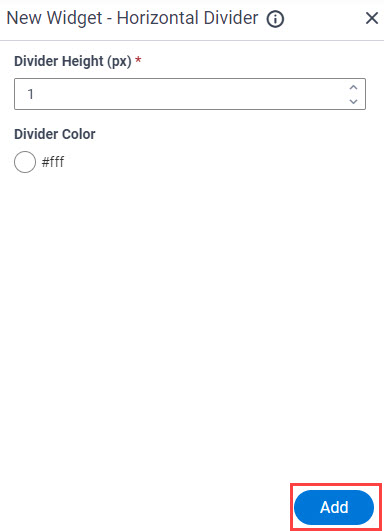
The Page Builder shows the Horizontal Divider widget on the custom page.
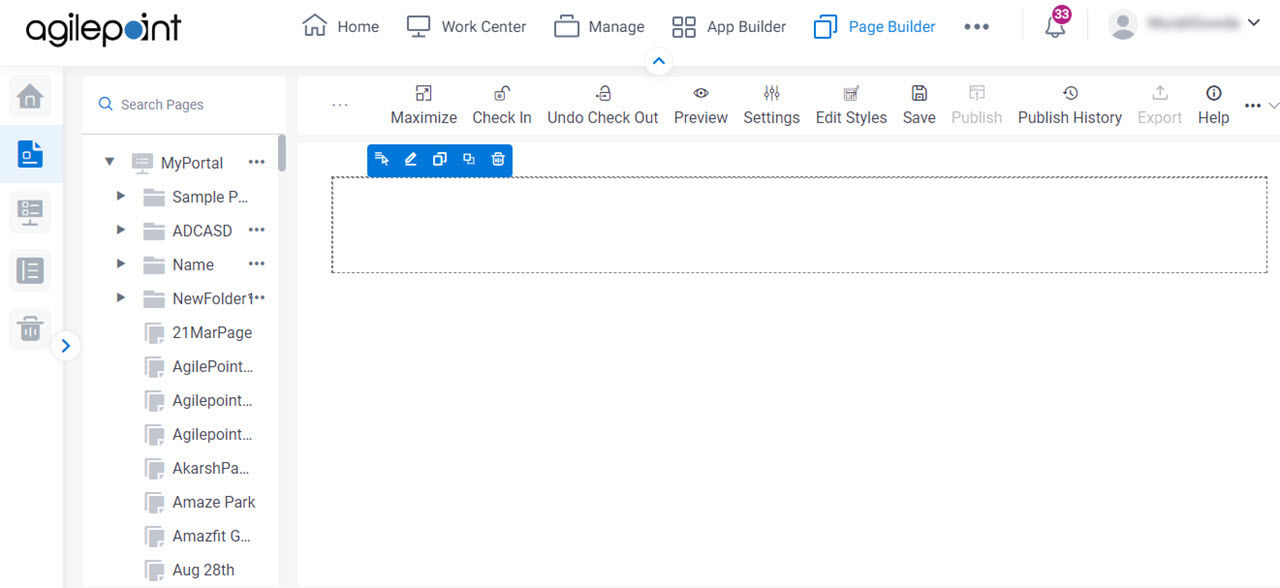
- Click Save.
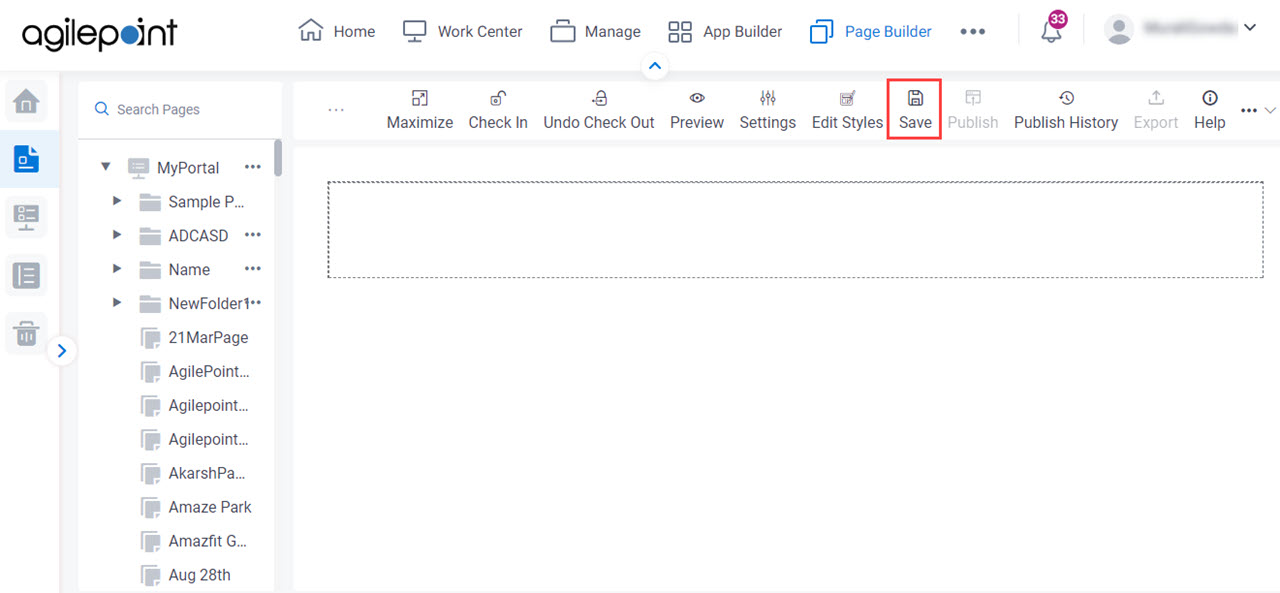
- Publish a custom page.
For more information, refer to (Example) Custom Page in Page Builder.


