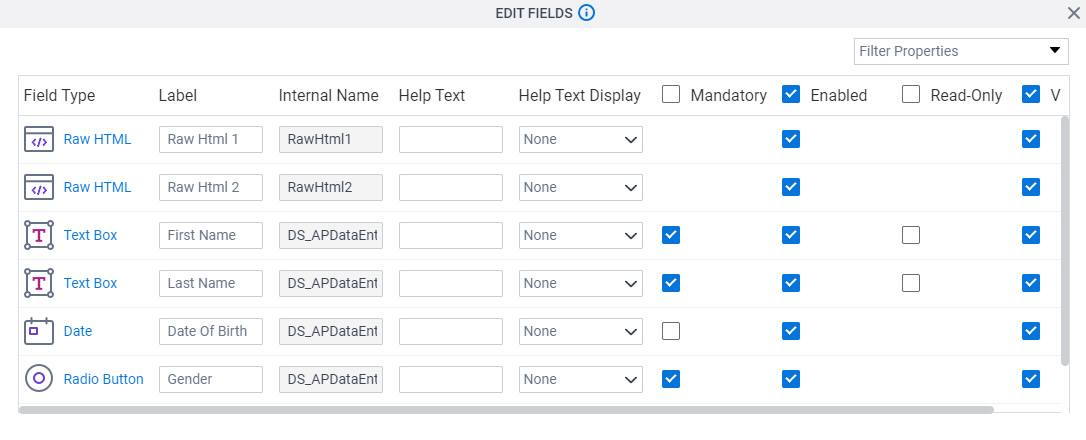Change the Properties of More than One Control on an eForm
To change the properties of more than one form control at one time in an eForm, do the procedure in this topic.

Background and Setup
Video: eForm Builder Interface
How to Start
- Open eForm Builder.
For information about how to open this screen, refer to eForm Builder screen.
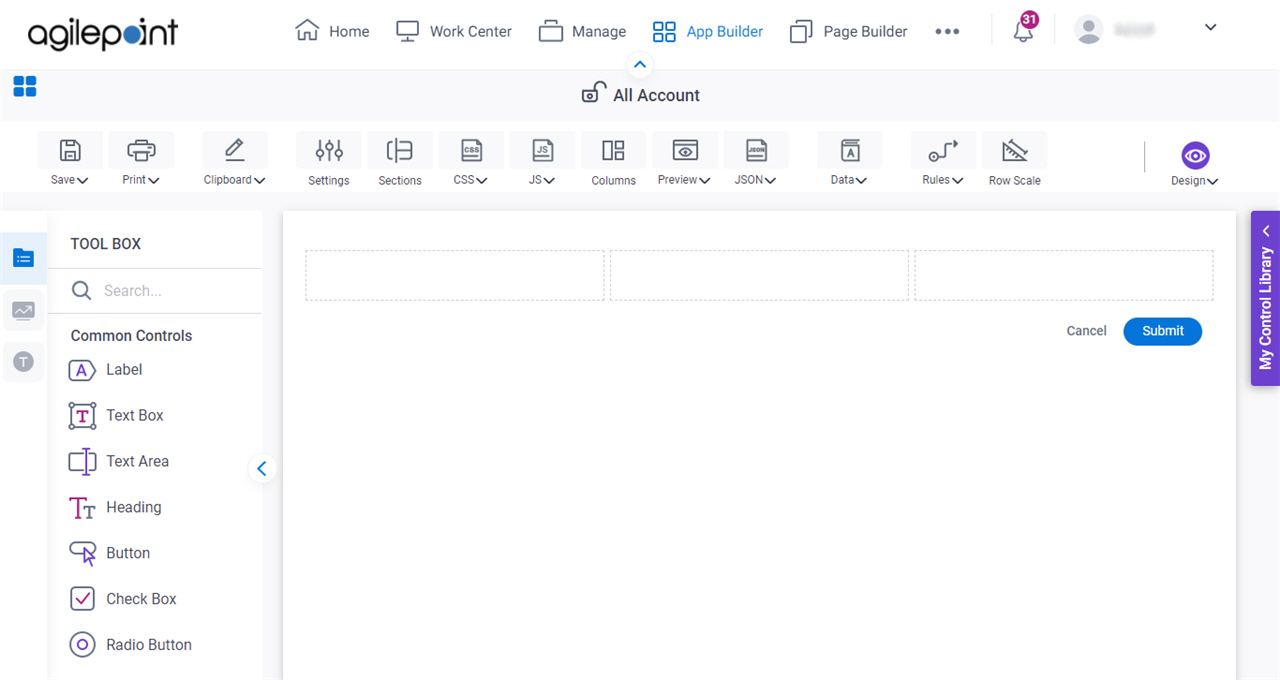
Procedure
- On the eForm Builder screen, click Clipboard > Bulk Edit.

- On the Edit Fields screen, in the Filter Properties field, select the form control properties to change.
Some properties are selected by default. Field Type, Label, and Internal Name cannot be deselected.
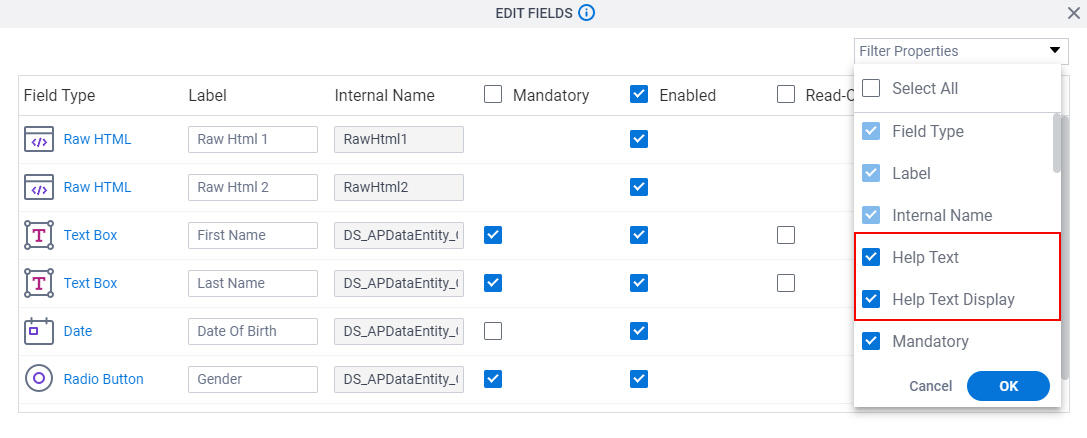
- Click Ok.
- Make changes as necessary to the properties of your form controls.