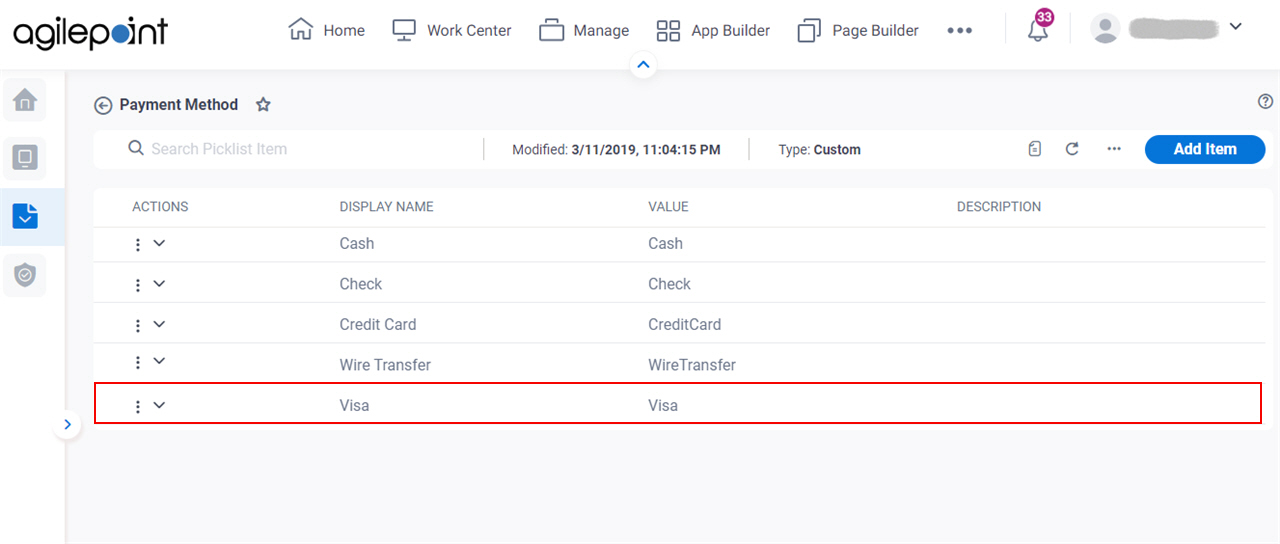(Example) Create a Picklist Item
This example shows how to create a picklist item for a picklist in Data Entities.
Background and Setup
Prerequisites
- A custom picklist.
For more information, refer to:
- One of these permission groups:
For more information, refer to Data Entities Permissions screen.
Good to Know
- In this example, a new picklist item Visa is added to the Payment Method picklist.
How to Start
- Click Data Entities.

- On the Data Entities Home screen,
click Picklists
 .
.
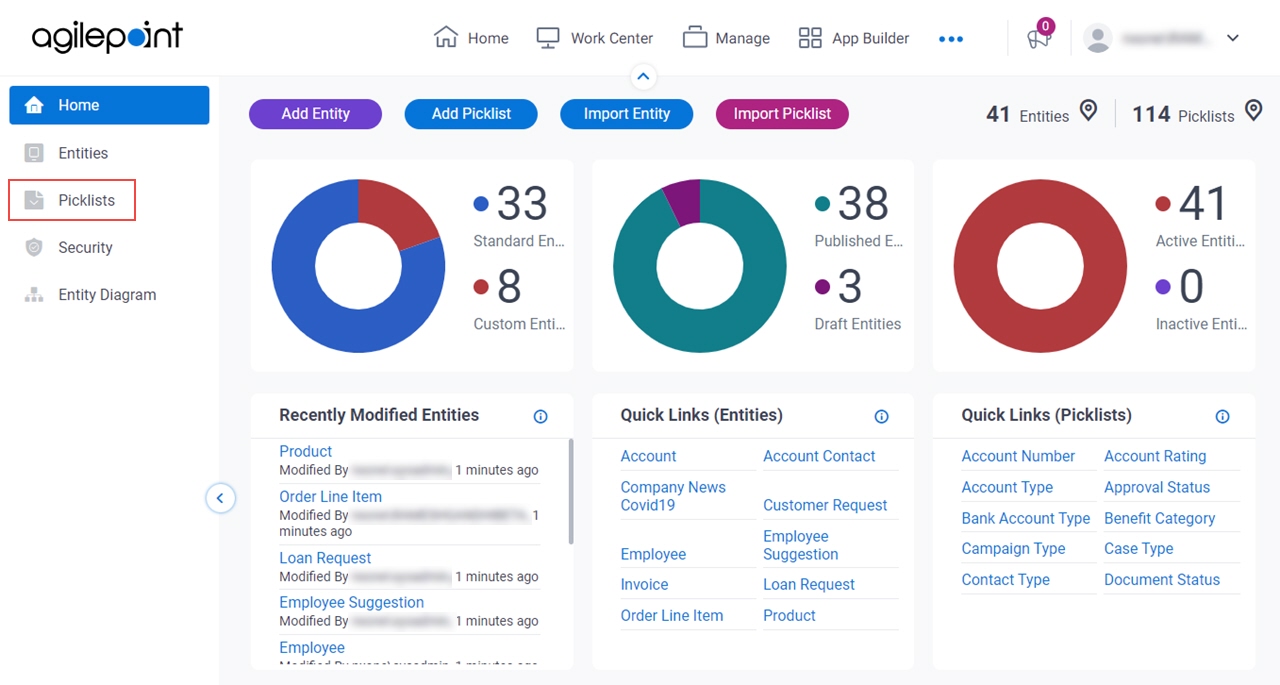
- On the
Picklists screen, click the picklist in which to create a picklist item..
In this example, the picklist name is Payment Method.
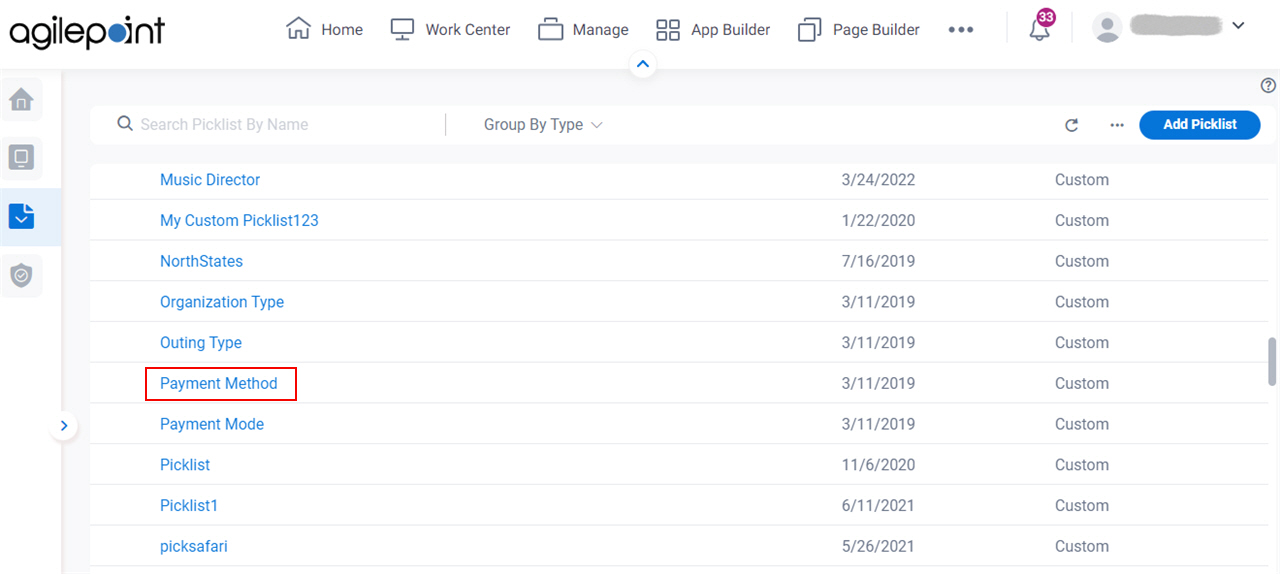
- On the
Picklists screen, click Add Item.
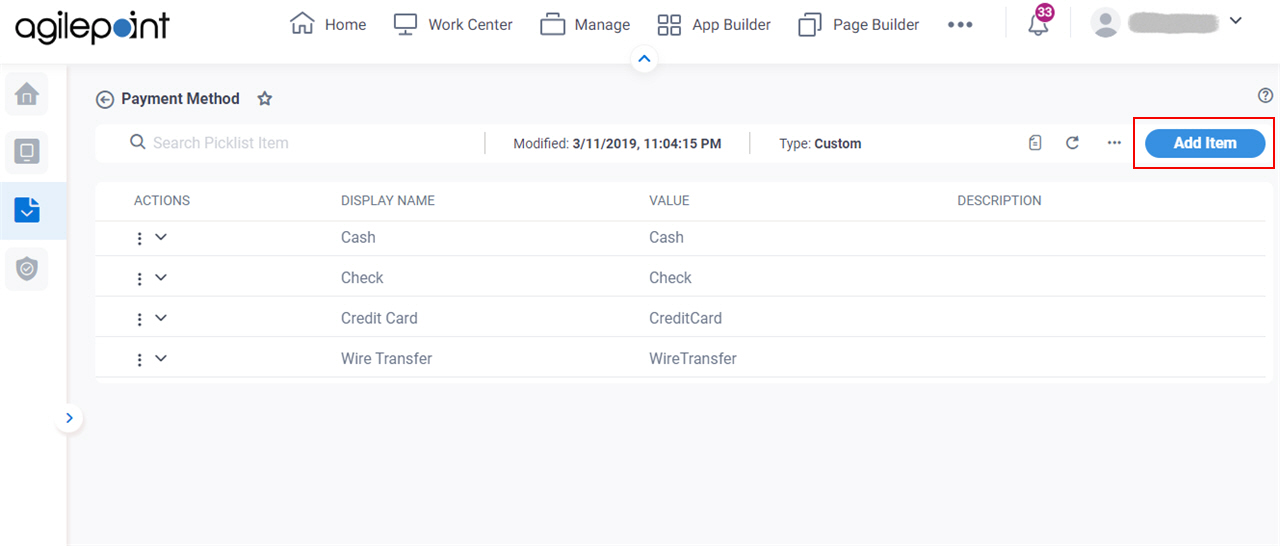
Procedure
- On the New Item screen, in the Display Name field, enter Visa.
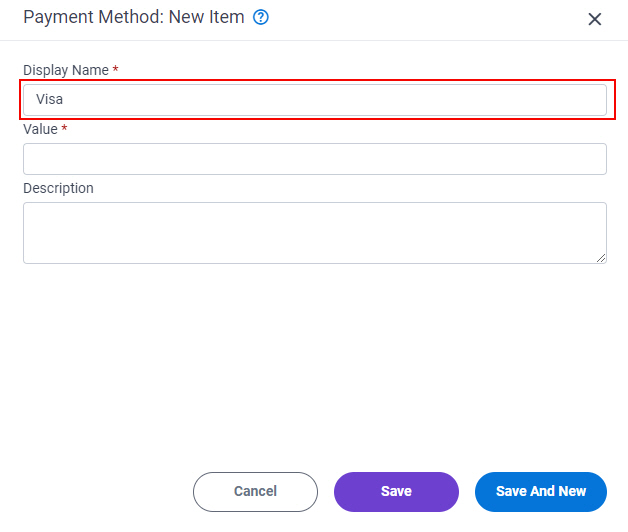
When you click the Value field, it shows the value you entered in the Display Name field with no spaces.
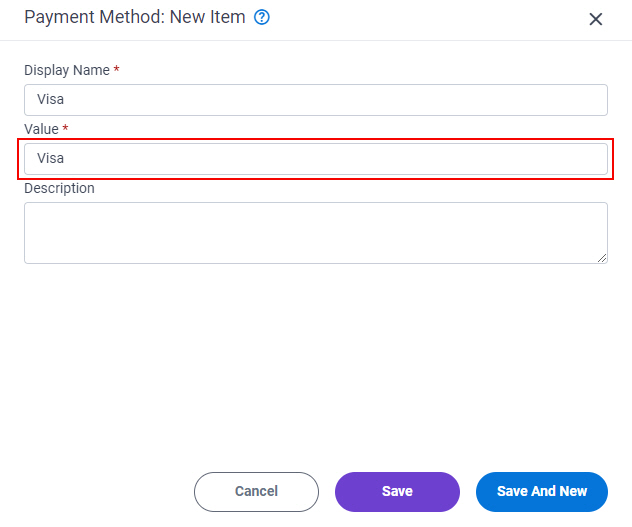
- In the Description field, enter the description for the picklist item.
In this example, the description is Indicates a Visa payment or account. Apps that use this option are expected to initiate a Visa payment or present options related to a Visa account to the user.
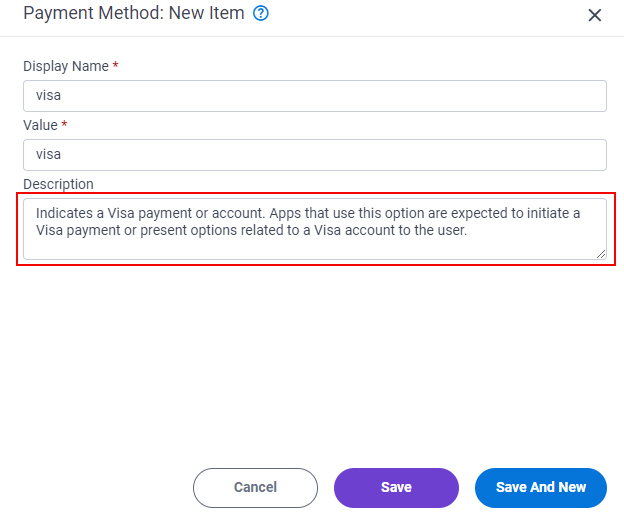
- Click Save.
The Picklist screen shows the new picklist item, Visa.