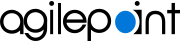Set Up a Database for AgilePoint Data Entities
AgilePoint Data Entities is a new component in AgilePoint NX v7.0. The Upgrade Installer installs this component, but it can not create the associated database on your database server. Therefore, you must create the database, and connect it to AgilePoint Server after you run the Upgrade Installer.
To set up a database for AgilePoint Data Entities, do the procedure in this topic.
Prerequisites
- You are upgrading from AgilePoint NX v6.0 SP1 to v7.0.
- Run the Upgrade Installer for AgilePoint NX v7.0.
Note: You must run the Upgrade Installer before you create Data Entities database.
Good to Know
- This component is required for all AgilePoint NX OnPremesis environments.
- It is only necessary to create the database. You do not need to create database tables.
Create a Database for Data Entities
To create a database for Data Entities, do the procedure in this topic.
How to Start
- Make sure your SQL Server is up and running.
- Open the SQL Server Management Studio:
- On your AgilePoint Server machine, click Start, and type Run.
- Click Run.
- On the Run screen, in the Open field, enter SSMS.exe.
- Click OK.
Procedure
- In SQL Server Management Studio, Right-click on Databases and select New Database.
- On the New Database screen, enter a database name.
AgilePoint Database
| Component | Database Name (Suggested but Optional) | Database Optional for Component? | Function |
|---|---|---|---|
|
Data Entities |
AP_Data_Entities_DB |
No |
Stores the data for the Data Entities component in AgilePoint NX. |
Configure the Database for Data Entities in AgilePoint Server
To configure a database for Data Entities in AgilePoint Server, do the procedure in this topic.
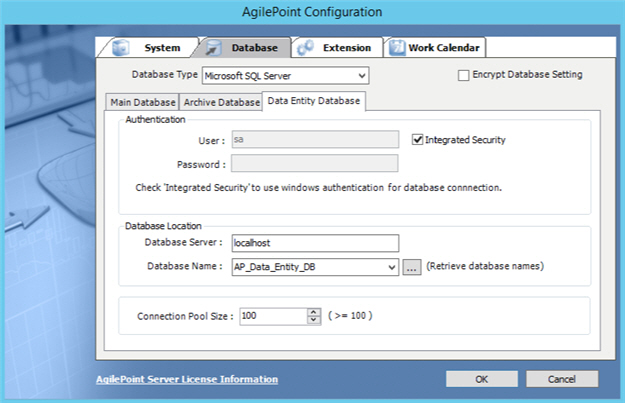
Prerequisites
- Create a database for Data Entities on your database server.
How to Start
- On the AgilePoint Server machine,
in Windows Explorer, right-click the file
(AgilePoint Server installation folder)
C:\Program Files\AgilePoint\AgilePoint Server\WCFConfigurationUtility.exe,
and click Run as Administrator.
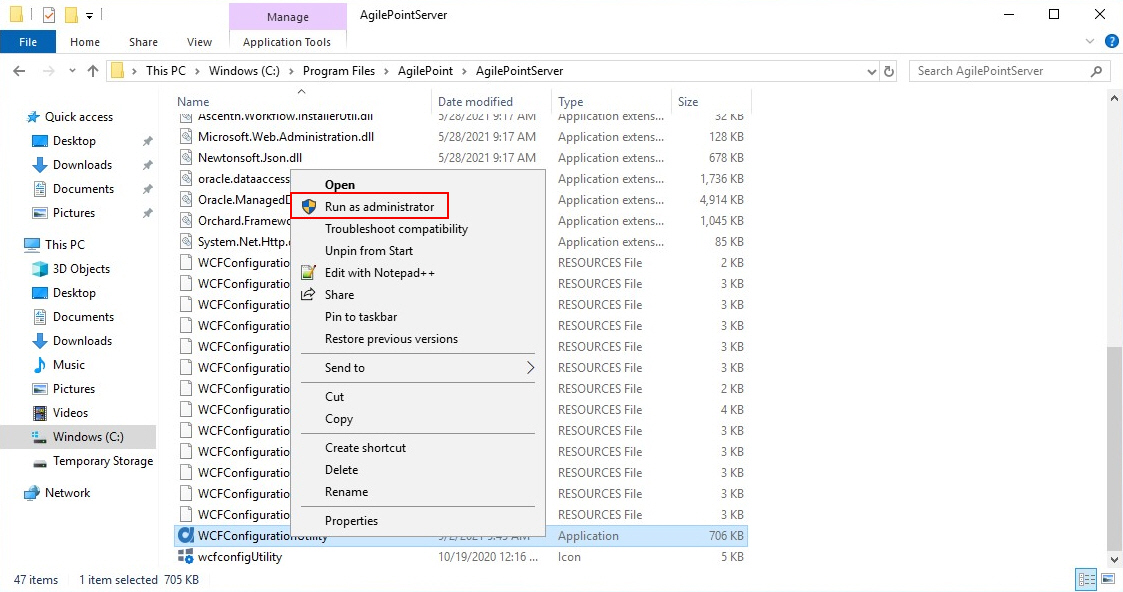
- On the AgilePoint Server Manager screen, in
the left pane, select your AgilePoint Server instance.
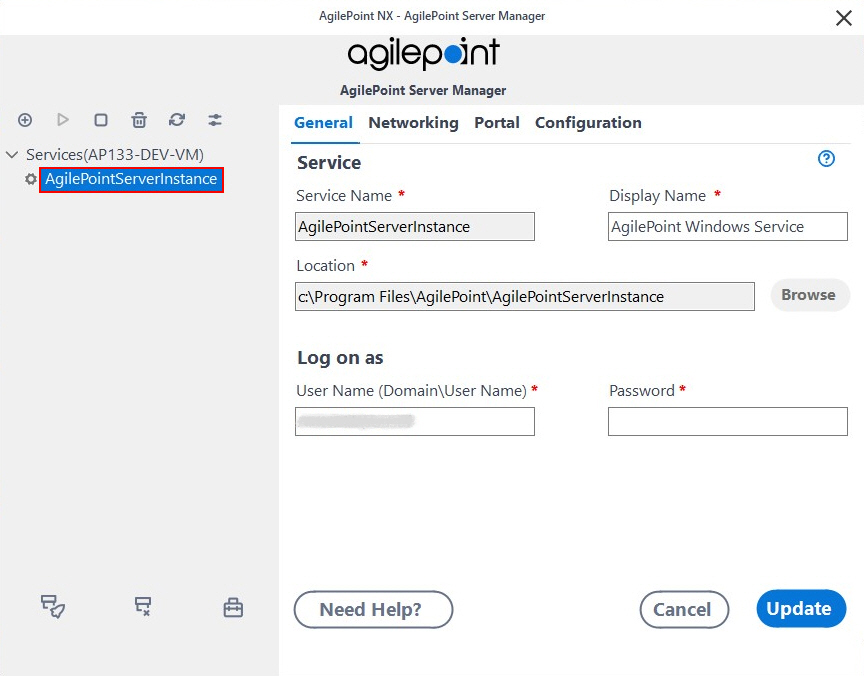
- Click Open Server Configuration
 .
.
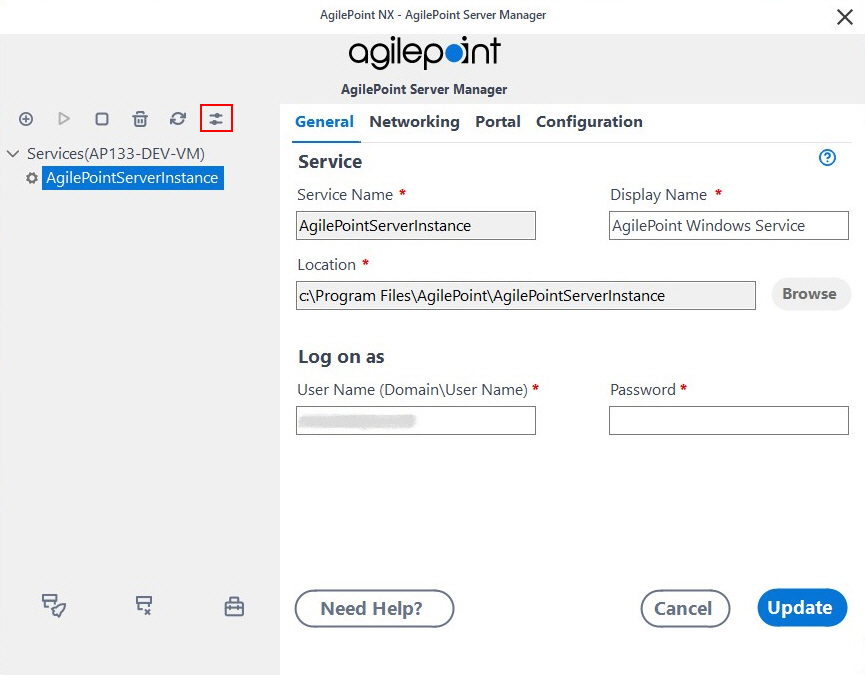
- On the AgilePoint Server Configuration screen, click the Database tab.
- On the Database tab, click the Data Entities tab.
Procedure
- On the Data Entities tab, in the Database Type list, select Microsoft SQL Server.
- Complete these fields.
Field Name Definition Encrypt Database Setting
- Function:
- Specifies whether to encrypt your stored database settings.
- Accepted Values:
-
- Selected - Saves the database settings in encrypted format.
- Deselected - Saves the database settings in plain text.
- Default Value:
- Deselected
User Name
- Function:
- The user name for the account AgilePoint Server uses to connect to the database.
- Accepted Values:
- An alphanumeric string that contains a user name for the database.
- Default Value:
- sa
Password
- Function:
- The password for the authentication account.
- Accepted Values:
- An alphanumeric string that represents a password.
- Default Value:
- None
Integrated Security
- Function:
- Specifies whether the Windows account credentials for the runtime app user are used for authentication.
- To Open this Field:
-
- In the Database Type list, select Microsoft SQL Server.
- Accepted Values:
- Selected - The Windows account credentials for the runtime app user are used to access the database.
- Deselected - The user name and password fields are enabled for database authentication, and you must enter the database credentials.
- Default Value:
- Selected
- In the Database Server field, enter the server name and domain for your database.
- In the Database Name list, select the name of the database that you created for Data Entities.
Click the Ellipses to get the database names in the Database Name list from the database server.
- Complete this field.
Field Name Definition Connection Pool Size
- Function:
- Specifies the maximum number of simultaneous database connections for the workflow database.
- Accepted Values:
- An integer.
It is recommended to use a connection pool size that is >= 100, or 2 * the thread pool size.
- Default Value:
- 100