Mobile QR Code Configuration screen
Lets users who have access rights for the Settings module configure the QR code for Android and iOS mobile apps.
The users with Settings module access rights can specify the mobile settings in a centralized location in the AgilePoint NX Portal and then create a QR code based on those settings. The QR code can be scanned by mobile app users to configure their apps without requiring technical details or authentication configuration.
Background and Setup
Video: Configure the Out-of-the-Box Mobile App
Prerequisites
- Sign in to AgilePoint NX as a Tenant Administrator.
- AgilePoint NX OnDemand (public cloud), or AgilePoint NX Private Cloud or AgilePoint NX OnPremises v7.0 Software Update 2 or higher.
How to Start
- Click Settings.
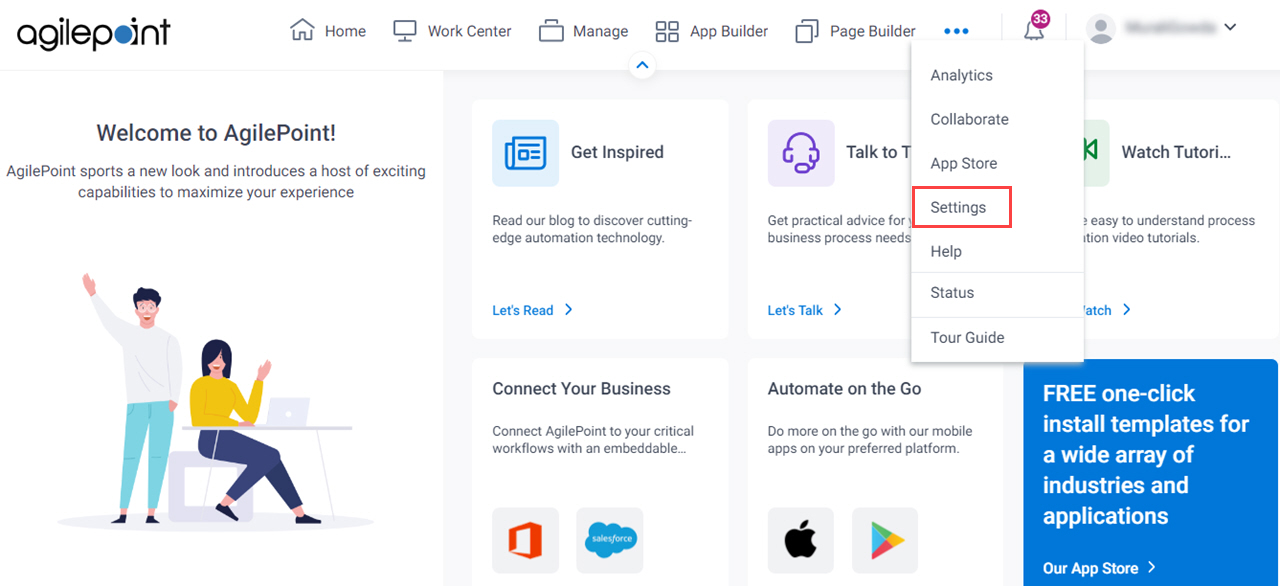
- Click Mobile > QR Code Configuration.
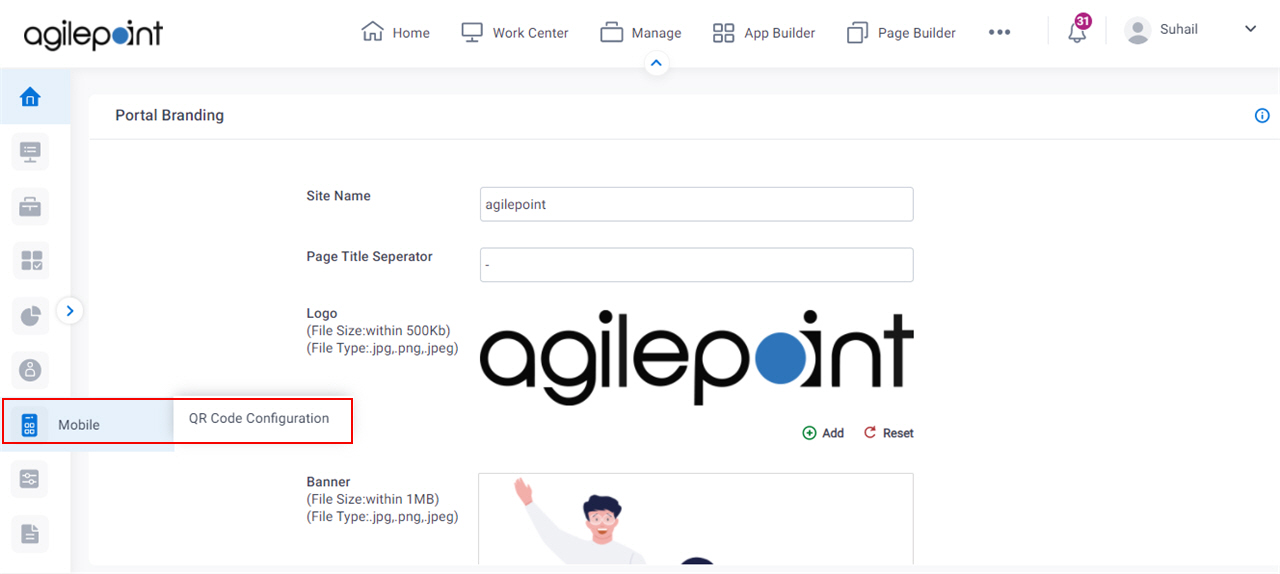
Mobile QR Code Configuration screen
Configures the QR code for Android and iOS mobile apps.
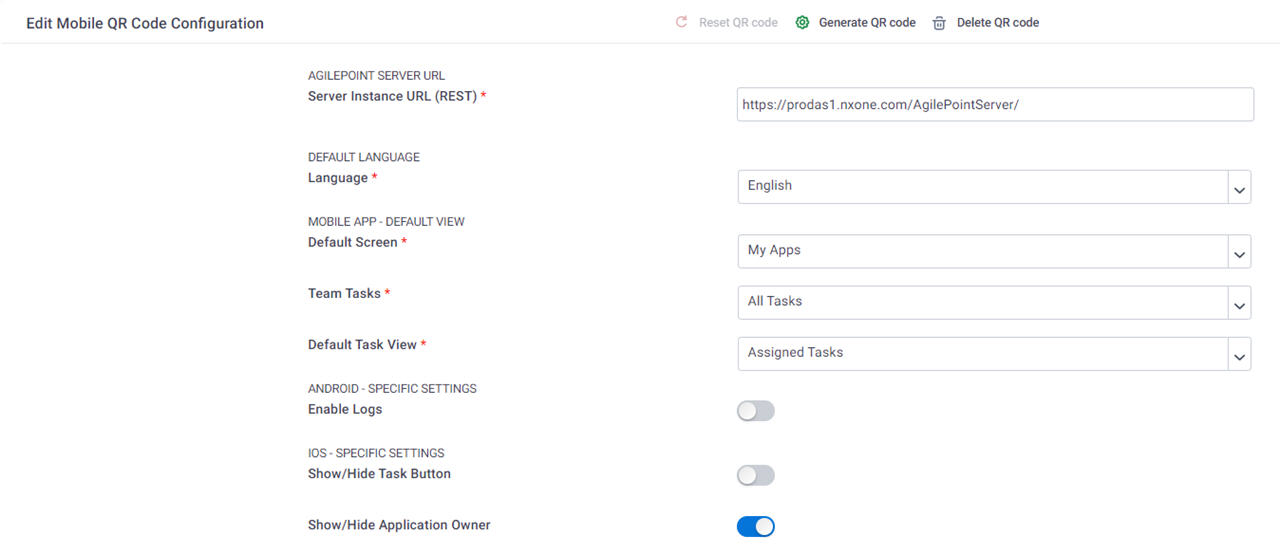
Fields
| Field Name | Definition |
|---|---|
Server Instance URL (REST) |
|
Default Language |
|
Default Screen |
|
Team Tasks |
|
Default Task View |
|
Enable Logs | |
Show/Hide Task Button |
|
Show/Hide Application Owner |
|
Select Authentication Providers For Your Mobile App |
|
Generate QR Code |
|
Delete QR Code |
|
Reset QR Code |
|
AgilePoint ID
Configures AgilePoint NX account authentication for your mobile app.
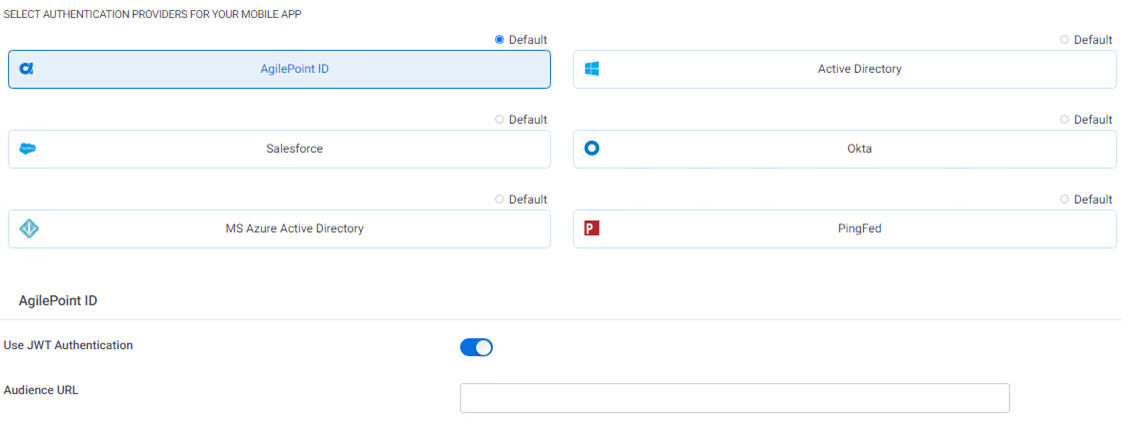
Fields
| Field Name | Definition |
|---|---|
Use JWT Authentication |
|
Audience URL |
|
Active Directory
Configures Active Directory authentication for your mobile app.
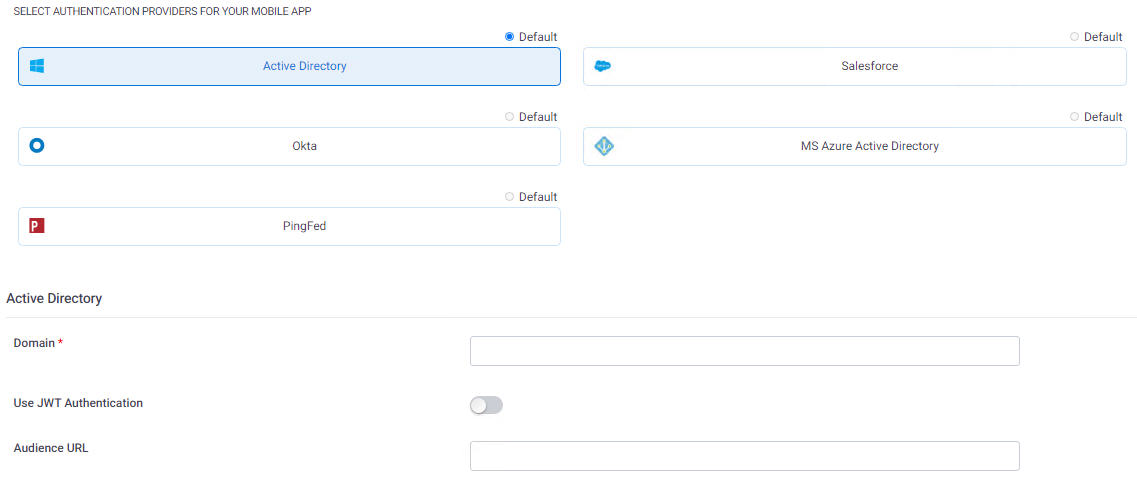
Fields
| Field Name | Definition |
|---|---|
Domain |
|
Use JWT Authentication |
|
Audience URL |
|
Amazon Cognito
Configures Amazon Cognito authentication for your mobile app.
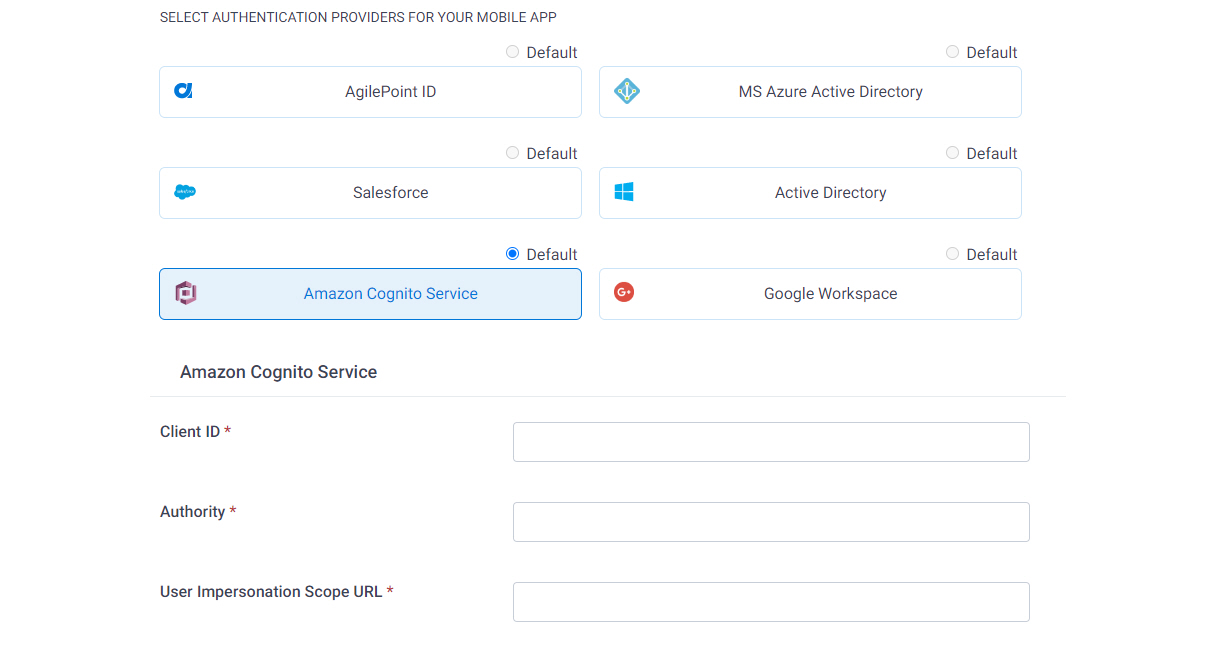
Fields
| Field Name | Definition |
|---|---|
Client ID |
|
Authority |
|
User Impersonation Scope URL |
|
MS Azure Active Directory
Configure Microsoft Azure Active Directory account authentication for your mobile app.
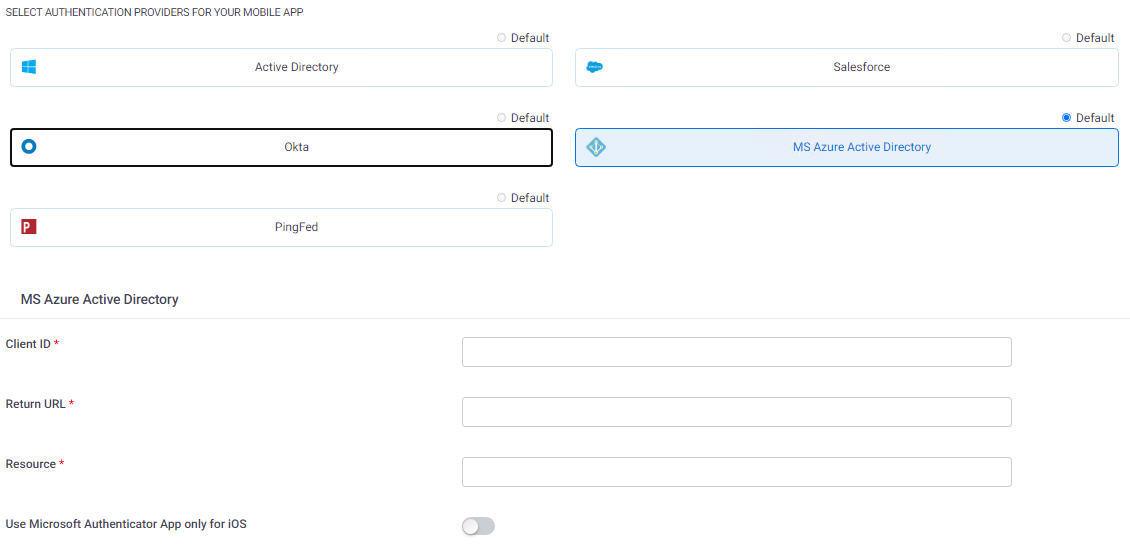
Fields
| Field Name | Definition |
|---|---|
Client ID |
|
Return URL |
|
Resource |
|
Use Microsoft Authenticator App Only for iOS |
|
MS Azure AD China
Configure authentication for the China edition of Microsoft Azure Active Directory for your mobile app.
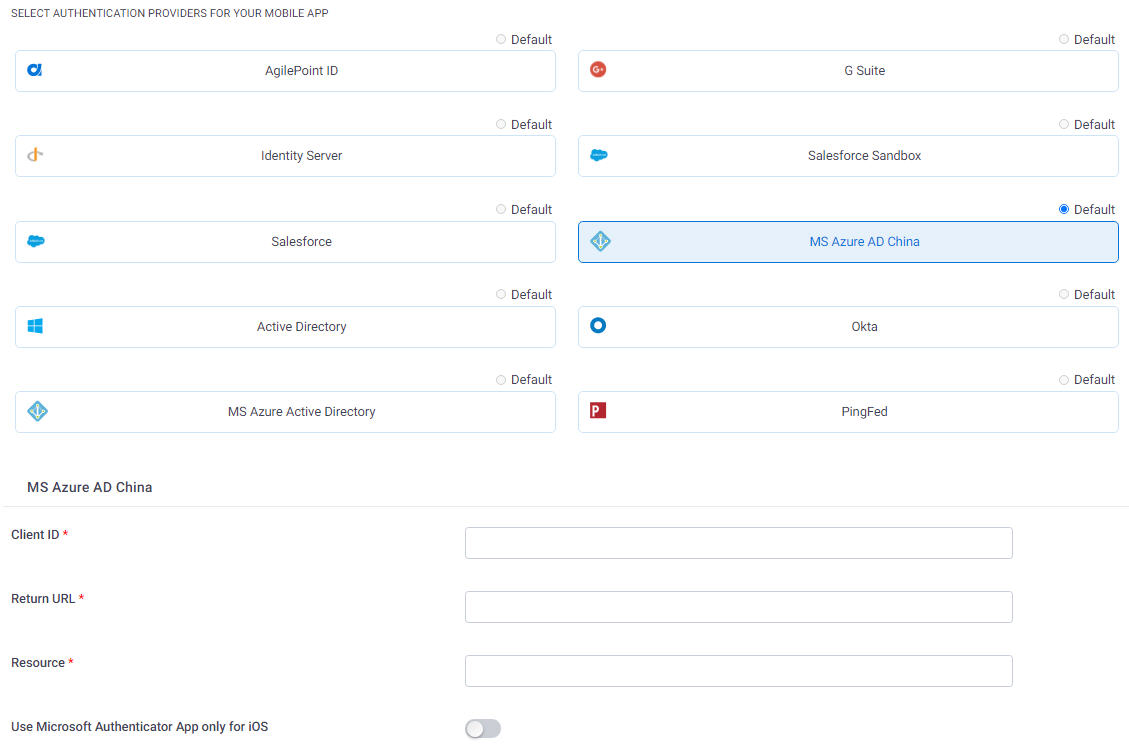
Fields
| Field Name | Definition |
|---|---|
Client ID |
|
Return URL |
|
Resource |
|
Use Microsoft Authenticator App Only for iOS |
|
PingFederate
Configures PingFederate authentication for your mobile app.
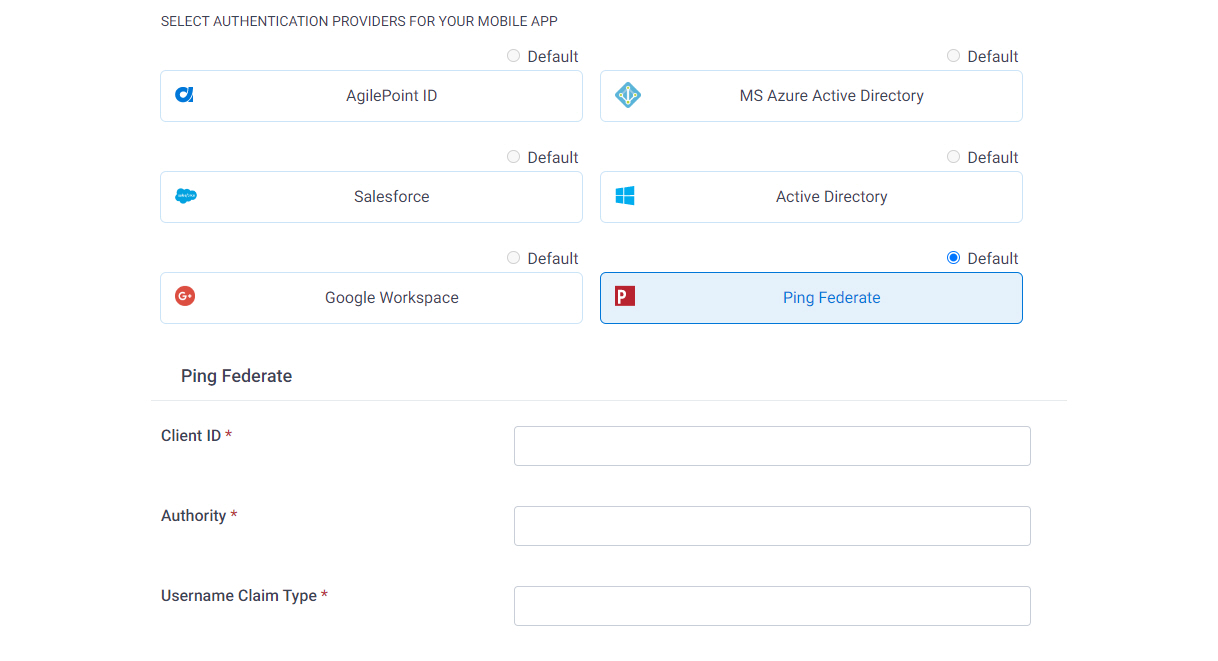
Fields
| Field Name | Definition |
|---|---|
Client ID |
|
Authority |
|
User Name Claim Type |
|
Salesforce Production
Configure Salesforce production environment authentication for your mobile app.
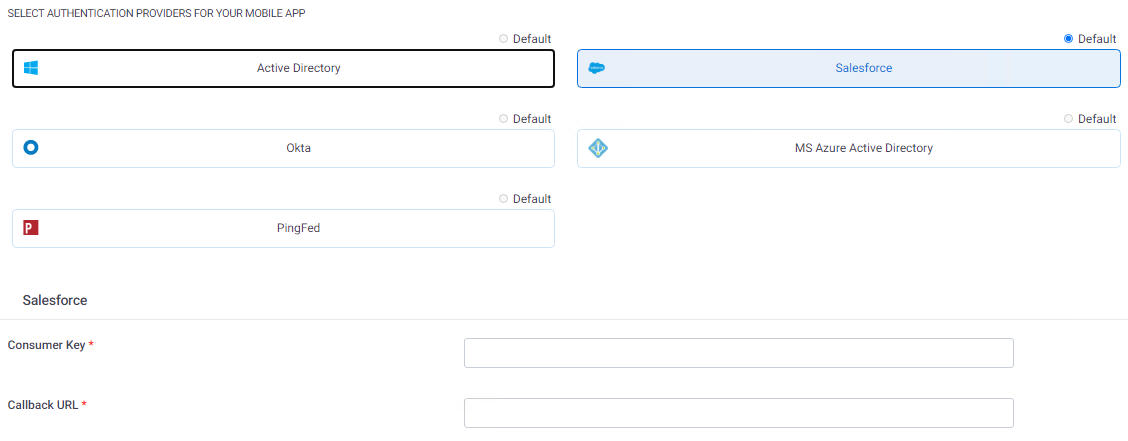
Fields
| Field Name | Definition |
|---|---|
Consumer Key |
|
Callback URL |
|
Salesforce Sandbox
Configure Salesforce development environment authentication for your mobile app.
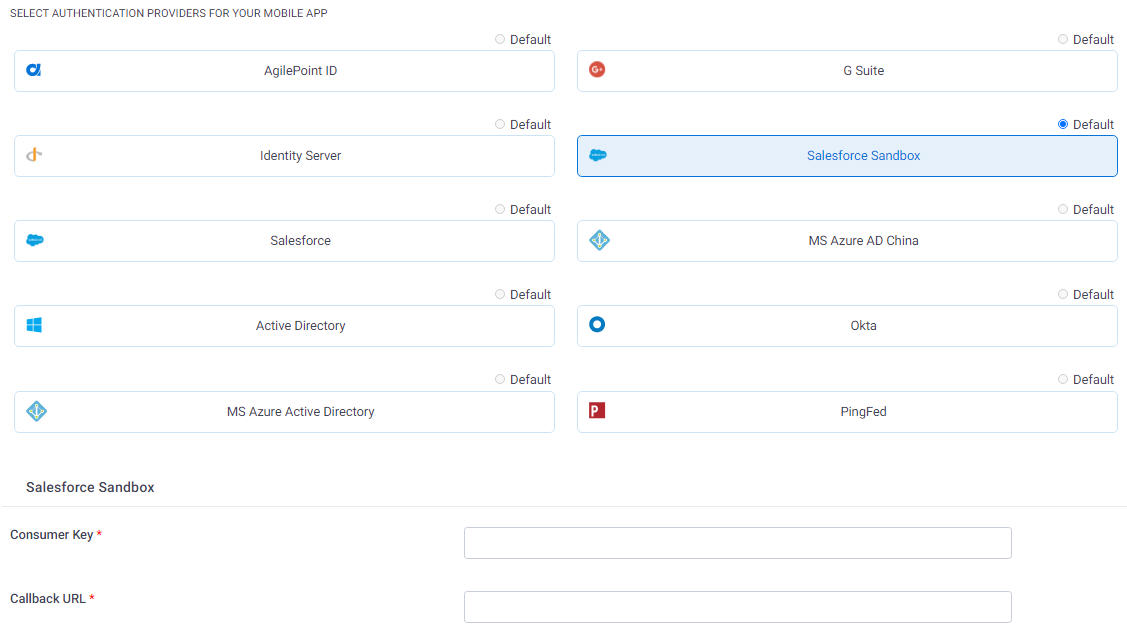
Fields
| Field Name | Definition |
|---|---|
Consumer Key |
|
Callback URL |
|
IdentityServer
Configure IdentityServer account authentication for your mobile app.

Fields
| Field Name | Definition |
|---|---|
Client ID |
|
Authority |
|
Okta
Configure Okta account authentication for your mobile app.
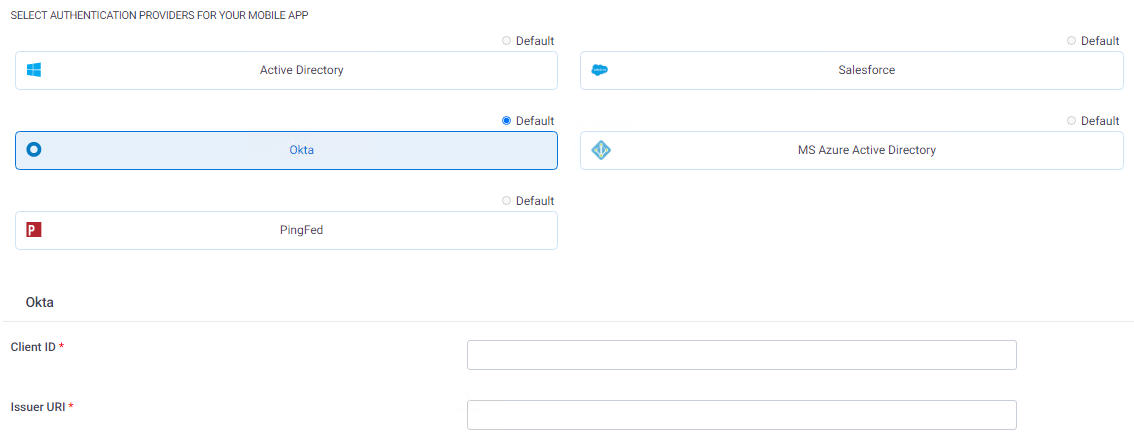
Fields
| Field Name | Definition |
|---|---|
Client ID |
|
Issuer URI |
|
Google Workspace
Configure Google Workspace authentication for your mobile app.
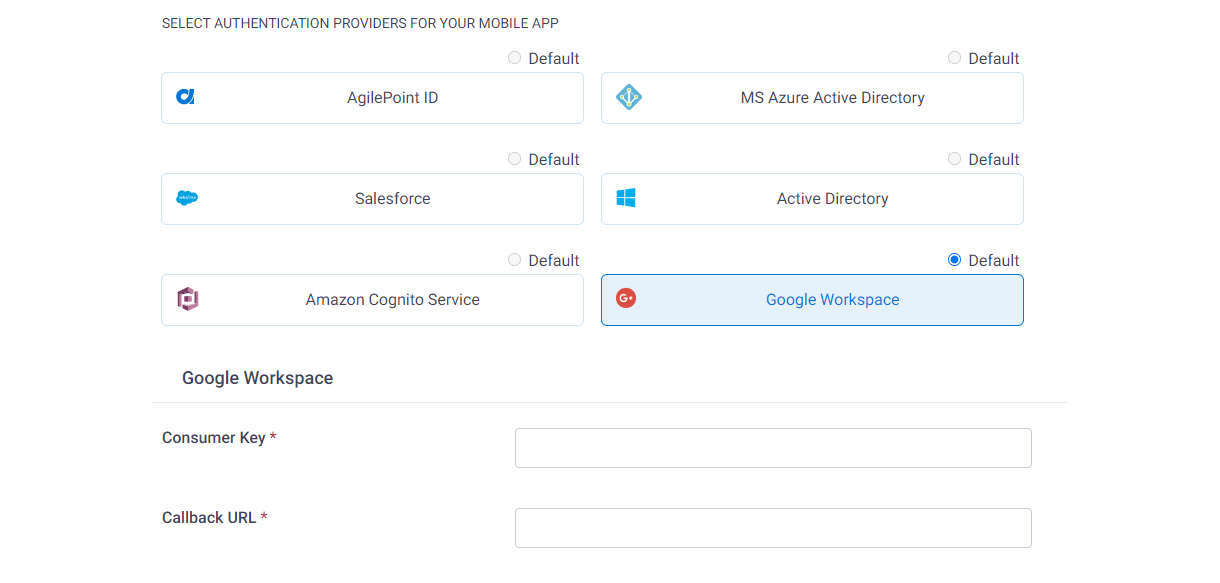
Fields
| Field Name | Definition |
|---|---|
Consumer Key |
|
Callback URL |
|


