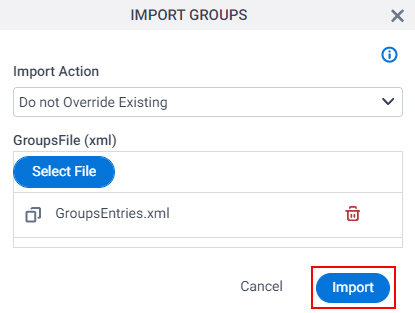Import Groups
To import groups from an XML file, do the procedure in this topic.
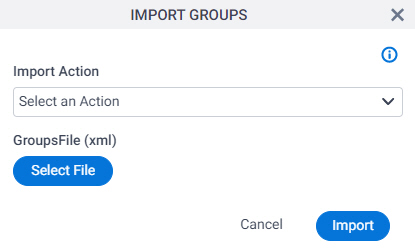
Background and Setup
Prerequisites
- An XML file with exported groups on your local machine.
Example:
<?xml version="1.0" encoding="UTF-8"?> <ArrayOfWFGroupExt xmlns:xsd="http://www.w3.org/2001/XMLSchema" xmlns:xsi="http://www.w3.org/2001/XMLSchema-instance"> <WFGroupExt> <LastModifiedBy>AgilePoint\John</LastModifiedBy> <LastModifiedDate>2016-04-06T15:01:46.69</LastModifiedDate> <Name>EM</Name><Description/> <CreatedDate>2016-04-06T14:48:53.823</CreatedDate> <CreatedBy>AgilePoint\John</CreatedBy> <ResponsibleUser>AgilePoint\Andy</ResponsibleUser> <Enabled>true</Enabled> <Source/><GroupMember> <WFGroupMember> <Name>EM</Name> <Description/> <CreatedDate>2016-04-06T14:52:38.493</CreatedDate> <CreatedBy>AgilePoint\John</CreatedBy> <Member>AgilePoint\Angela</Member> <Department/> <Enabled>true</Enabled> <ClientData/> </WFGroupMember> </GroupMember></WFGroupExt></ArrayOfWFGroupExt>
How to Start
- Click Manage.

- In the Manage Center, click Access Control
> Groups.
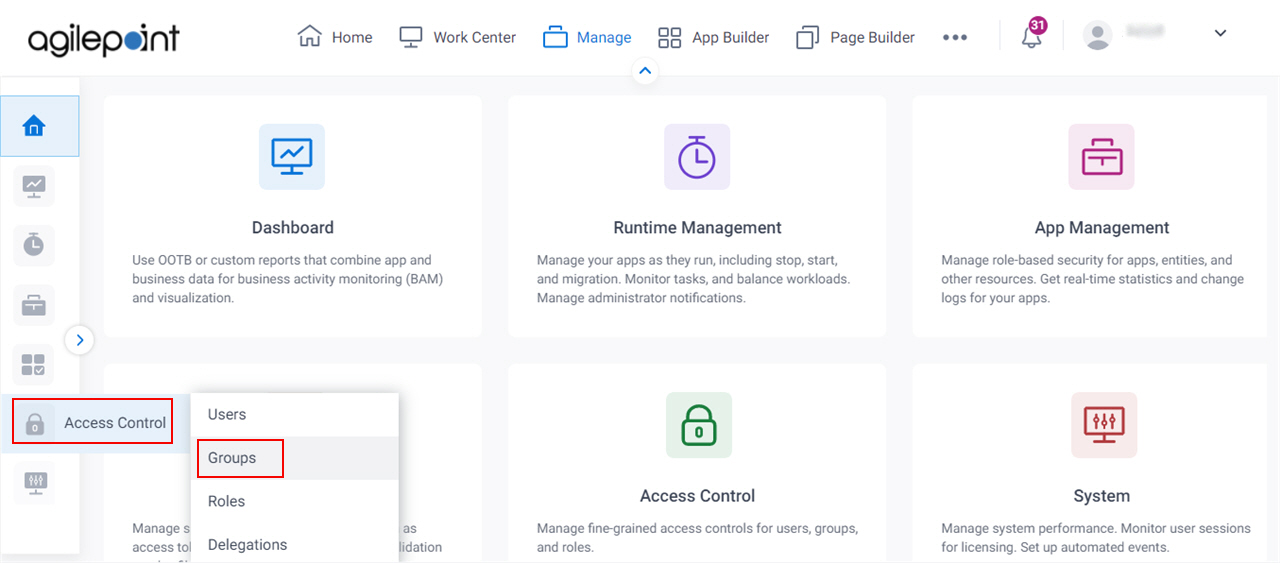
Procedure
- On the Groups screen, click Import.
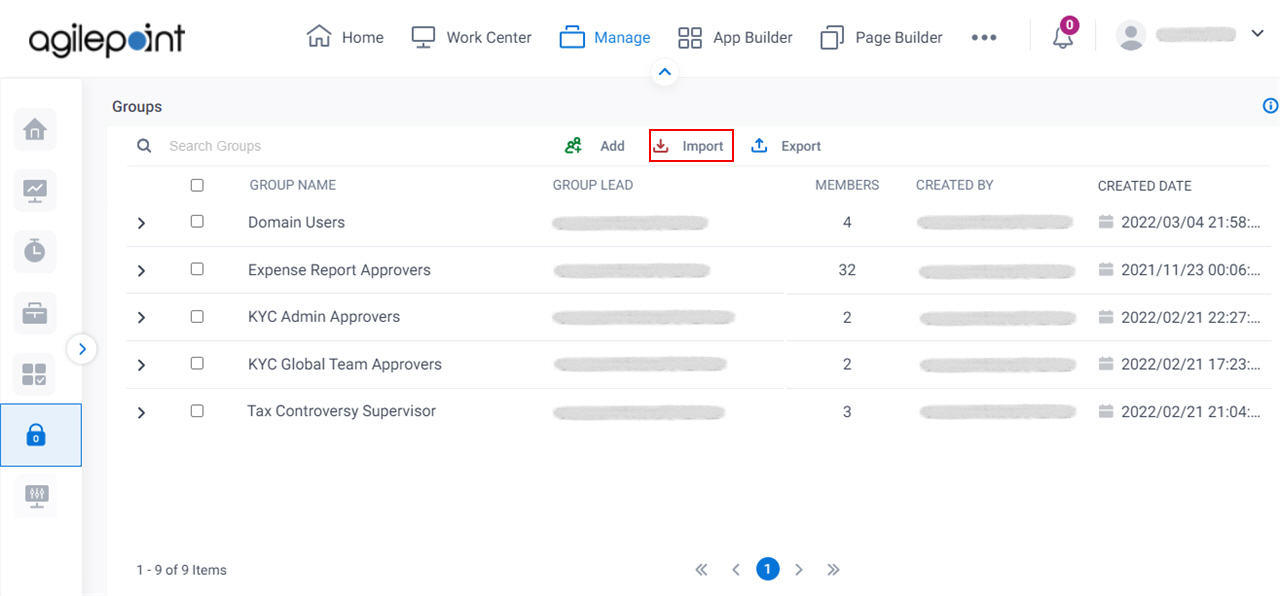
- On the Import Groups screen, in the Import Action field, select an action to do if a group with the same name already exists.
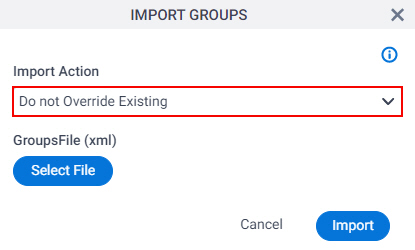
- Click Select File.
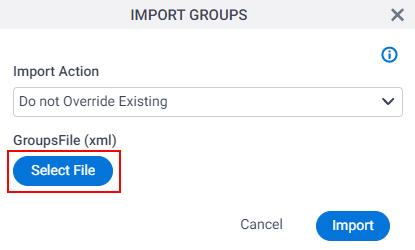
- Select an exported XML file from the local machine that contains the groups to import.
- Click Import.