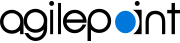Associate an AgilePoint Process with a SharePoint List (On-Premises)
To associate an AgilePoint process-based app with a on-premises SharePoint list or library, do the procedure in this topic.
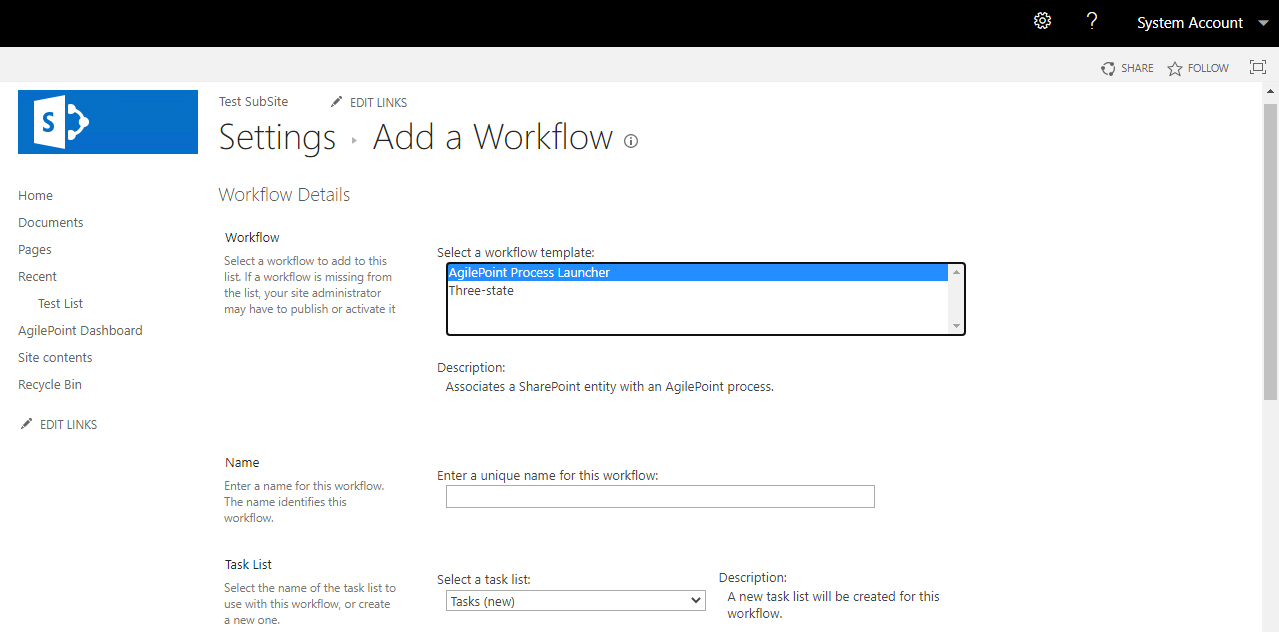
Prerequisites
- SharePoint in an on-premises environment.
For SharePoint for Microsoft 365, refer to AgilePoint NX Dashboard for Microsoft 365.
How to Start
- In On-premises SharePoint, on the SharePoint site, open the SharePoint list.
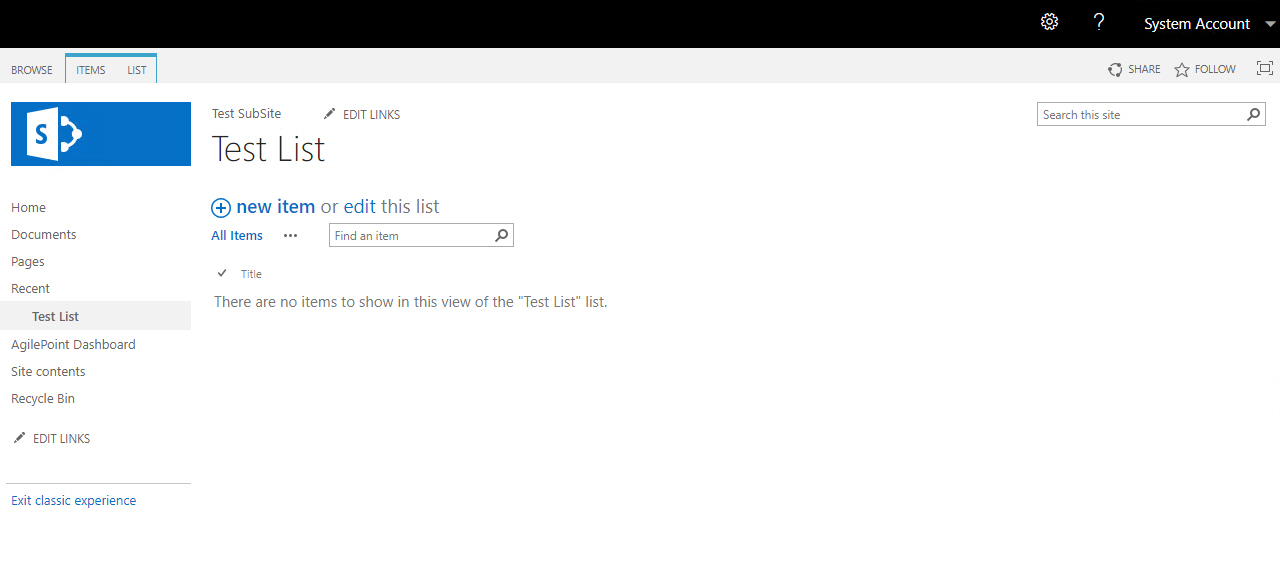
- On the SharePoint list, click the List tab.
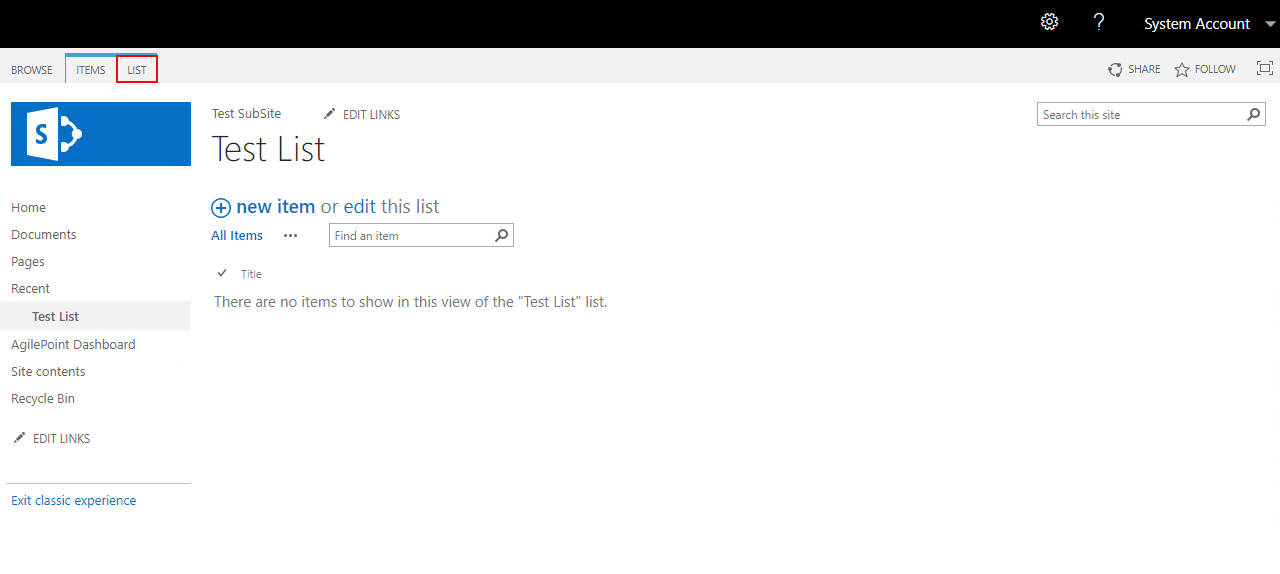
- On the List tab, click Workflow Settings > Add a Workflow.
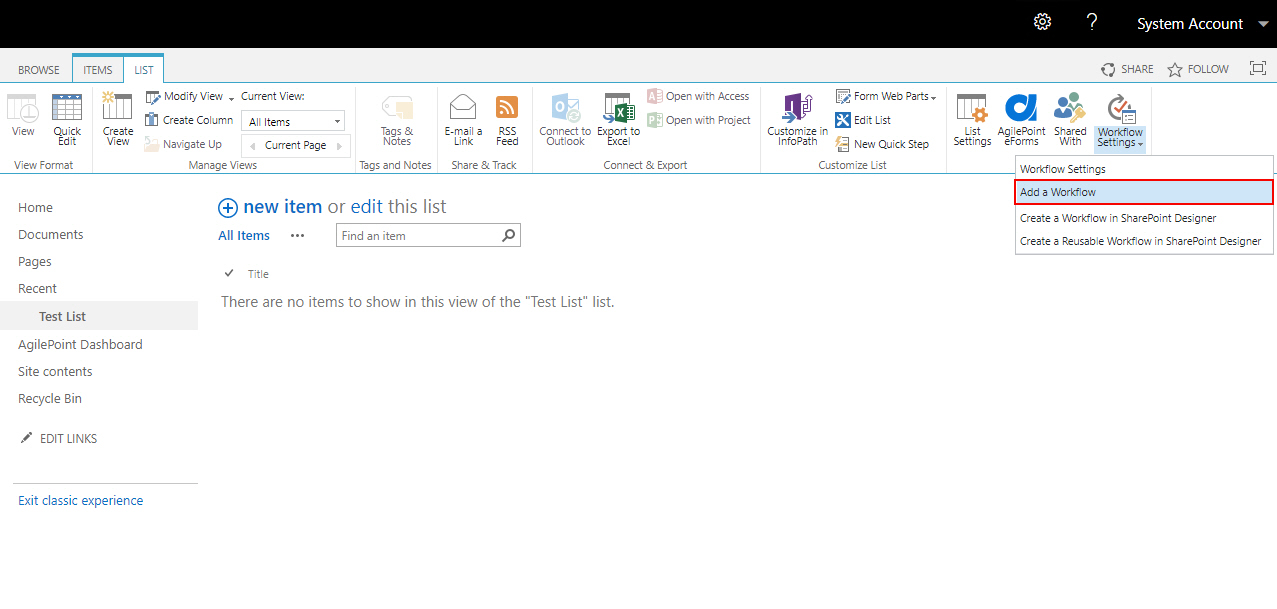
Procedure
- On the Add a Workflow screen, in the Workflow field, select the name of your SharePoint workflow. The workflow is SharePoint's bridge between the list or library and the AgilePoint process.
- Complete these fields
as necessary.
Field Name Definition Name
- Function:
- Specifies your SharePoint workflow name.
- Accepted Values:
- One line of text that can have spaces.
- Default Value:
- None
Task List
- Function:
- Specifies where the workflow tasks are added. This task list is the standard SharePoint task list. Users can view, change, and complete a task using the SharePoint workflow task list.
- Accepted Values:
- Workflow Tasks - Adds the workflow tasks to the current SharePoint workflow task list.
- New Task List - Creates a SharePoint task list to add the workflow tasks.
- Default Value:
- Workflow Tasks
History List
- Function:
- Specifies the history list to use with the workflow. A history list contains all the history from the workflows used on the site.
- Accepted Values:
- Workflow History
- New History List
- Default Value:
- Workflow History
Start Option
- Function:
- Specifies the event that starts the AgilePoint process.
- Accepted Values:
- Allow this workflow to be manually started - Lets an authenticated user with edit permissions start the workflow.
- Creating a new item will start this workflow - Starts the workflow when a new list item is added.
- Changing an item will start this workflow - Starts the workflow when a list item changes.
- Start this workflow to approve publishing a major version of an item - Starts the workflow when the major version number of an item changes.
- Default Value:
- None
- Click Next.
- On the AgilePoint Process Association screen, complete these fields
as necessary.
Field Name Definition Select Process Model
- Function:
- Specifies the AgilePoint process to associate with the SharePoint workflow.
- Accepted Values:
- A valid and published AgilePoint process that can start with a SharePoint event. This list only shows processes that meet this condition.
- Default Value:
- None
Select Process Version
- Function:
- Specifies the version of the AgilePoint process to associate with the SharePoint workflow.
- Accepted Values:
-
- A valid version of the AgilePoint process.
- Latest - Lets you associate the workflow with the latest version of the process available in the AgilePoint system.
- Default Value:
- None