View Server Log Files in NX Portal
To access the log files in AgilePoint NX Portal, do the procedure in this topic.
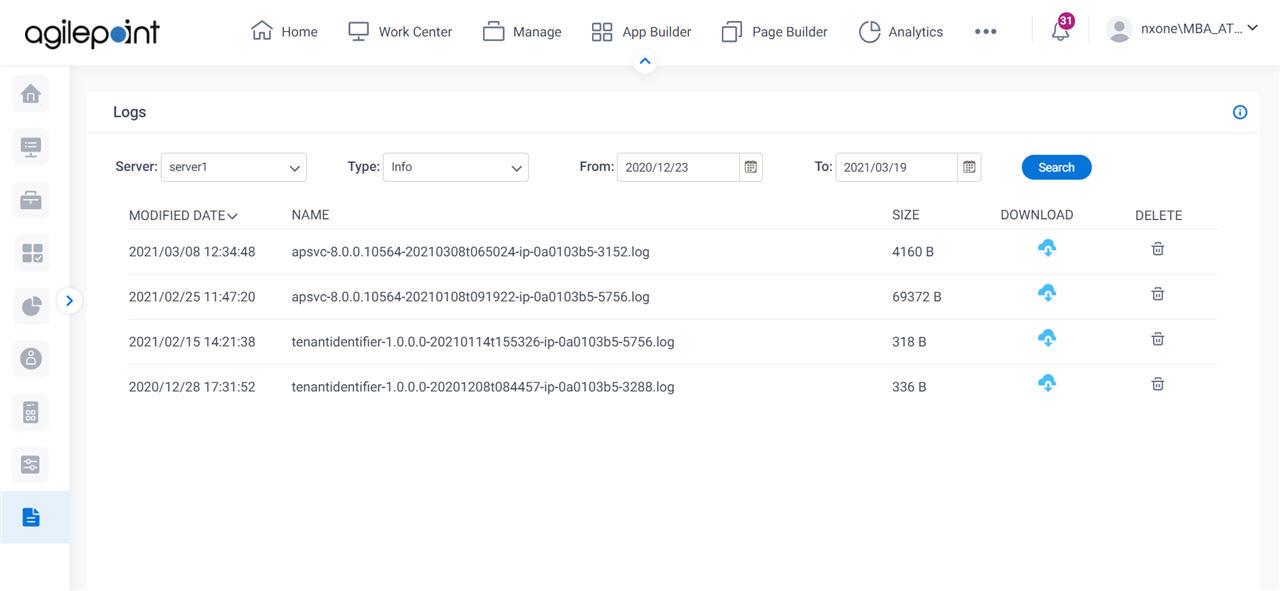
Prerequisites
Good to Know
- For more information, refer to:
How to Start
- Click Settings.
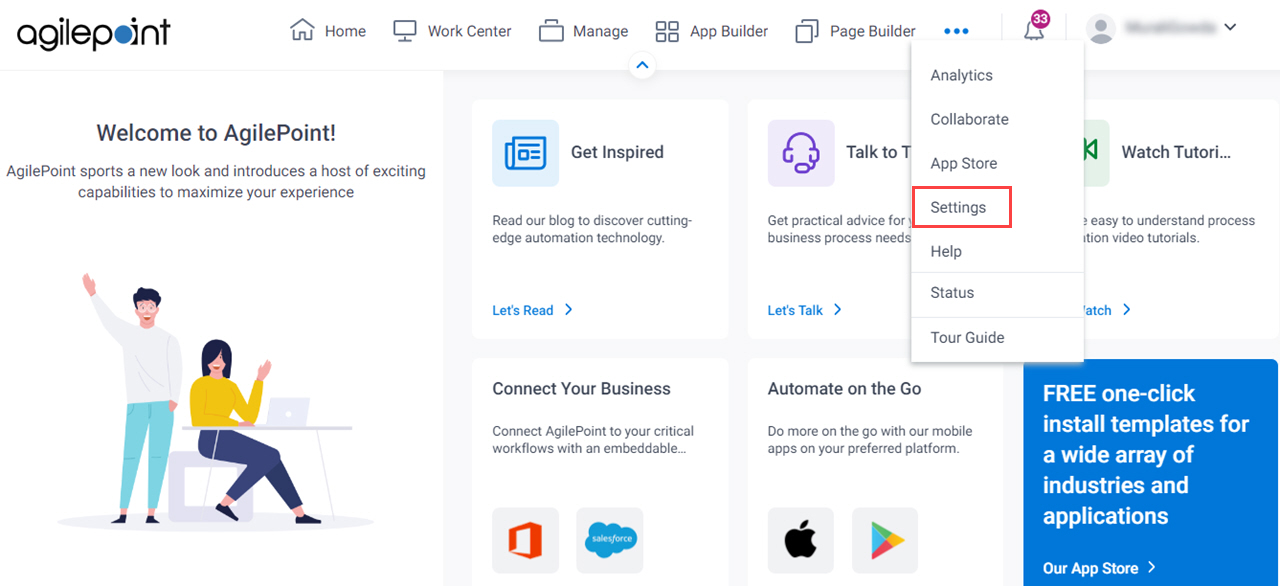
- Click Log Files.
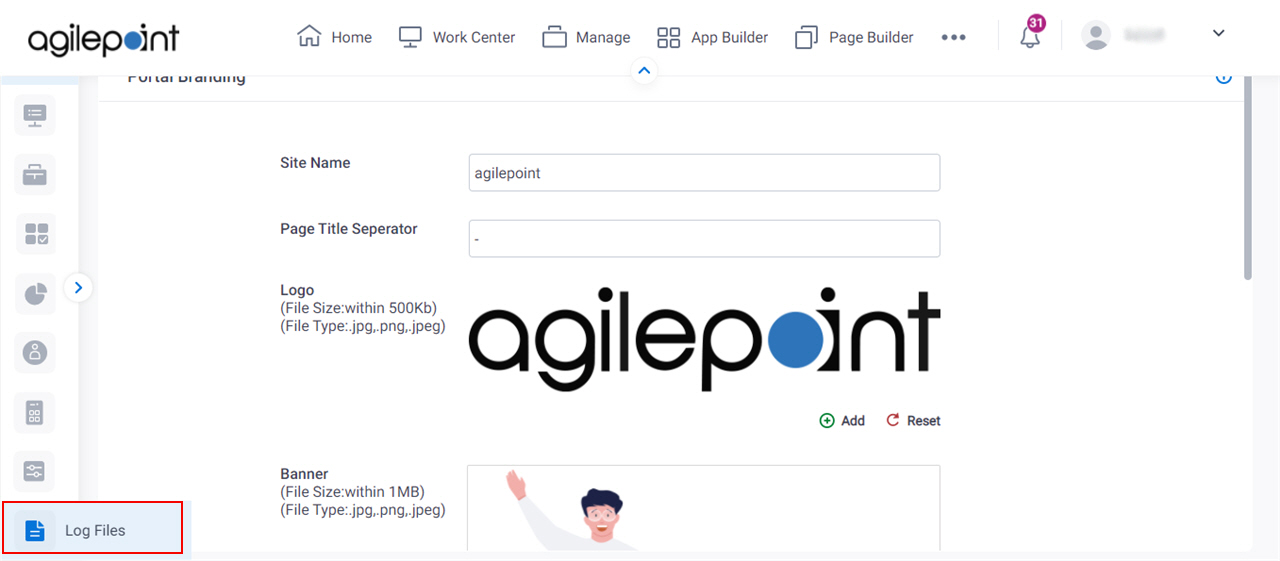
Procedure
- On the Logs screen, in the Server field, select the server from the list.
- In the Type list, select file you want.
Log Type Information in this Log More Information Info
Stores informational messages about the AgilePoint server that occur when a process instance runs.
Error
Records errors about the AgilePoint server that occur when a process instance runs.
Debug
Records all debug messages about the AgilePoint server that occur when a process instance runs.
For the purpose of troubleshooting for a system activity, turn on the Debug activity property.
Warning
Records warning messages about the AgilePoint server that occur when a process instance runs.
- Complete these fields.
Field Name Definition From
- Function:
- Specifies the start date to search the log files in the range of dates.
- Accepted Values:
- A valid date.
- Default Value:
- None
To
- Function:
- Specifies the end date to search the log files in the range of dates.
- Accepted Values:
- A valid date.
- Default Value:
- None
- Click Search.
- Click Download
 to download the log file.
to download the log file. - In a text editor, open the log file to view the information.


