Outlook Task Manager screen
Lets you do a number of actions directly from an Outlook e-mail, depending upon their permissions and the context of the task.
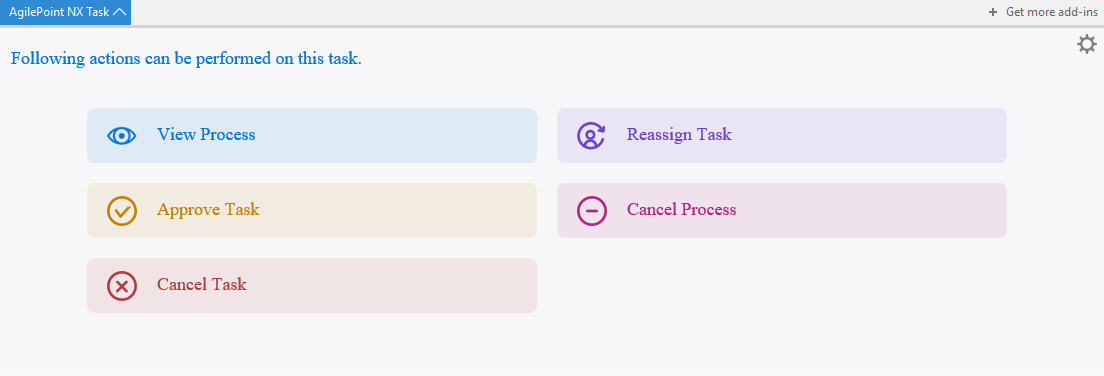
Prerequisites
- You must have an AgilePoint task ID in the body of your e-mail. For more information, refer to:
- Set Your AgilePoint NX Server URL for the Outlook Task Manager.
How to Start
- In Microsoft 365, open the AgilePoint NX Task Manager for Outlook app.
- Click Settings.
- In your Outlook e-mail, on the Apps Bar, click AgilePoint NX.
Fields
| Field Name | Definition |
|---|---|
| View Process |
|
| Reassign |
|
| Approve Task |
|
| Cancel Process | |
| Cancel Task |
|


