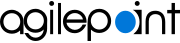Add, Deploy, and Activate the SharePoint Solution Files with PowerShell
To install the SharePoint solution files for AgilePoint using the PowerShell command line tool, do the procedure in this topic.
Prerequisites
- This topic is required for manual SharePoint Integration installation only. If you installed SharePoint Integration automatically, you can skip this topic.
- PowerShell is installed on the appropriate SharePoint machines.
- AgilePoint NX OnPremises or AgilePoint NX PrivateCloud is installed.
- SharePoint Integration in an on-premises environment.
- Log on to the SharePoint machine with a user account that belongs to the local Administrators group.
How to Start
- On the primary SharePoint front-end web server, open the PowerShell command line tool.
For SharePoint 2013, the default location is Start > Microsoft SharePoint 2013 Products > SharePoint 2013 Management Shell.
Procedure
- On the primary SharePoint front-end web server,
in the PowerShell command line
tool, add the solution files to SharePoint.
Add-SPSolution "[AgilePoint SharePoint Integration installation folder]\Ascentn.SharePoint.SettingsList.wsp" Add-SPSolution "[AgilePoint SharePoint Integration installation folder]\AgilePoint.SharePoint.Dashboard.wsp" Add-SPSolution "[AgilePoint SharePoint Integration installation folder]\Ascentn.SharePoint.WFIntegration.wsp" Add-SPSolution "[AgilePoint SharePoint Integration installation folder]\Ascentn.SharePoint.ListForm.wsp"Example Path: C:\Program Files\AgilePoint\AgilePoint Integration for SharePoint
This copies the wsp files from the installation folder (The default location is [AgilePoint installation folder]\AgilePoint Integration for SharePoint.), and adds them to SharePoint's Central Administration repository. You can specify a different path in the command.
- On the primary SharePoint front-end web server
in the PowerShell command line
tool, deploy the
solution files to SharePoint.
Note: The command -CompatibilityLevel All applies only to SharePoint 2013 and later. Omit this command if you are using an earlier version of SharePoint.
Install-SPSolution -WebApplication "[Site Collection URL]" -GACDeployment -FullTrustBinDeployment -Identity Ascentn.SharePoint.SettingsList.wsp -CompatibilityLevel All Install-SPSolution –WebApplication "[Site Collection URL]" -GACDeployment -FullTrustBinDeployment -Identity AgilePoint.SharePoint.Dashboard.wsp -CompatibilityLevel All Install-SPSolution –WebApplication "[Site Collection URL]" -GACDeployment -FullTrustBinDeployment -Identity Ascentn.SharePoint.WFIntegration.wsp -CompatibilityLevel All Install-SPSolution –WebApplication "[Site Collection URL]" -GACDeployment -FullTrustBinDeployment -Identity Ascentn.SharePoint.ListForm.wsp -CompatibilityLevel AllSite Collection URL Example: http://mysharepoint:8080/sites/mysite
- On each SharePoint machine that is a front-end web server,
in the PowerShell command line
tool,
execute the following command:
Install-SPApplicationContent - On the primary SharePoint front-end web server, ,
in the PowerShell command line
tool,
activate the features.,
Note: AgilePoint recommends you enable features with PowerShell, and not the SharePoint UI. For more information, refer to Why Do I Get an Access Denied Error when I Activate the Configuration List in SharePoint?.
Enable-SPFeature -Url "[Site Collection URL]" -Identity AgilePointSettingsListFeature Enable-SPFeature -Url "[Site Collection URL]" -Identity AgilePointDashboard Enable-SPFeature -Url "[Site Collection URL]" -Identity AgilePointWFIntegration Enable-SPFeature -Url "[Site Collection URL]" -Identity AgilePointListFormSite Collection URL Example: http://mysharepoint:8080/sites/mysite