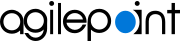Activity Group Properties screen
Configures your activity group properties.
Screen
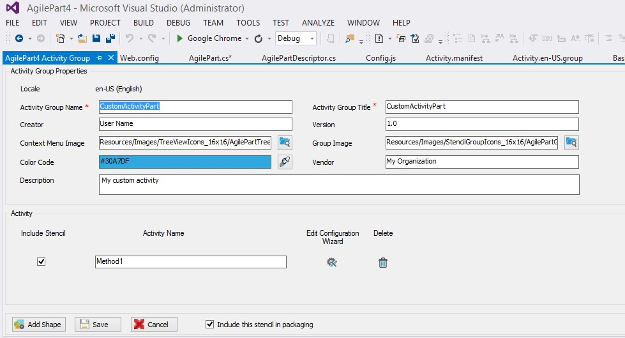
Prerequisites
- An activity group.
How to Start
- In the project folder Design Time, open the folder ActivityGroup.
- Right-click the activity group to change.
- In the activity group menu, click Edit Activity Group.
Fields
| Field Name | Definition |
|---|---|
Locale |
|
Activity Group Name |
|
Activity Group Title |
|
Creator |
|
Version |
|
Context Menu Image |
|
Group Image |
|
Color Code |
|
Vendor |
|
Description |
|
Include Stencil |
|
Activity Name |
|
Edit Configuration Wizard |
|
Delete |
|
Add Shape |
|
Save |
|
Cancel |
|
Include this stencil in packaging |
|