CRM Configuration Screen
Configures the connections from AgilePoint to CRM systems.
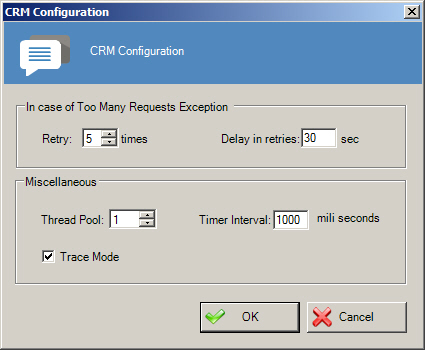
Prerequisites
How to Start
- On the AgilePoint Server machine, in Windows Explorer, right-click the file (AgilePoint Server installation folder) C:\Program Files\AgilePoint\AgilePoint Server \WCFConfigurationUtility.exe, and click Run as Administrator.
- On the AgilePoint Server Manager screen, in the left pane, select your AgilePoint Server instance.
- Click Open Server Configuration
 .
. - On the AgilePoint Configuration screen, click the Extensions tab.
- On the Extensions tab, select CRM.
- Click Configure.
Fields
| Field Name | Definition |
|---|---|
Retry |
|
Delay in retries |
|
Thread Pool |
|
Time Interval |
|
Trace Mode |
|


