Permission Settings screen > Edit Process Initiator
Specifies the users and groups who are process initiators for an application.
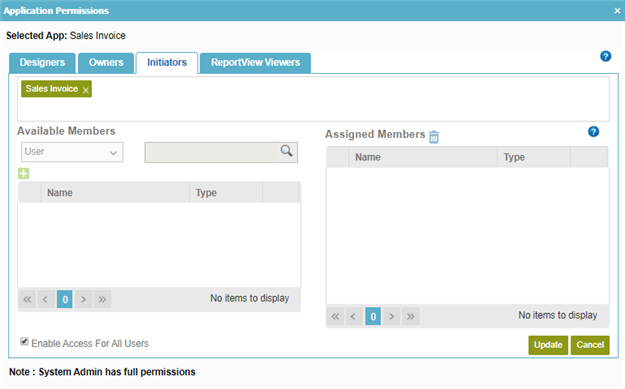
Prerequisites
- On the Tenant Settings screen, set Enable Application Permission Control to Yes.
Good to Know
- The App Builder only shows an application if you are a member of the application owner or application designer security group.
How to Start
- In the Manage Center, click
Application Management
 > Permissions.
> Permissions. - On the Application Permissions screen, in the APPLICATIONS list, select your application.
- Click Edit
 .
.
- On the Permission Settings screen, click Process Initiators tab.
- On the Process Initiators tab, click Edit
 .
.
Fields
| Field Name | Definition |
|---|---|
Select Process |
|
Available Members |
|
Available Members - Search |
|
Add Member |
|
Assigned Members |
|
Remove |


