Figure: Application Management screen
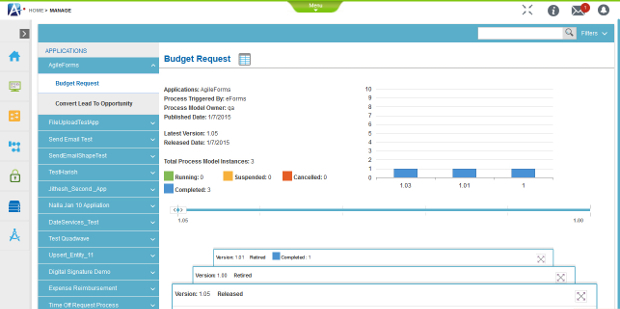
How to Start
- In the Manage Center, click
Application Management
 > Application Management.
> Application Management.
Fields
| Field Name |
Definition |
Search  |
- Function:
- Shows the results with a list of all template names, versions, statuses, and running or Suspended instances.
|
Filters |
- Function:
- Filters the processes with the name of the process model and version.
|
Process Model Name |
- Function:
- Specifies the name of your process model.
- To Open this Field:
-
- Click Filter.
- Accepted Values:
- A valid process model name.
- Default Value:
- None
|
Version |
- Function:
- Specifies the version number of the process model file.
- To Open this Field:
-
- Click Filter.
- Accepted Values:
- A valid file version number.
- A major file version number - A whole number
- A minor file version number - [major version number].[minor version number]
- Example:
-
|
Search |
- Function:
- Does a search based on the process model name or version.
- To Open this Field:
-
- Click Filter.
|
APPLICATIONS |
- Function:
- Specifies the application whose permissions to manage.
|
Change Log  |
- Opens this Screen:
- Application Management > Change Log screen
- Function of this Screen:
- Shows the date, action, status, user, and version of
the selected process model
|
Version List |
- Function:
- Specify an applicable version of your process instance to see information about the process instance.
- Accepted Values:
- Read only.
|
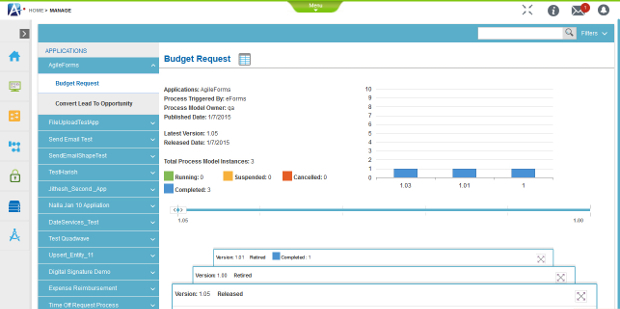
 > Application Management.
> Application Management.

