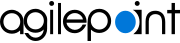Processes I've Worked
Lets you view and manage the processes to which you are connected.
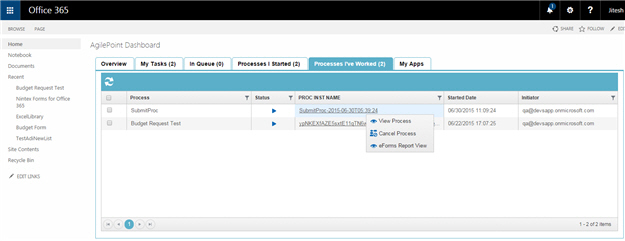
How to Start
- In SharePoint, go to the Dashboard.
Depending upon your version of SharePoint, this may be an App Part or Web Part.
- Click the Processes I've Worked tab.
Fields
| Field Name | Definition |
|---|---|
Refresh  |
|
Cancel Process  |
|
Process |
|
Status |
|
Process |
|
Started Date |
|
Initiator |
|
Filter  |
|