Configures the Process Builder.
Figure: Process Designer Settings screen
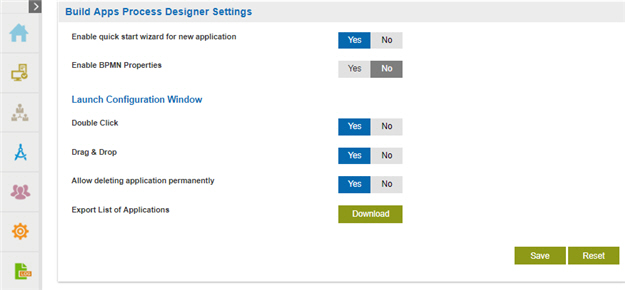
How to Start
- Click Settings
 .
.
- Click Build Apps
 > Process Designer.
> Process Designer.
Fields
| Field Name |
Definition |
Enable quick start wizard for new application |
- Function:
- Specifies whether to use the quick start wizard when you create an application.
- Accepted Values:
- Yes - Shows the quick start wizard to create an application.
- No - Does not show the quick start wizard to create an application.
- Default Value:
- Yes
|
Enable BPMN Properties |
- Function:
- Specifies whether to configure the
BPMN properties for an
activity.
- Accepted Values:
- Yes - Shows the BPMN properties for an activity.
- No - Does not show the BPMN properties for an activity.
|
Double Click |
- Function:
- Specifies whether the configuration screens
for a process
activity open when you double-click the activity.
- Accepted Values:
- Yes - Double-click on an activity opens configuration screens.
- No - Double-click on an activity does not open configuration screens.
- Default Value:
- Yes
|
Drag & Drop |
- Function:
- Specifies whether
the configuration screens open for a process activity
when you drag the activity onto a process.
- Accepted Values:
- Yes - Opens configuration screens when you drag and drop an activity.
- No - Does not open configuration screens when you drag and drop an activity.
- Default Value:
- Yes
|
Allow deleting application permanently |
- Function:
- Lets you delete an application permanently.
When you delete an application, the application, both the design time and runtime data are permanently deleted in AgilePoint NX .
For more information, refer to
What Data Is Deleted When I Delete an App or Application Resource?.
- Accepted Values:
- Yes - You can delete an application.
- No - You cannot delete an application.
- Default Value:
- No
|
Export List of Applications |
- Function:
- Downloads a list of all the applications available in your tenant in JSON format.
- Accepted Values:
- To download the applications list, click the Download button.
|
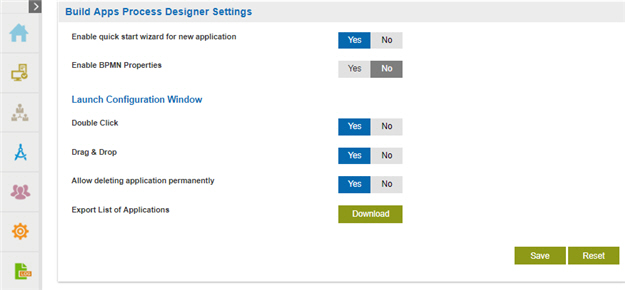
 .
. > Process Designer.
> Process Designer. 

