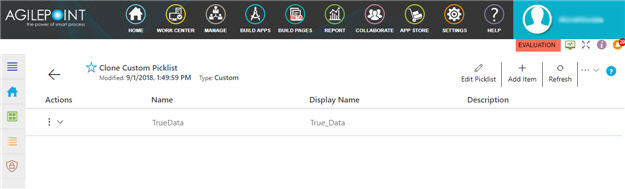Creates or changes one or more picklist items.
Figure: Picklists Items screen
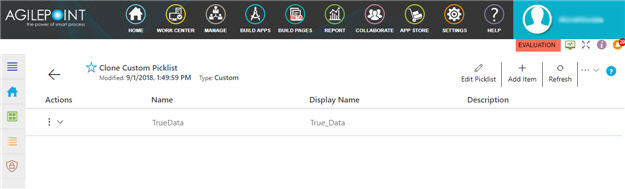
Fields
| Field Name |
Definition |
Edit Picklist  |
- Function:
- Edit Picklist screen.
You can not change a standard picklist. This field is only available for custom picklists.
- Function of this Screen:
- Changes the name and description for a custom
picklist.
|
Add Item  |
- Function:
- New Item screen.
- Function of this Screen:
- Creates a
picklist item.
|
Refresh 
|
- Function:
- Updates the information on the screen.
|
Clone Picklist  |
- Function:
- Clone Picklist screen.
- To Open this Field:
-
- On the right side of the screen, click the Ellipses (...).
- Function of this Screen:
- Creates a
picklist clone.
|
Export Picklist  |
- Function:
- Lets you download a picklist
as an XML or JSON file.
- To Open this Field:
-
- On the right side of the screen, click the Ellipses (...).
|
Import Picklist Items 
|
- Opens this Screen:
- Import Picklist Items screen.
- To Open this Field:
-
- On the right side of the screen, click the Ellipses (...).
- Function of this Screen:
- Uploads an exported picklist items from your local machine, and adds it to a picklist in
Data Entities
- Limitations:
-
This field is available in these releases:
|
Export Picklist Items  |
- Function:
- Lets you download picklist items
as an XML or JSON file.
- To Open this Field:
-
- On the right side of the screen, click the Ellipses (...).
- Limitations:
-
The Export Picklist Items is available in these releases:
|
Delete Picklist  |
- Function:
- Deletes the specified custom
picklist.
You can not delete a standard picklist. This field is only available for custom picklists.
- To Open this Field:
-
- On the right side of the screen, click the Ellipses (...).
|
Delete Picklist Items  |
- Function:
- Deletes the specified custom
picklist
items.
You can not delete the standard picklist items.
This field is only available for custom picklist items.
- To Open this Field:
-
- Select the picklist items to delete.
- On the right side of the screen, click the Ellipses (...).
- Limitations:
-
The Delete Picklist Items is available in these releases:
|
|
Actions
|
- Function:
- Specifies the type of action for the
picklist item to do.
- Accepted Values:
-
- View/Edit
 - Changes a custom picklist item. - Changes a custom picklist item.
- Delete
 - Deletes a custom picklist item. - Deletes a custom picklist item.
- Default Value:
- None
|
Name |
- Function:
- Shows a unique, technical name for the
picklist item.
- Accepted Values:
- Read only.
|
Display Name |
- Function:
- Specifies the name that shows for the picklist
item in AgilePoint NX.
- Accepted Values:
- One line of text that can have spaces.
- Default Value:
- None
|
Description |
- Function:
- Specifies an optional text description for your
picklist item.
- Accepted Values:
- More than one line of text.
- Default Value:
- None
|