Clone Picklist screen
Creates a picklist clone.
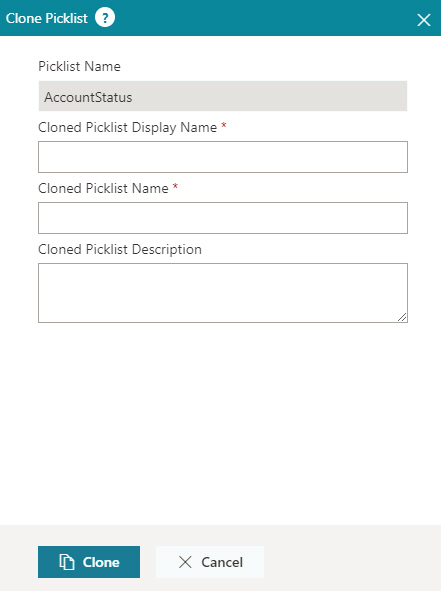
Prerequisites
- AgilePoint NX OnDemand (public cloud), or AgilePoint NX PrivateCloud or AgilePoint NX OnPremises v7.0 or higher.
How to Start
- On the Picklists screen, click a picklist.
- On the right side of the screen, click the Ellipses (...)
> Clone Picklist
 .
.
Fields
| Field Name | Definition |
|---|---|
Picklist Name |
|
Cloned Picklist Display Name |
|
Cloned Picklist Name |
|
Cloned Picklist Description |
|
Clone |
|


