Image activity
An activity that lets you add an image as an annotation to a process in the Process Builder.

Configure the Image activity
To configure the Image activity, do the procedure in this topic.
How to Start
- On the Application Explorer screen, do one of these:
- Do one of these:
- Add an activity:
- In the Process Builder, in the Activity Library,
open the Callouts
 tab.
tab. - On the Callouts
 tab,
drag the Image
tab,
drag the Image  activity onto your process.
activity onto your process.
- In the Process Builder, in the Activity Library,
open the Callouts
- Change an activity:
- In your process, double-click your activity.
- Add an activity:
General Configuration
Specifies the configuration information for an Image activity.
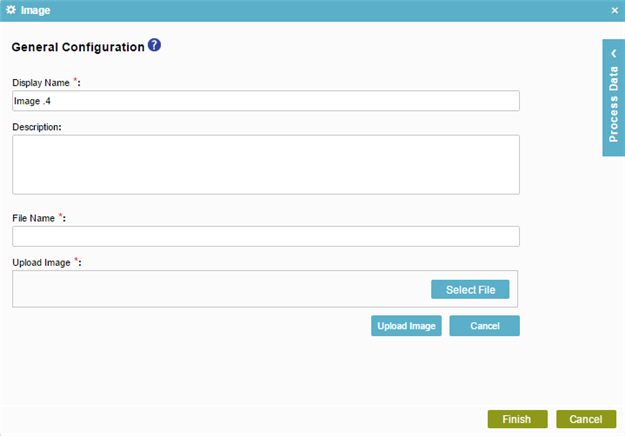
Fields
| Field Name | Definition |
|---|---|
|
Display Name |
|
|
Description |
|
|
Image |
|
|
File Name |
|
|
Upload Image |
|


