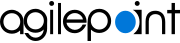Install AgilePoint NX Developer
To install AgilePoint NX Developer, do the procedure in this topic.
Prerequisites
-
Your system meets the minimum
system requirements for this component.
For more information, refer to System Requirements for AgilePoint NX Developer.
- You have completed all of the pre-installation instructions
for this component.
For more information, refer to Set Up Your Environment for AgilePoint NX.
- Sign in to Windows using a user login that belongs to the local system's Administrators group.
- If AgilePoint Server is not installed on the same computer that you will be installing on, it should be installed and running on a server that you can access via the internet from the computer where you are installing.
Good to Know
- The installer UI is optimized for system resolutions 1366x768 or 1920x1080 with 100% scaling. If you use other screen resolutions, the installer UI may not display correctly, which can cause installation errors.
How to Start
- On the AgilePoint Server machine, right-click the AgilePoint NX installer package, and click Run as administrator.
- On the End User License Agreement screen, review the license agreement, and click Yes. I accept the terms in the license agreement.
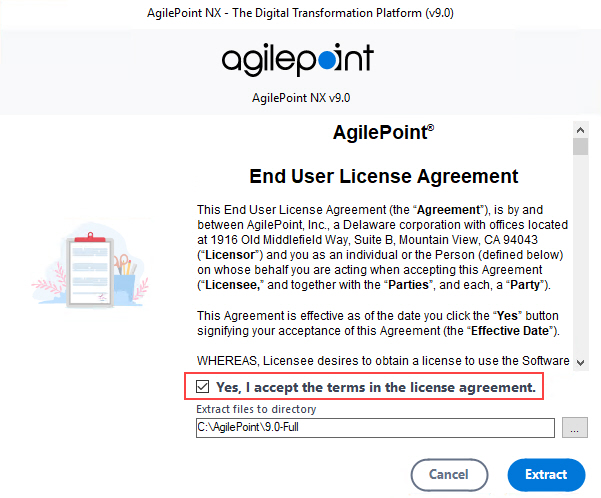
- On the Extract files to directory field, click the Ellipses (...) button to select the folder where you want to extract the
installation files.
The default location for the installer is C:\AgilePoint. It is recommended that you decompress the installation package directly under you C:\ drive folder. The installation file path must be fewer than 50 characters.
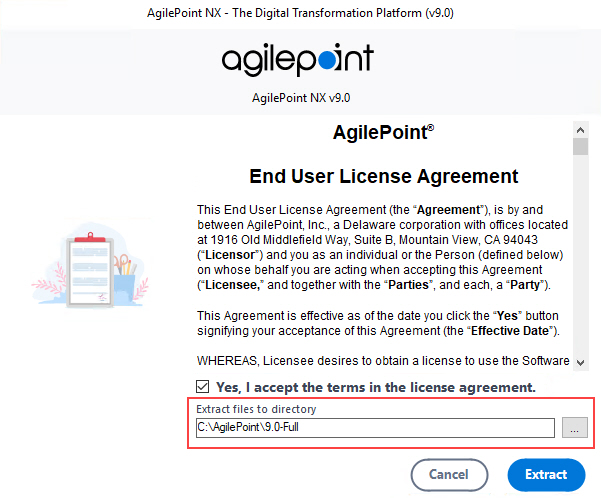
- Click Extract.
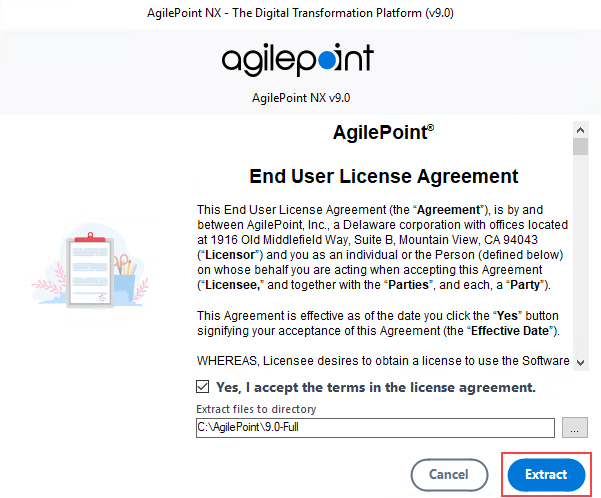
- On the Information screen, click Open Extracted Folder.
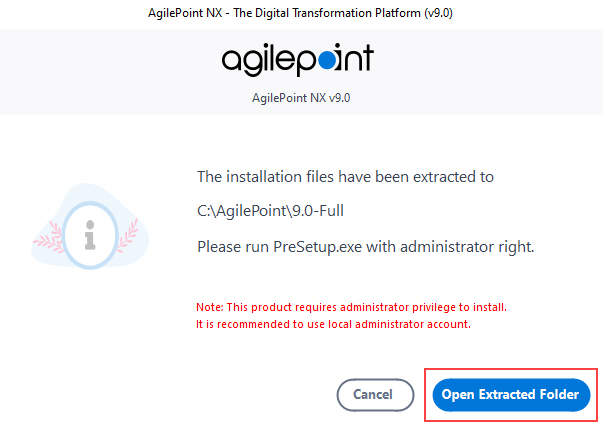
- In your specified folder, right-click the AgilePoint NX PreSetup.exe file, and click Run as administrator.
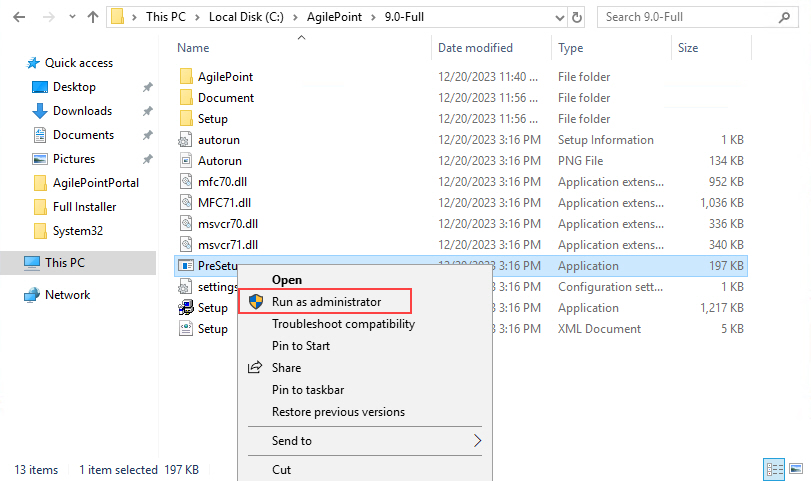
- On the Welcome Please Read Before You Begin screen, make sure you have completed the tasks, and select all the items on this screen.
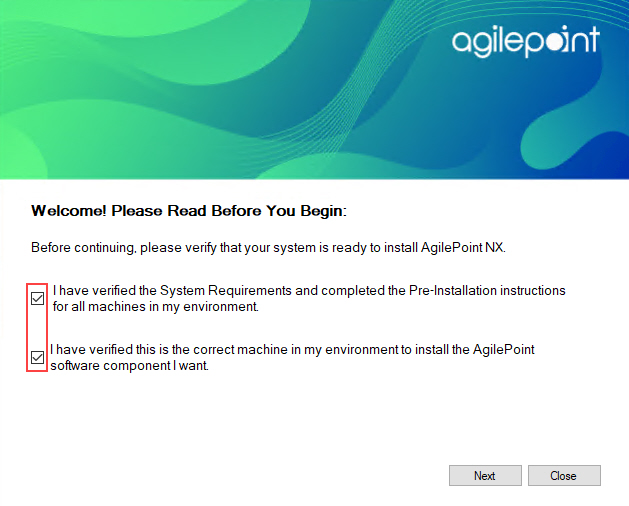
- Click Next.
- If a supported version of .NET Runtime is not installed, this screen shows.
- Click Close.
- Install the supported version of .NET Runtime.
- Right-click the AgilePoint NX PreSetup.exe file, and click Run as administrator.
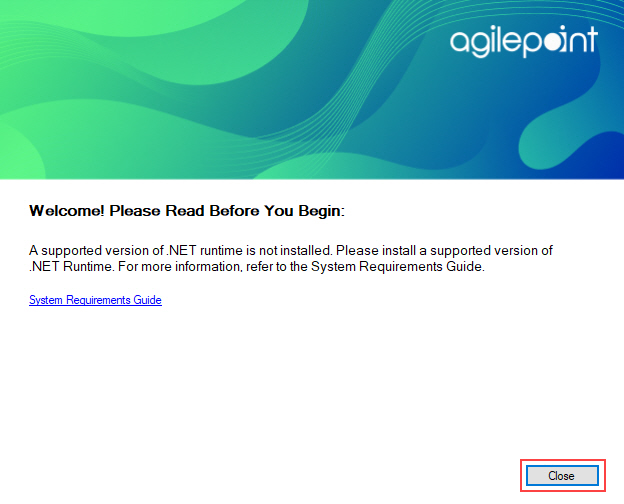
Procedure
- On the AgilePoint NX v9.0 screen,
click Install AgilePoint NX Developer.
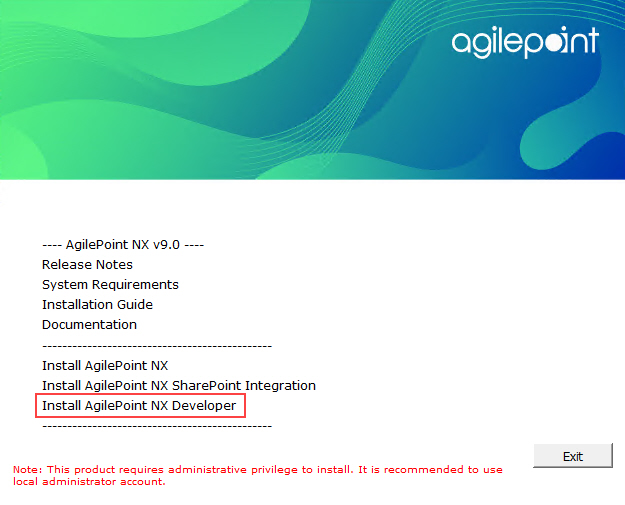
- On the AgilePoint NX Developer screen:
- If Microsoft Visual Studio 2019 is installed on your machine, click AgilePoint NX Developer (x86).
- If Microsoft Visual Studio 2022 is installed on your machine, click AgilePoint NX Developer (x64).
The installation procedures are the same for both AgilePoint NX Developer (x64) and AgilePoint NX Developer (x86).
The screens used in this procedure are for AgilePoint NX Developer (x86).
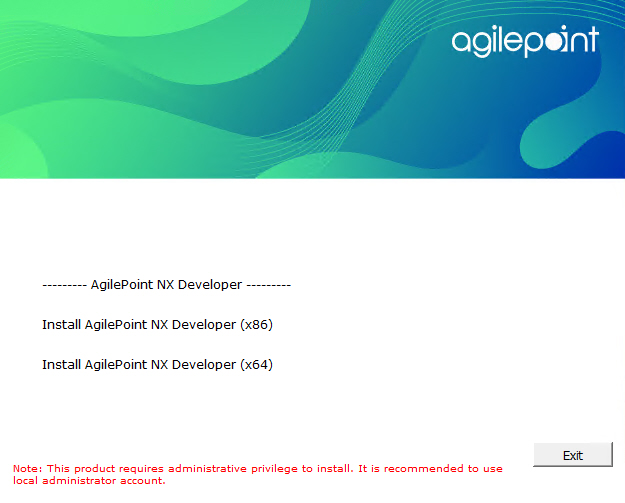
- This screen shows if an AgilePoint NX installation is running on this machine.
- To resume the installation, click Continue.
- To restart the installation, click Start.
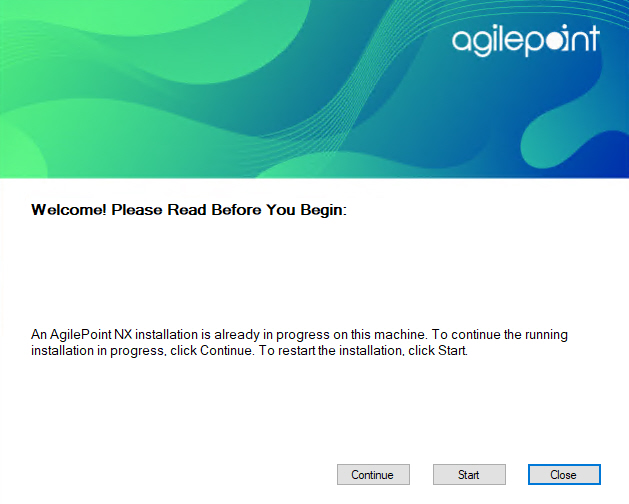
- On the Welcome to AgilePoint NX Developer Installation screen, select I have installed and activated Visual Studio 2019.
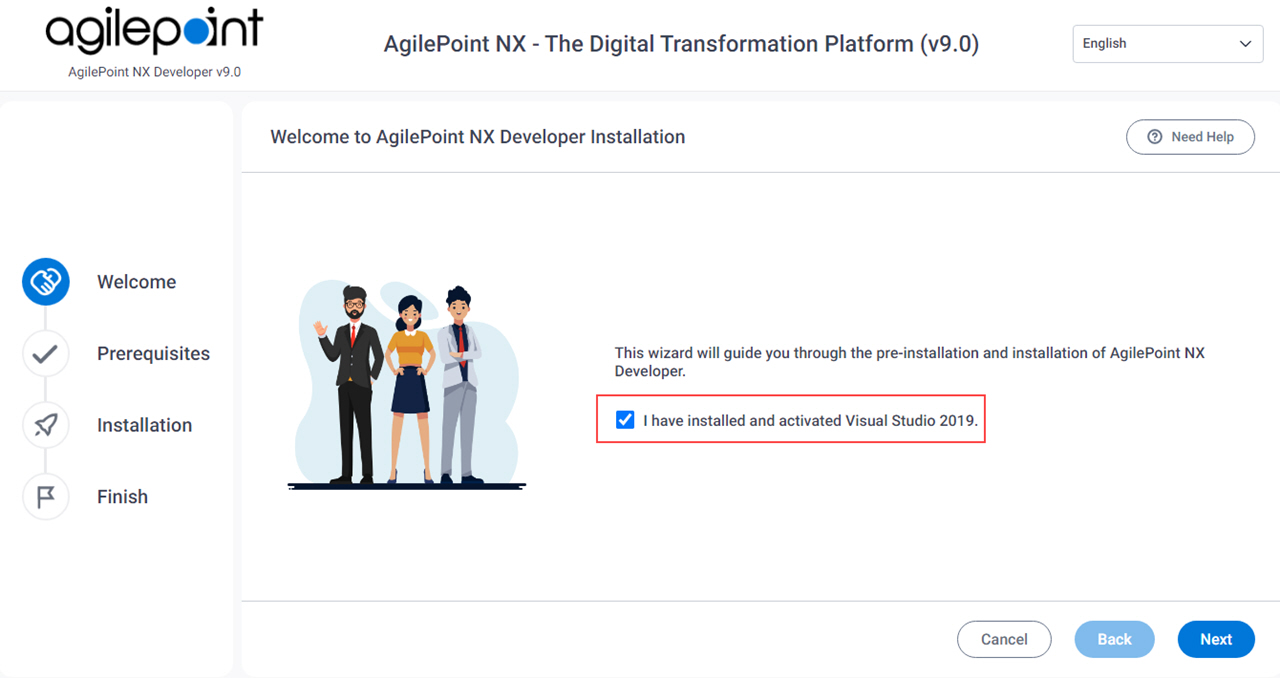
- On the Verifying System Requirements screen:
- If there are any errors, do this procedure:
- Click Cancel.
- Correct the errors.
- Right-click the AgilePoint NX Setup.exe file, and
click Run as administrator.
The AgilePoint NX installation starts.
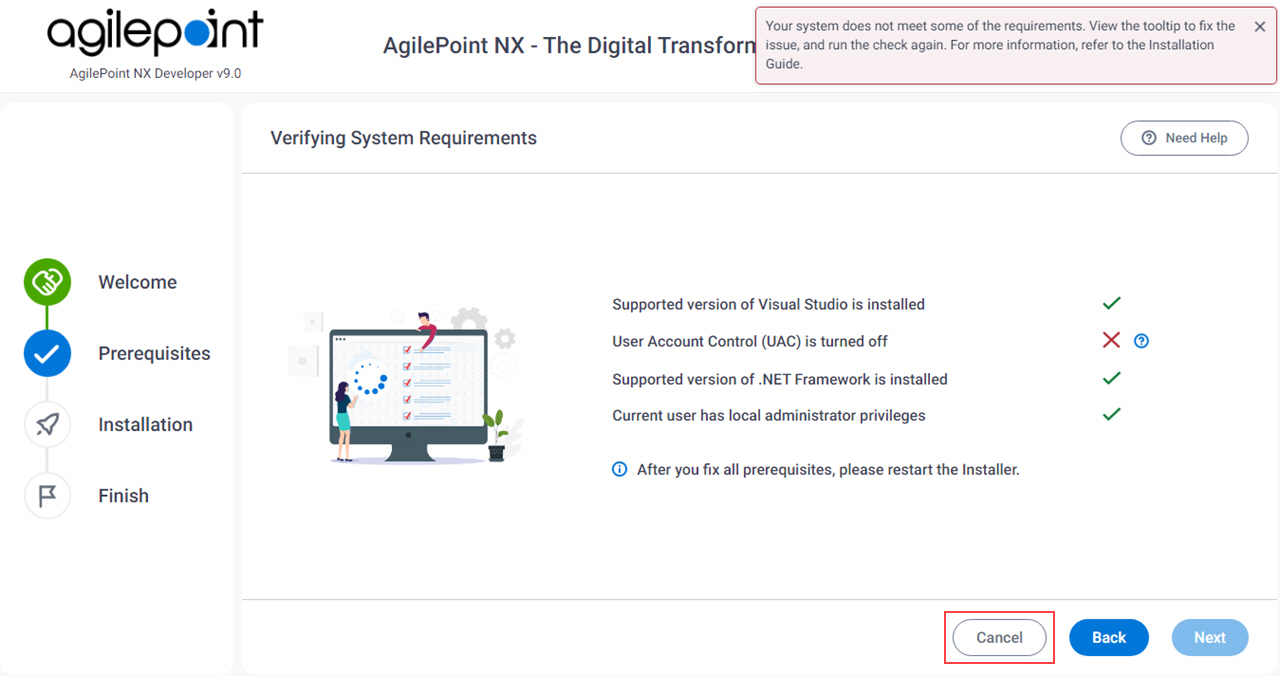
Issue Resolution Supported version of Visual Studio is installed
Install a supported version of Visual Studio on this machine.
For more information, refer to System Requirements for AgilePoint NX Developer.
User Account Control (UAC) is turned off
Turn user access control (UAC) off.
For more information, refer to Turn Off User Account Control (UAC).
Supported version of .NET Framework is installed
Install a supported version of .NET Framework on this machine.
For more information, refer to System Requirements for AgilePoint NX Developer.
Current user has local administrator privileges
Sign in to this machine as a user with administrator privileges.
- If there are no errors, click Next.
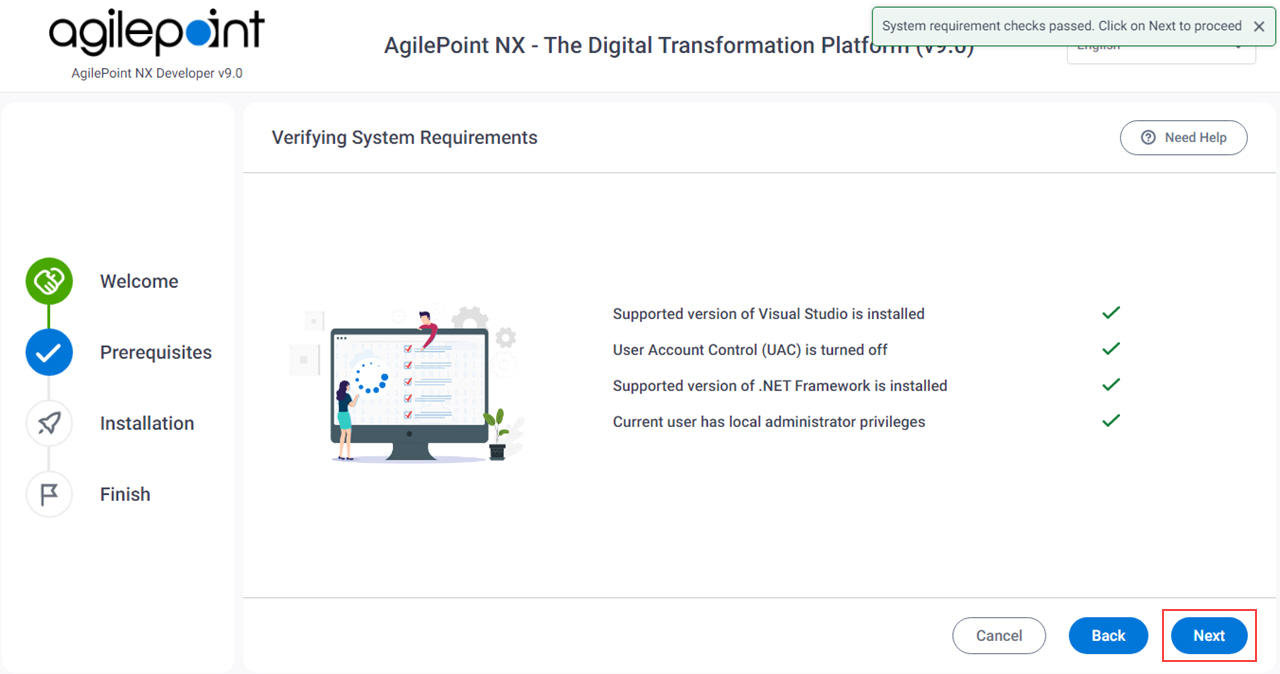
- If there are any errors, do this procedure:
- On the AgilePoint NX Developer v9.0 Installation screen, complete these fields.
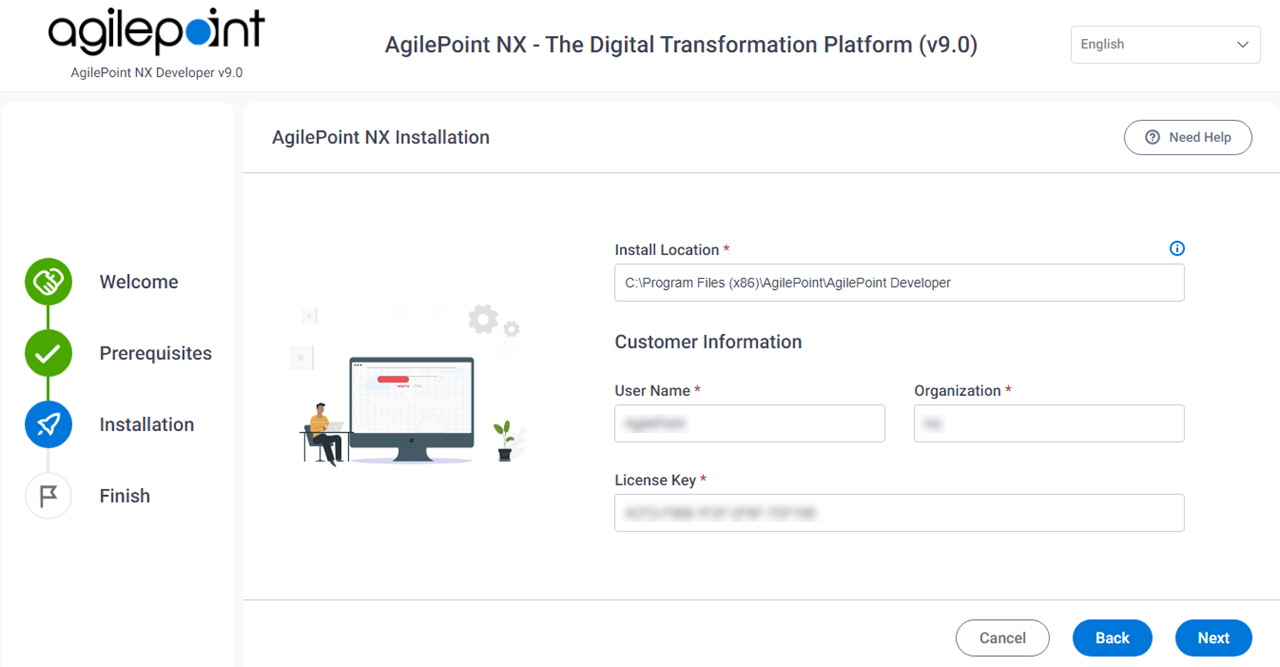
Field Name Definition Install location
The folder where you want to install AgilePoint NX Developer.
User Name
Usually the first and last name of the person responsible for the AgilePoint NX Developer component or software license.
Organization
The name of your organization, or company.
License Key
Your AgilePoint NX Developer license key.
- Click Next.
- On the AgilePoint NX Installation screen, click Install.
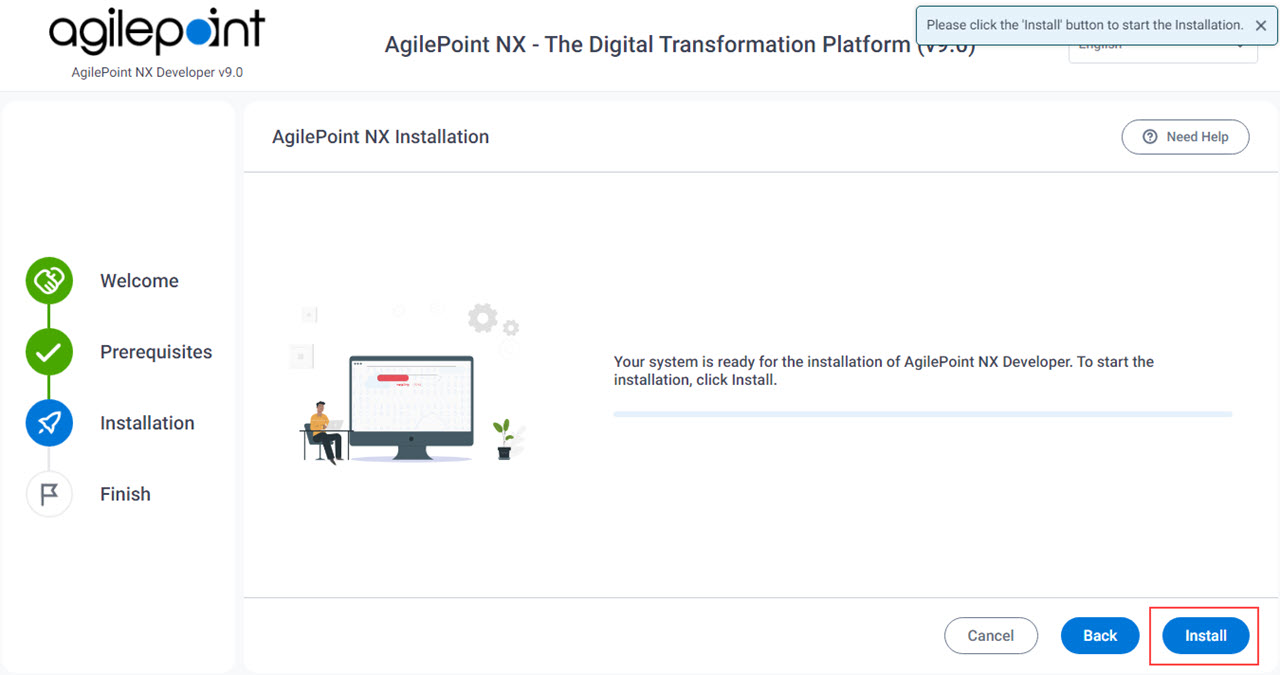
The AgilePoint NX Developer installation starts.
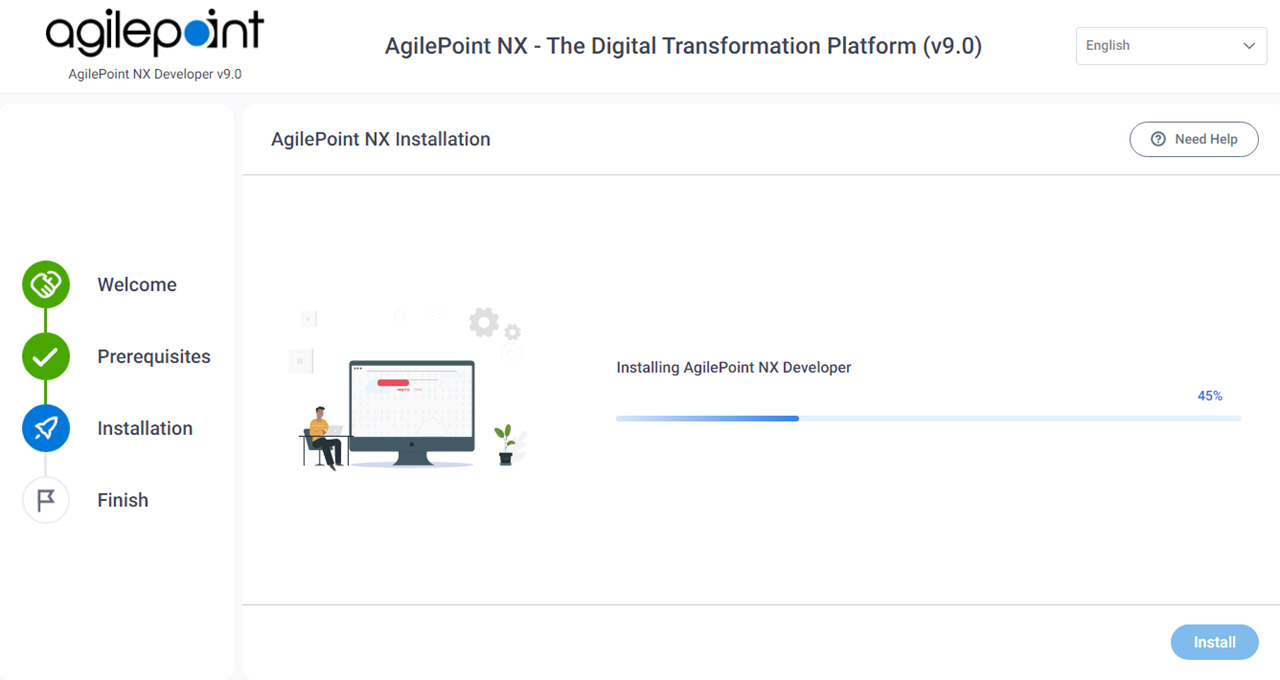
- After the installation completes, click Next.
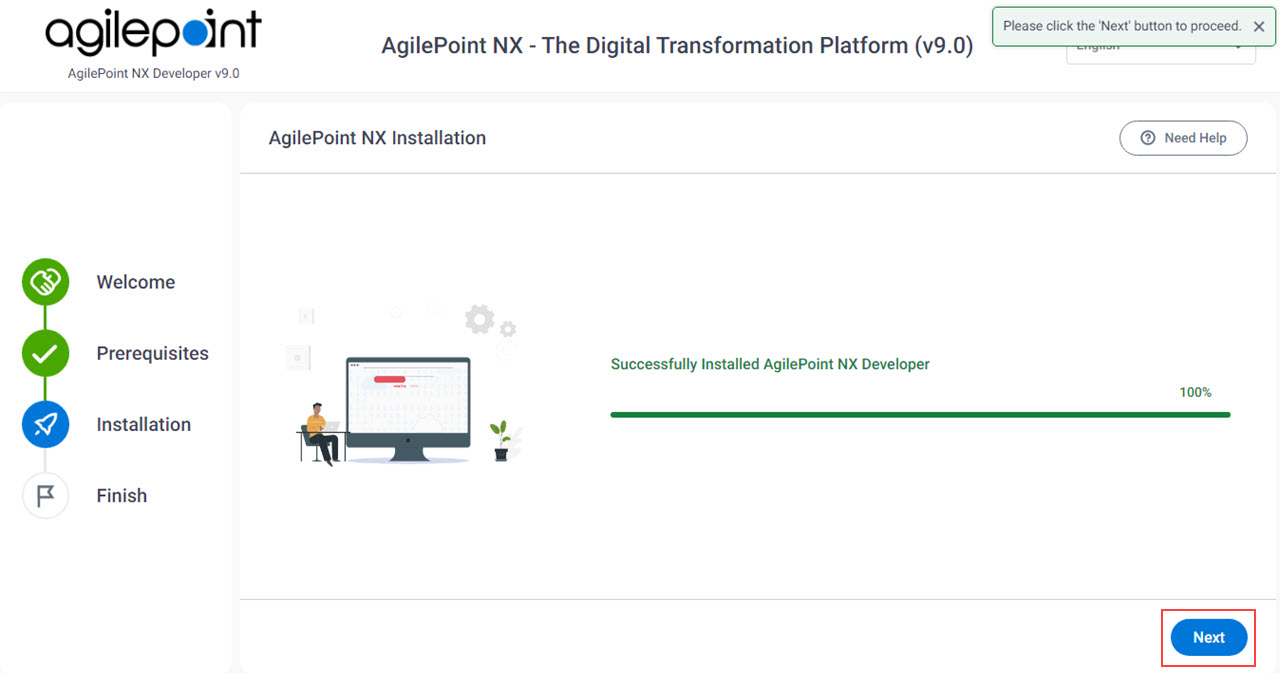
- On the Finish screen, click Finish.
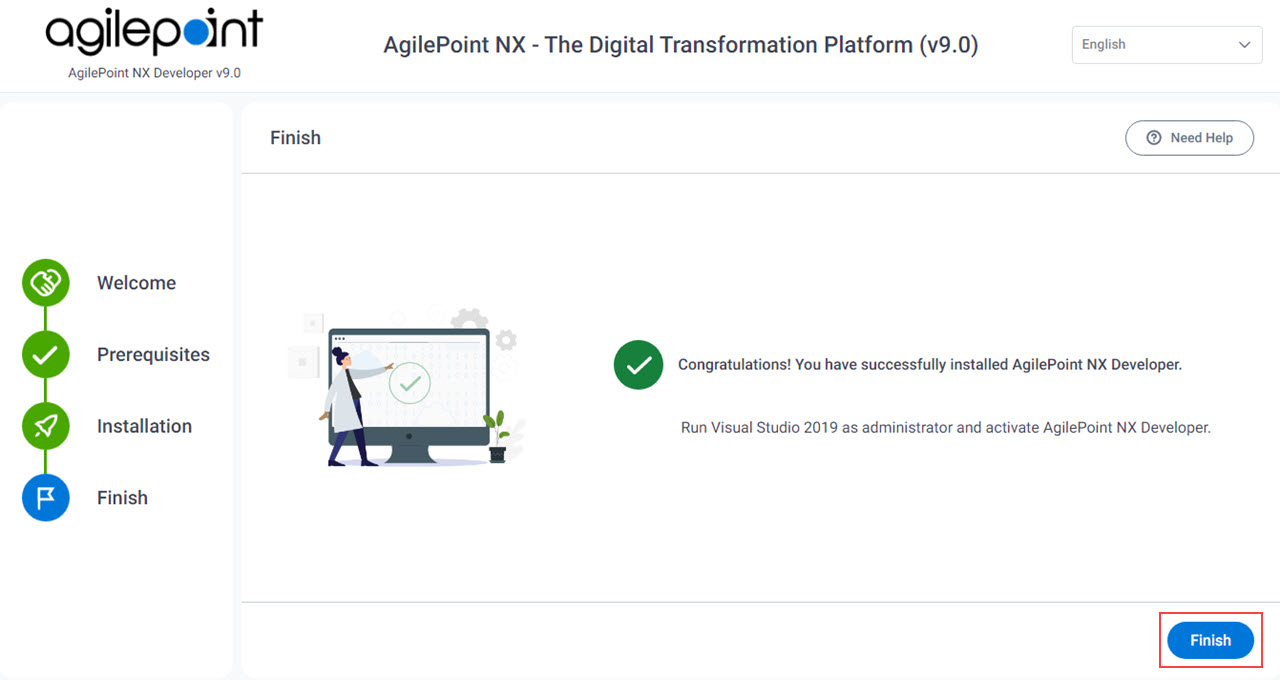
- Restart the machine.
This is optional, but recommended. Rarely AgilePoint users have reported an issue with shortcuts not displaying if the machine is not restarted. There are no other known issues if you do not restart the machine. Windows sometimes prompts to restart, and sometimes not. This is determined by the operating system.
- Open Microsoft Visual Studio as an administrator.