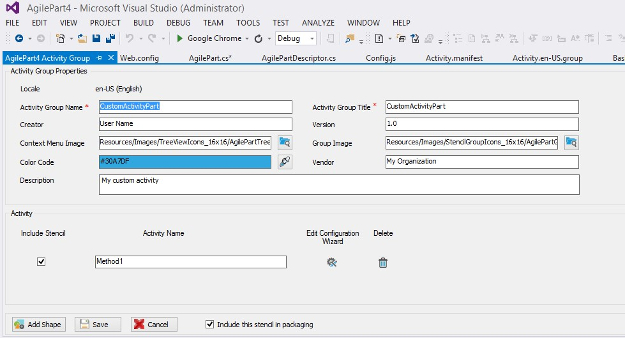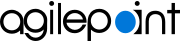Screen
How to Start In the project folder Design Time , open the folder ActivityGroup . Right-click the activity group In the activity group menu, click Edit Activity Group . Fields Field Name Definition Locale
Description: Specifies the language for the activity group Allowed Values: Read only .
Default Value: en-US (English)
Activity Group Name
Description: Specifies the name for the activity group Allowed Values: One line of text (a string) .
Accepted:
Default Value: The name of the activity group that exists.
Activity Group Title
Description: Specifies the title for the activity group Process Builder Allowed Values: One line of text (a string) .
Accepted:
Default Value: CustomActivityWork
Creator
Description: Specifies the name of the AgilePoint NX Developer user activity group Allowed Values: One line of text (a string) .
Accepted:
Default Value: None Version
Description: Specifies the version number of the activity group Allowed Values: An integer .Default Value: 1.0
Context Menu Image
Description: Lets you browse the Resources folder of the AgilePoint project to specify the path for the image of the custom
activity tab Process Builder Allowed Values: A valid file path for the image.
Click Browse
Default Value: Resources/Images/TreeViewIcons_16X16/AgileWorkTree
Group Image
Description: Lets you browse the Resources folder of the AgilePoint project to specify the image of the custom
tab Process Builder Allowed Values: A valid file path for the image.
Click Browse
Default Value: Resources/Images/StencilGroupIcons_16X16/AgileWorkTree
Color Code
Description: Specifies the color code for the custom
tab to show in the Process Builder Allowed Values: A color value using a hex code , RGB code, or RGBA codeYou can enter a color code, or select a color from the palette.
Default Value: #30A7DF
Vendor
Description: Specifies the name of the vendor of the custom activity Allowed Values: One line of text (a string) .
Not Accepted:
Default Value: AgilePoint Inc.
Description
Description: An optional description for your custom activity group Allowed Values: More than one line of text .Default Value: My custom activity
Include Stencil
Description: Specifies whether to include the
activity Allowed Values: Selected - Includes the activity in the deployment package.Deselected - Does not include the activity in the deployment package.Default Value: Deselected Activity Name
Description: Specifies a unique name for the activity Allowed Values: One line of text (a string) .
Accepted:
Default Value: The value specified in the Title field on the
Activity Configuration Wizard Details > Activity Configuration tab .
Edit Configuration Wizard
Opens this Screen:
Delete
Function: Deletes the activity activity group Add Shape
Function: Creates a row to add a new
activity activity group Save
Function: Saves the
activity group Cancel
Function: Closes the activity group Include this stencil in packaging
Description: Specifies whether to include this
activity Allowed Values: Selected - Includes this activity in the deployment package.Deselected - Does not include this activity in the deployment package.Default Value: Selected