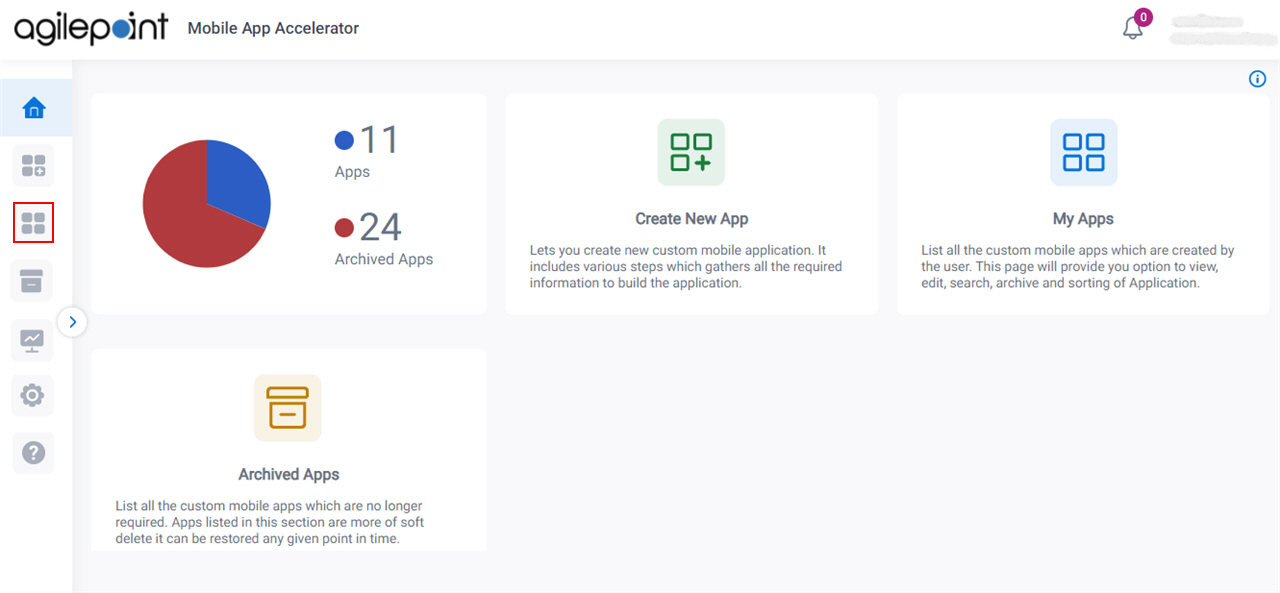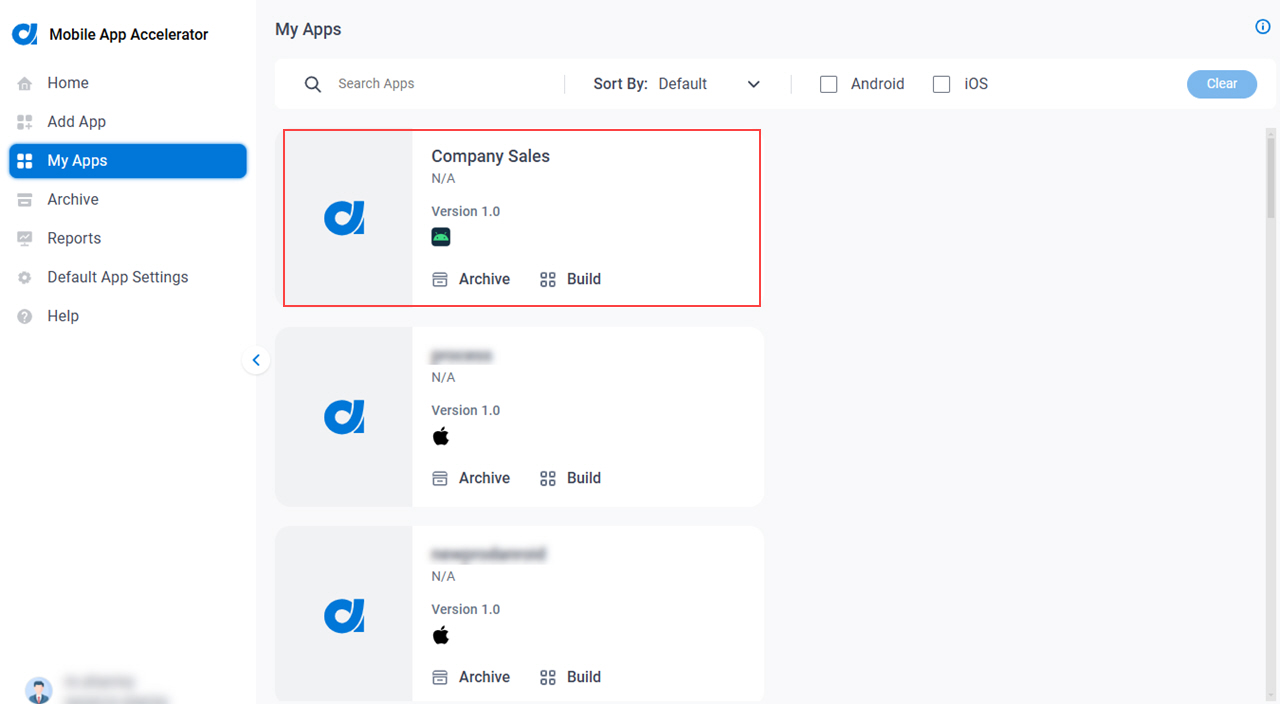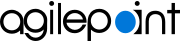Figure 1. Mobile App Details screen
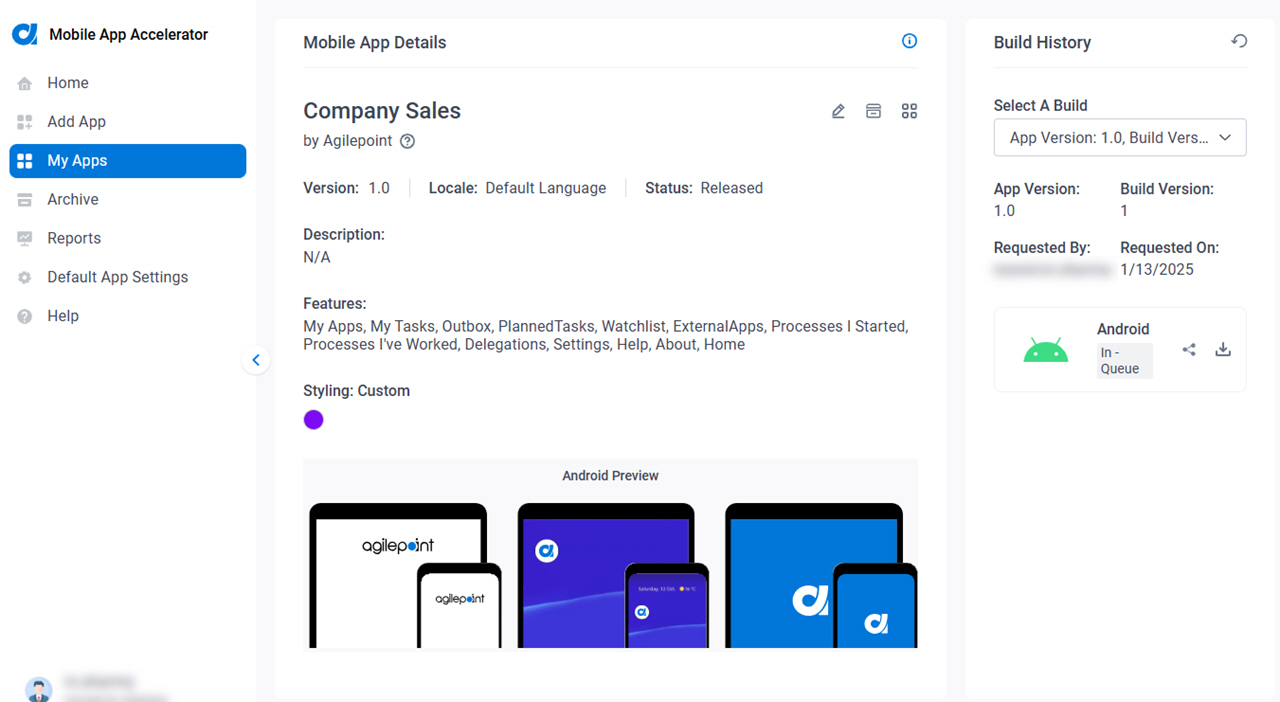
How to Start
- On the Home screen,
click My Apps
 .
.
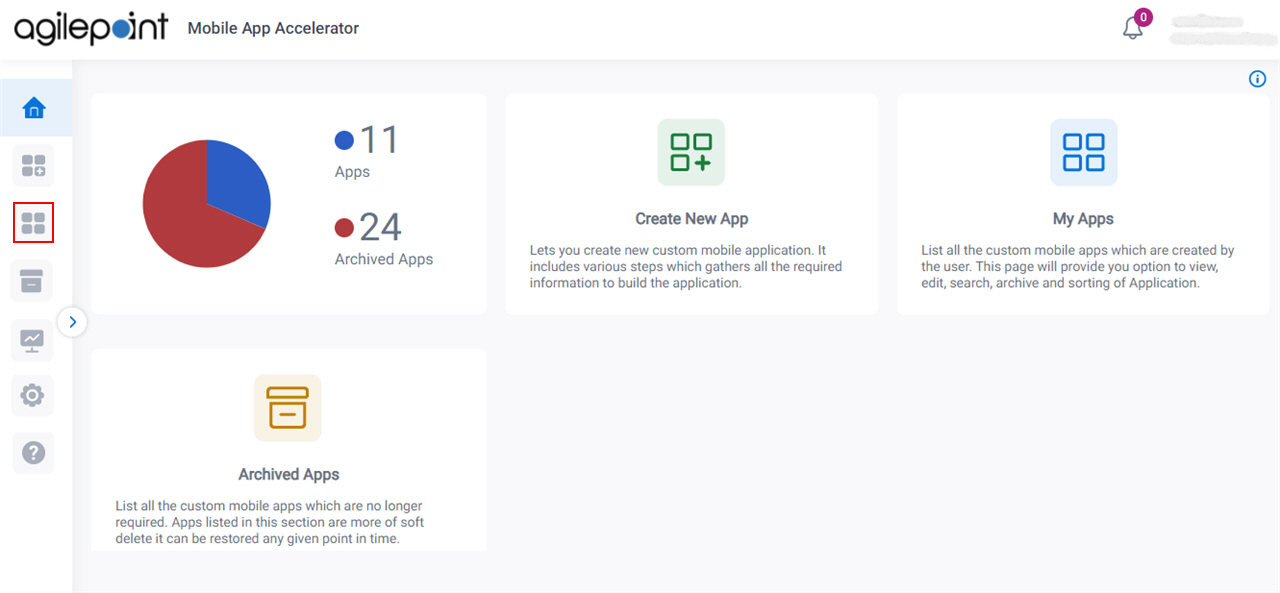
- On the My Apps screen,
click an app.
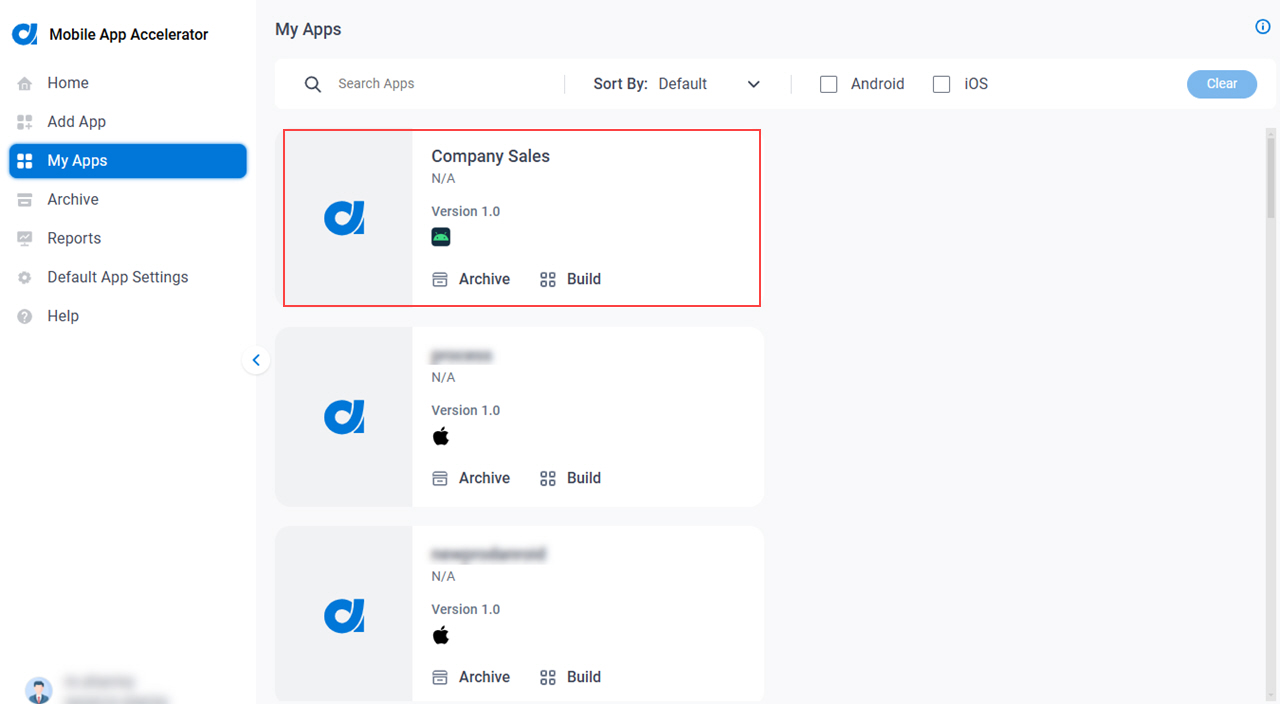
Fields
| Field Name | Definition |
|---|
|
Edit 
|
- Function:
- Changes the information for the
custom mobile app.
|
Archive  |
- Function:
- Deletes the custom mobile app
from the My Apps screen. After the custom mobile app is deleted, it can be access on the
Archive screen.
|
|
Build 
|
- Opens this Screen:
- Request For New Build screen.
- Function of this Screen:
- Lets you submit a request to receive the new build for the
custom mobile app.
|
Version |
- Description:
- Shows the version number for the
custom mobile app.
- Allowed Values:
- Read only.
|
|
Locale
|
- Description:
- Shows the locale for the custom mobile app.
- Allowed Values:
- Read only.
|
|
Status
|
- Description:
- Shows the status of the custom mobile app.
- Allowed Values:
- Read only.
The status can be one of these:
- Draft - Specifies a custom mobile app in Draft status. An app in draft status
is in development and has not been released.
- Released - Specifies a custom mobile app in Published status.
|
|
Description
|
- Description:
- Shows the description for the custom mobile app.
- Allowed Values:
- Read only.
|
|
Features
|
- Description:
- Shows the list of features added to the custom mobile app.
- Allowed Values:
- Read only.
|
|
Styling
|
- Description:
- Shows the menu color and button color for the custom mobile app.
- Allowed Values:
- Read only.
|
|
Preview
|
- Description:
- Shows a preview of the custom mobile app.
|
|
Select a build
|
- Description:
- Specifies the version number from the list for the
custom mobile app
to see the build history.
- Allowed Values:
- A version number from the list.
- Default Value:
- The latest version.
|
|
App Version
|
- Description:
- Shows the version number for the
custom mobile app.
- Allowed Values:
- Read only.
|
|
Build Version
|
- Description:
- Shows the build version number for the
custom mobile app.
- Allowed Values:
- Read only.
|
|
Requested By
|
- Description:
- Shows the name of the user who requested the build for
custom mobile app.
- Allowed Values:
- Read only.
|
|
Requested On
|
- Description:
- Shows the date of the build request for the
custom mobile app.
- Allowed Values:
- Read only.
|
Download  |
- Function:
- Downloads the selected version of the
custom mobile app build.
|
Share Link  |
- Function:
- Sends the download link of the selected version of the custom mobile app build to the e-mail addresses that you specify in the Recipients field.
|
|
Recipients
|
- Description:
- Specifies the email addresses of the recipients to whom to send the download link of the build version of the custom mobile app.
- To Open this Field:
-
- Click Share Link
 . .
- Allowed Values:
- A list of email addresses, separated by commas (,).
- Default Value:
- None
|
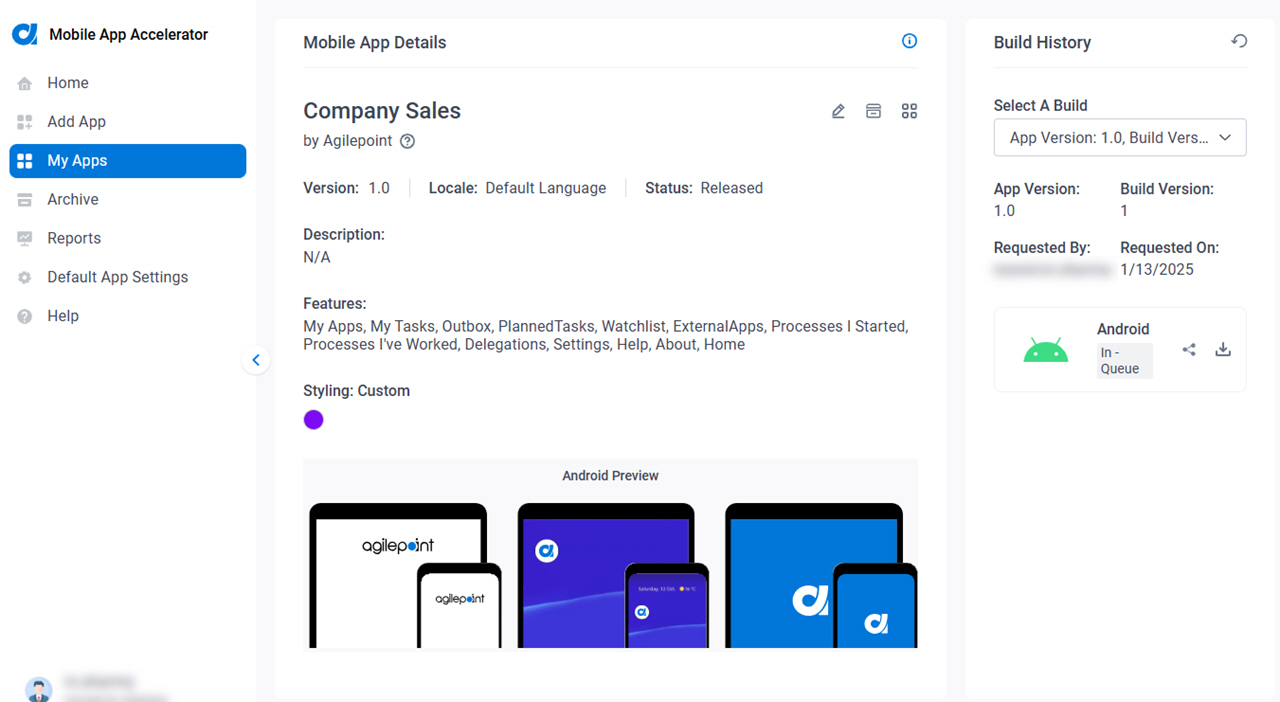
 .
.