Why Does My eForm Not Show Data or Do a Calculation?
Symptoms
One of the following occurs:
Cause
There is a problem with the data flow in your lookup.
Good to Know
- There is more than one way to resolve this issue.
See Process Data Variables
To see the process data variables in your process, do this procedure. This will show you the data values that are passed in the activities in your process.
- In Manage Center, click Runtime Management
> Processes.
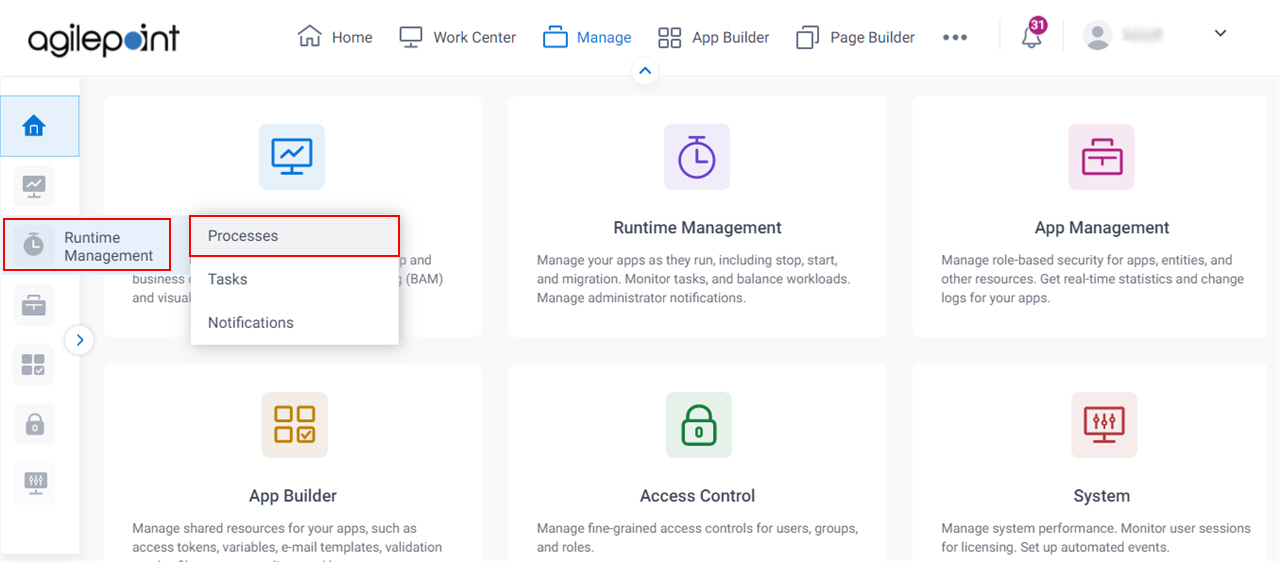
- On the Processes screen, click Expand
 to expand a process.
to expand a process.
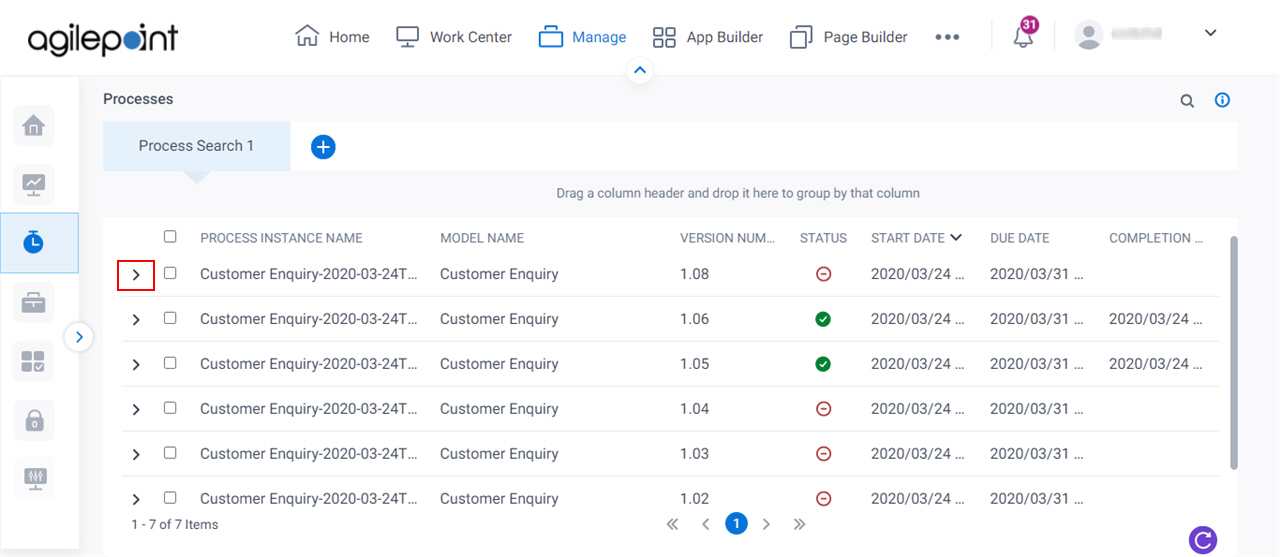
- Click Data.
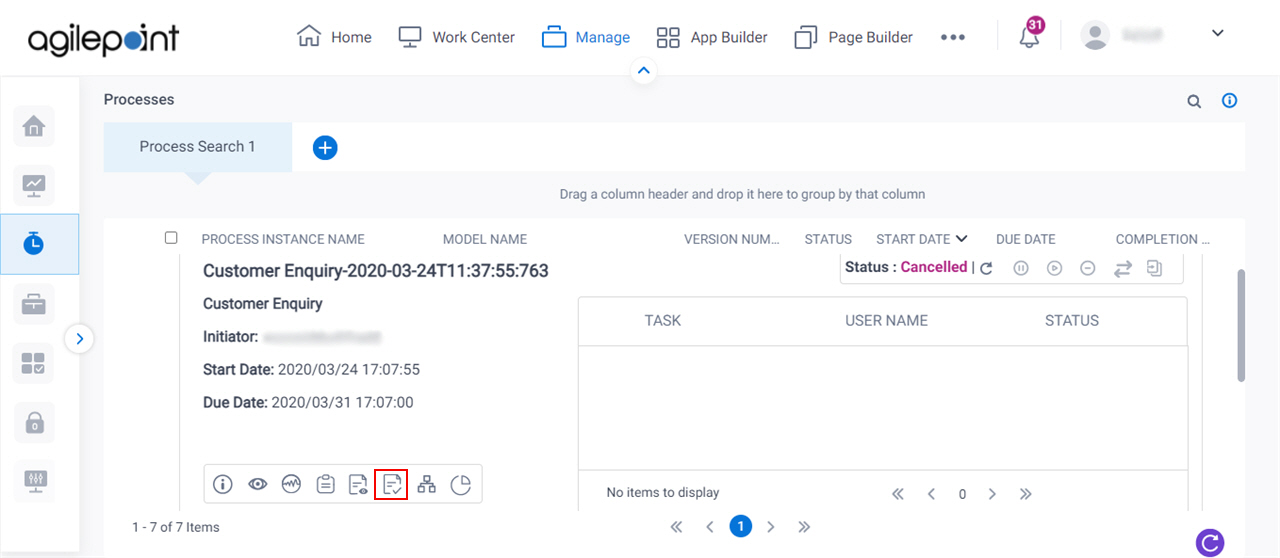
- Click the Data Tracking tab.
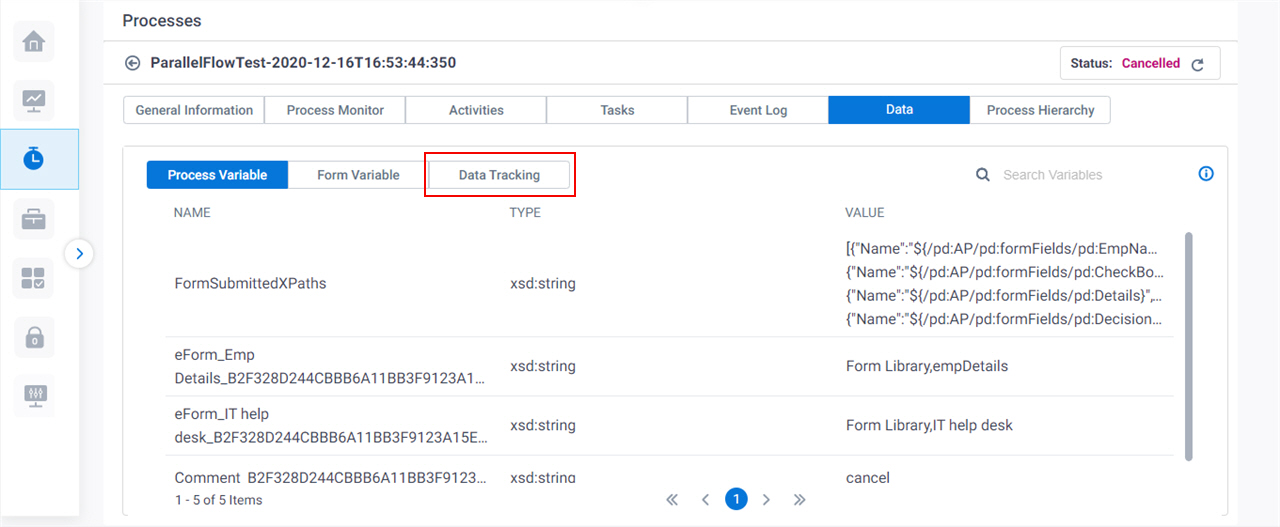
Add a Timer Activity to a Process
If the Data Tracking tab does not give you enough information, you can track the data in real time if you put Timer activities between the activities in your process. This will slow the process down so you can see errors that occur in the process as they happen. To set timers before tracking the data, do this procedure.
- Open Process Builder.
For information about how to open this screen, refer to Process Builder.
- In Process Builder, in the Activity Library, open the Common tab.
- On the Common tab, drag the Timer activity onto your process.
- Set a time delay between process activities to see the data.
For more information, refer to (Example) Configure a Timer activity.
- Run an instance of the process.
- While the process runs, do the procedure in the previous section in this topic to track the data.


