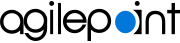Obtain, Apply, and Activate AgilePoint License Keys
To obtain, apply, and activate AgilePoint product license keys, do the procedure in this topic.
Background and Setup
Prerequisites
- This procedure covers only licenses for new installations.
- To apply and activate a product license, you must have Administrator permissions on the installation machine.
Obtain AgilePoint License Keys
Some AgilePoint components require a license key. When you sign up for an AgilePoint account or purchase AgilePoint software, AgilePoint will send you the license keys for the components you purchased.
Good to Know
- A license key is required when you install one of these components:
- AgilePoint Server
- The AgilePoint SAP Connector for AgilePoint Server
- AgilePoint NX Developer
Procedure
Acquiring AgilePoint license keys requires a purchase of the product or service, or an approval for a trial license key. This process is handled through AgilePoint Sales. You may need to work with a primary contact in your organization who has worked with AgilePoint Sales to acquire the license keys. For more information, contact AgilePoint Sales.
After an initial license purchase or the approval for a trial license, license keys can be acquired from AgilePoint Customer Support. For more information, contact AgilePoint Support.
When you request a new license key, please provide the following information:
- Your name.
- The name of your company or organization.
- The version numbers and the names of the AgilePoint products that you plan to install.
- The type of license keys. Types may include valuation, Development, Production, or Clustered. If you are not sure, AgilePoint can help you determine the license type.
- The number of physical or virtual machines on which you plan to install each component.
- If you are requesting a license key as a replacement for a previously issued license key, provide the original license key.
AgilePoint will send an email with information about the license key, including any necessary instructions to apply the license key in your environment. The license key is usually provided as a secure download link, but other methods are available upon request.
If you submit a request for a license key, please allow at least 1 full business day to receive the license key.
Activate a Product License Over the Internet During Installation
To activate an AgilePoint product license using an Internet connection during product installation, do the procedure in this topic.
Prerequisites
- You are activating the license key in one of these situations during initial installation:
- During the installation of AgilePoint Server.
- After installing the AgilePoint NX Developer, when you run the application for the first time.
- An Internet connection on the installation machine.
If the machine does not have an Internet connection, refer to Activate a Product License Manually without an Internet Connection.
Activate the AgilePoint Server License Key with an Internet connection
- Start installing AgilePoint Server.
For more information, refer to Install AgilePoint Server.
- On the AgilePoint NX Installation screen, in the License Key field,
enter the AgilePoint NX license key provided by AgilePoint.
For more information, refer to Obtain AgilePoint License Keys.
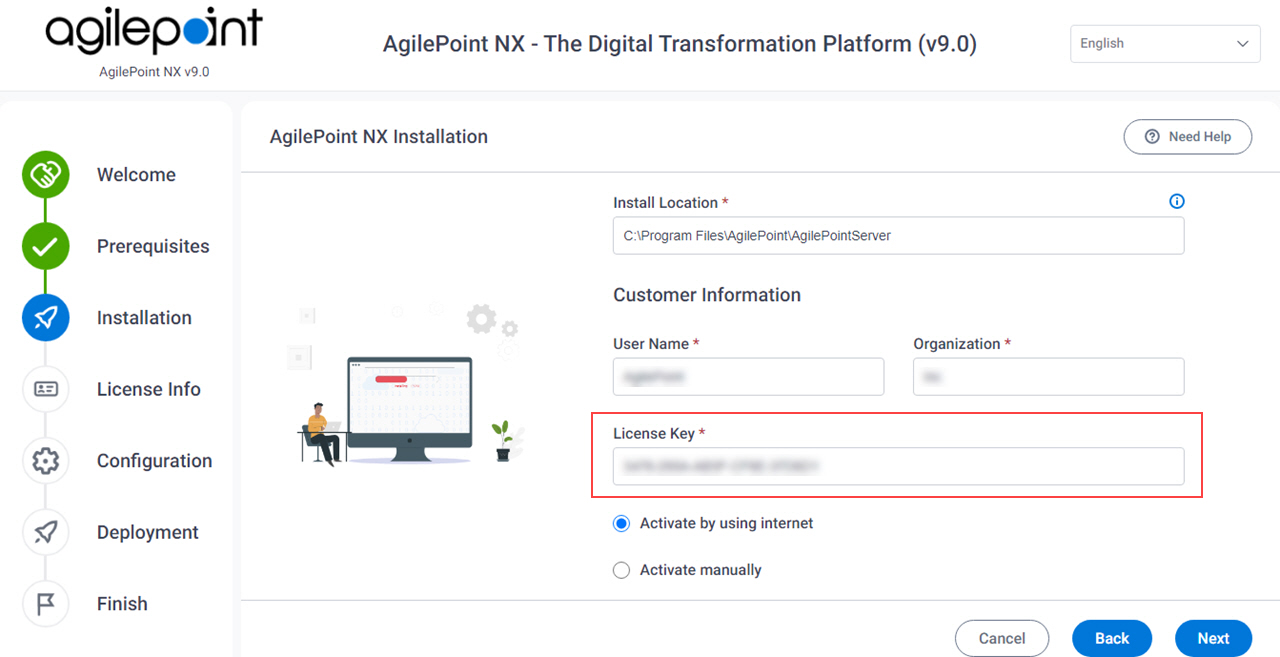
- Select Activate by using internet.
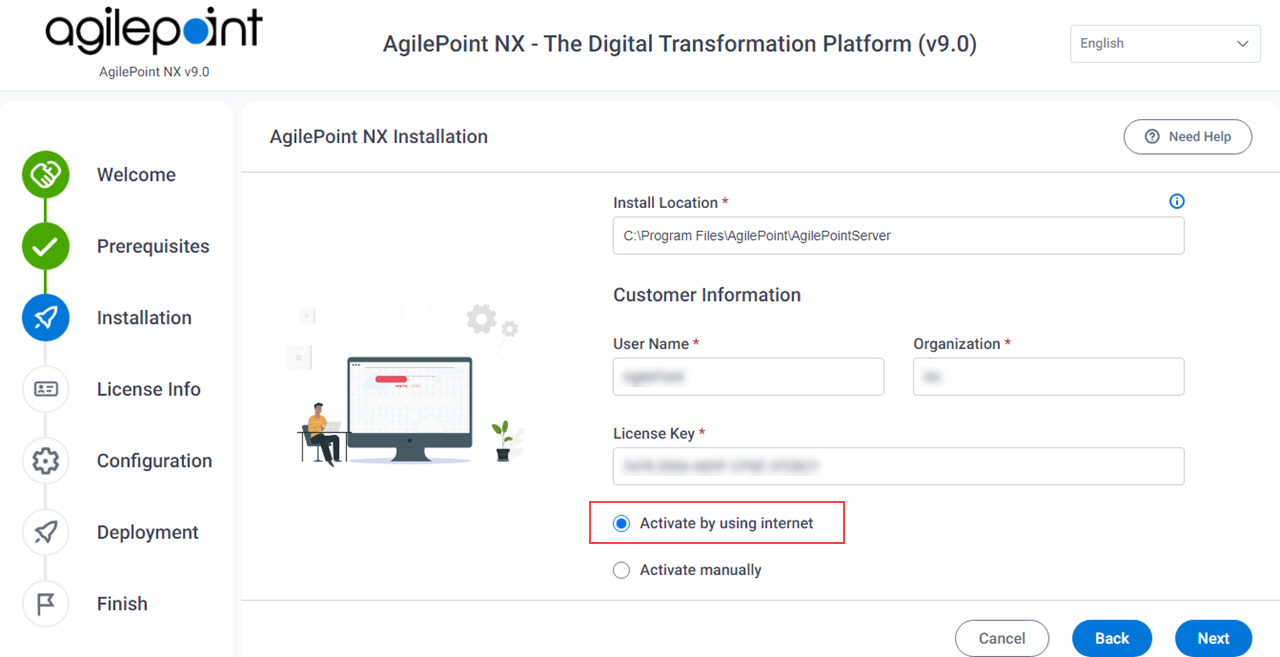
- Click Next.
The license key activates automatically within a few seconds.
After the license key is activated, the License Information screen shows details about the license activation.
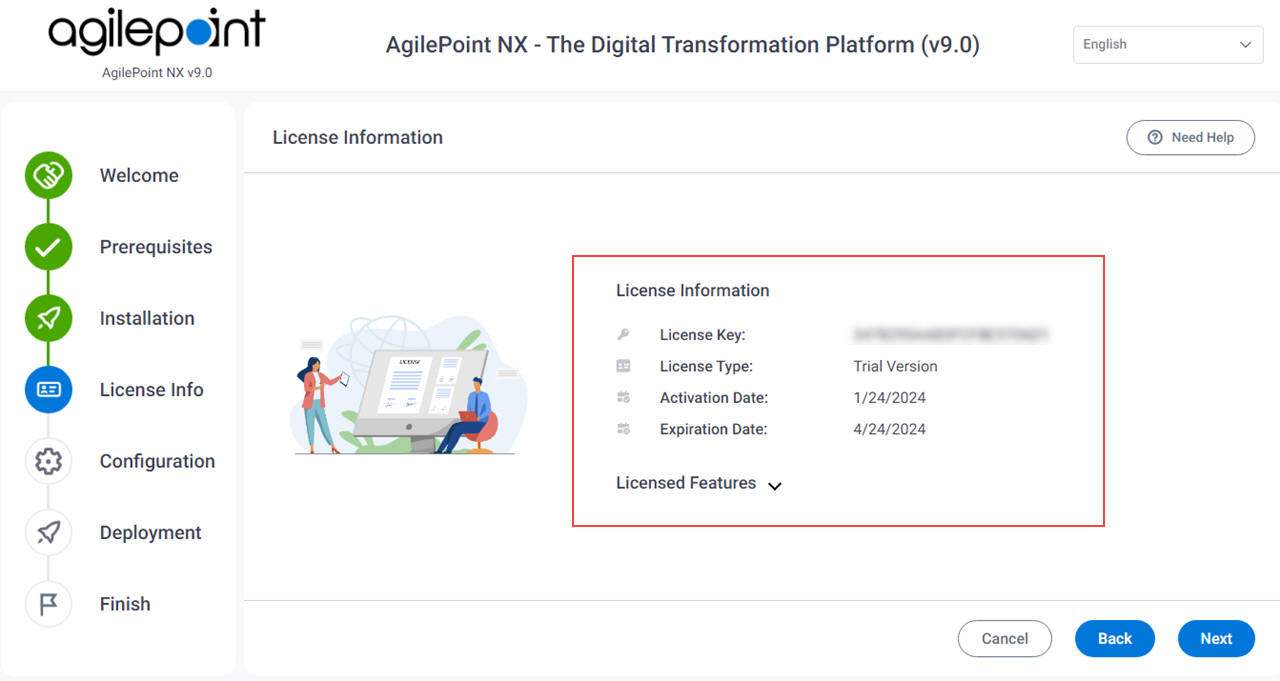
If an error occurs, such as an incorrect license key or a license key not activated, the License Information screen shows no data.
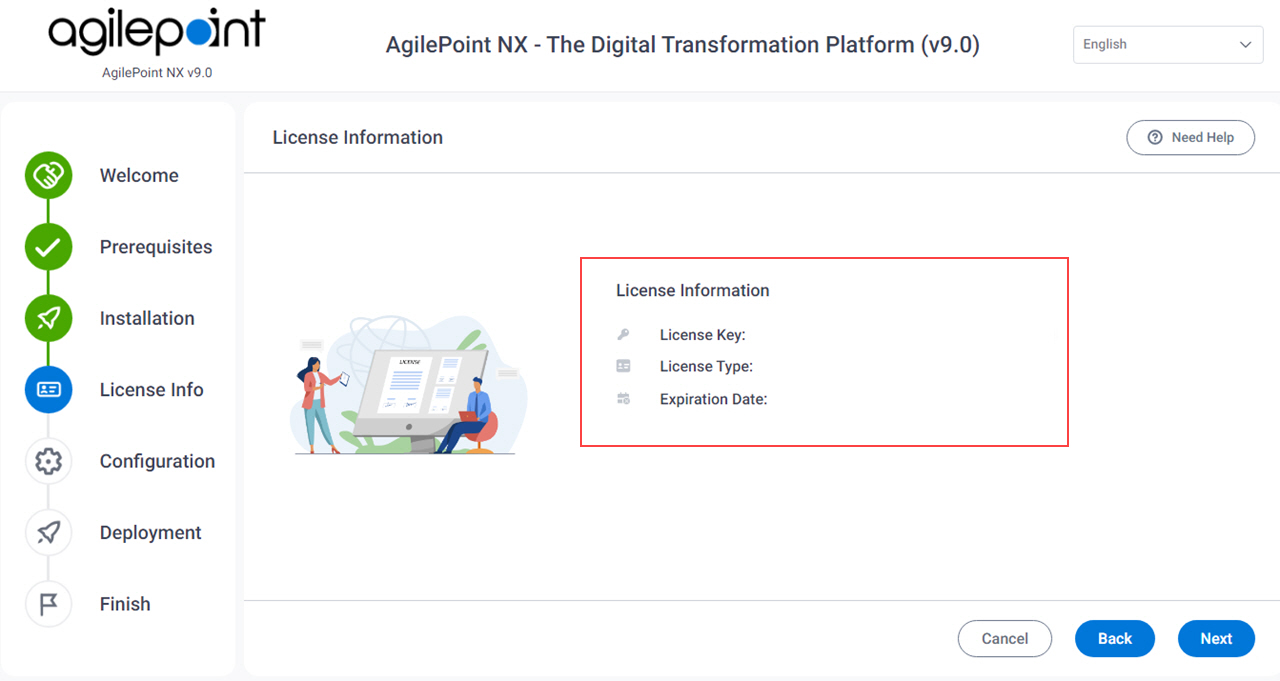
To fix the issue, do the following:
- Click Back and enter the license key again.
- Check the Internet connection. If the machine does not have an Internet connection, click Back, and activate the license manually.
For more information, refer to Activate a Product License Manually without an Internet Connection.
- If these procedures do not fix the issue, contact AgilePoint Customer Support.
Activate the AgilePoint NX Developer License Key with an Internet connection
- Start installing AgilePoint NX Developer.
For more information, refer to Install AgilePoint NX Developer.
- On the AgilePoint NX Installation screen, in the License Key field,
enter the AgilePoint NX Developer license key you received from AgilePoint.
For more information, refer to Obtain AgilePoint License Keys.
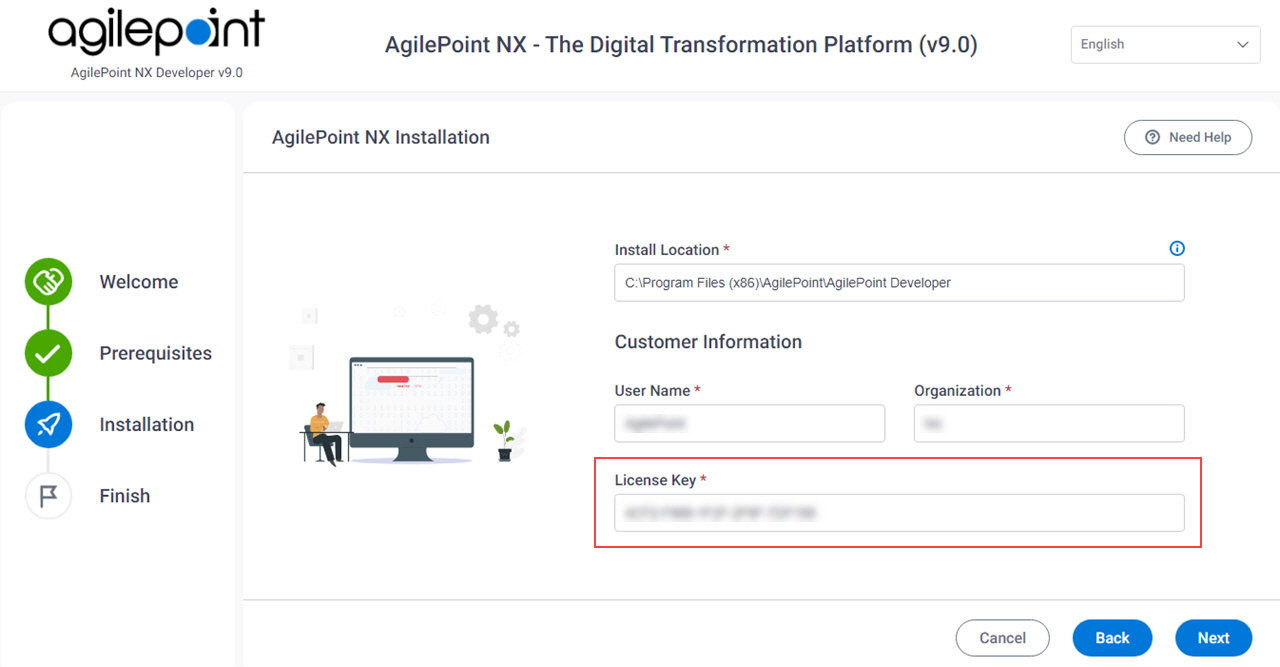
- Click Next and complete the AgilePoint NX Developer installation.
- On the AgilePoint NX Developer machine, on the Start menu, right-click Microsoft Visual Studio, and click Run as administrator.
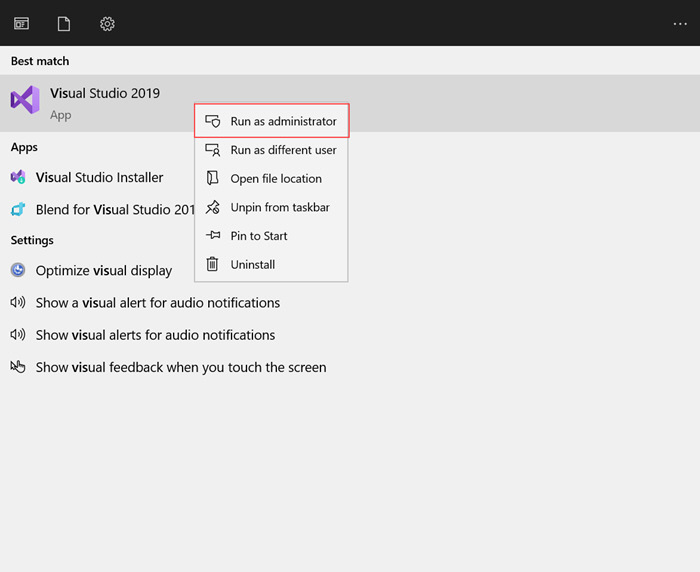
- In Microsoft Visual Studio, click Help > About AgilePoint NX Developer.
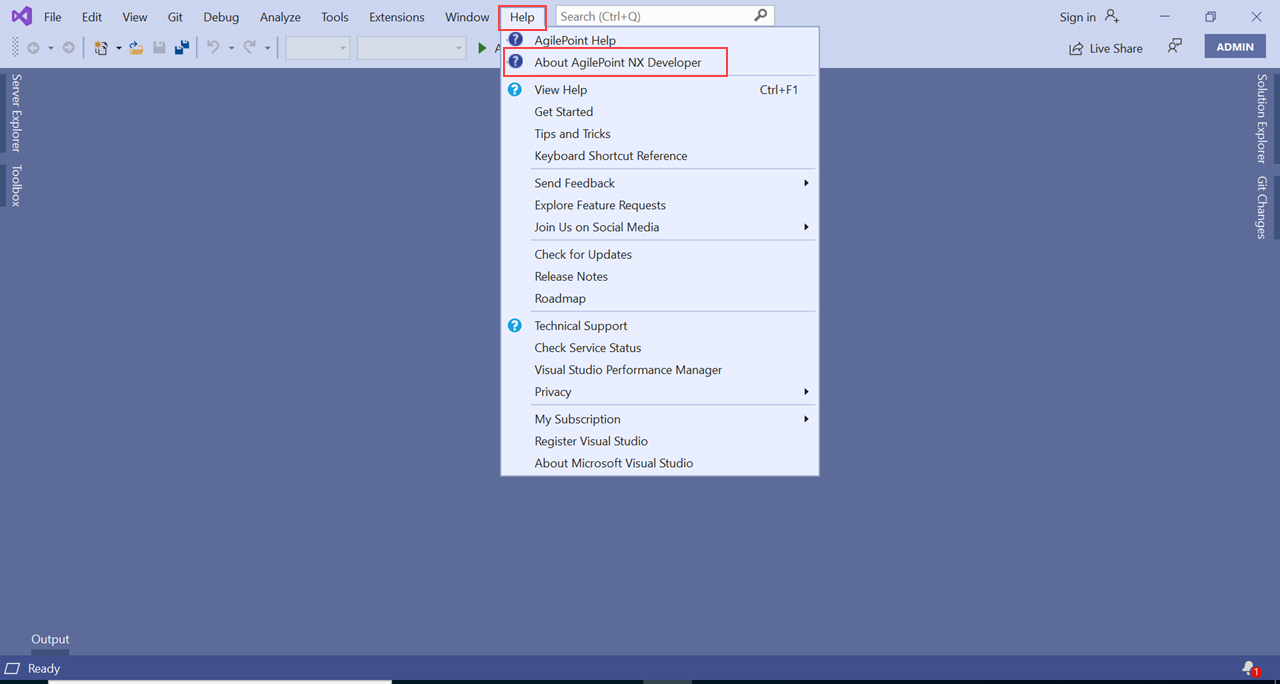
- On the AgilePoint Developer screen, select Activate by using internet.
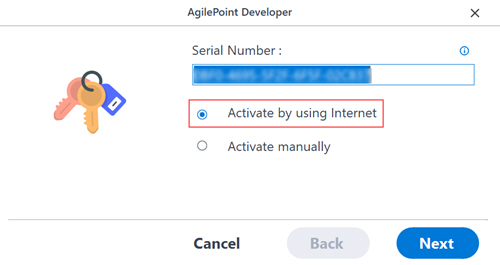
- Click Next.
The license key activates automatically within a few seconds, and this successful message shows.
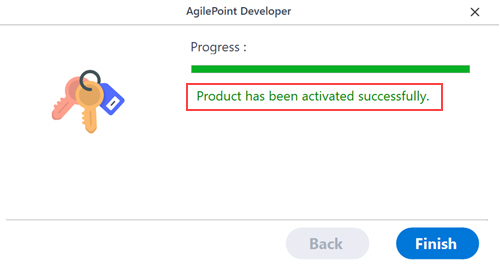
To fix the issue, do the following:
- Click Back and enter the license key again.
- Check the Internet connection. If the machine does not have an Internet connection, click Back, and activate the license manually.
For more information, refer to Activate a Product License Manually without an Internet Connection.
- If these procedures do not fix the issue, contact AgilePoint Customer Support.
Activate a Product License Manually without an Internet Connection
To activate an AgilePoint product license on a machine that is not connected to the Internet, do the procedure in this topic.
Prerequisites
- Manual license activation is required if
you are installing an AgilePoint NX component on a machine that does not have an Internet connection.
This situation is not typical, but it can occur, for example, in Development environments, on virtual machines, or in organizations with strict security policies regarding installing software with a live Internet connection.
- An Internet connection is required to activate the product license and retrieve the license key activation file. Thus, you must have access to a machine that has an Internet connection, even if the installation machine does not have one. You must also have a way to transfer files from the installation machine to the Internet-connected machine, such as a USB drive, a shared file system, or copy-and-paste capability.
- You are activating the license key in one of these situations during initial installation:
- During the installation of AgilePoint Server.
- After installing the AgilePoint NX Developer, when you run the application for the first time.
Activate the AgilePoint Server License Key Manually
- Start installing AgilePoint Server.
For more information, refer to Install AgilePoint Server.
- On the AgilePoint NX Installation screen, in the License Key field,
enter the AgilePoint NX license key provided by AgilePoint.
For more information, refer to Obtain AgilePoint License Keys.
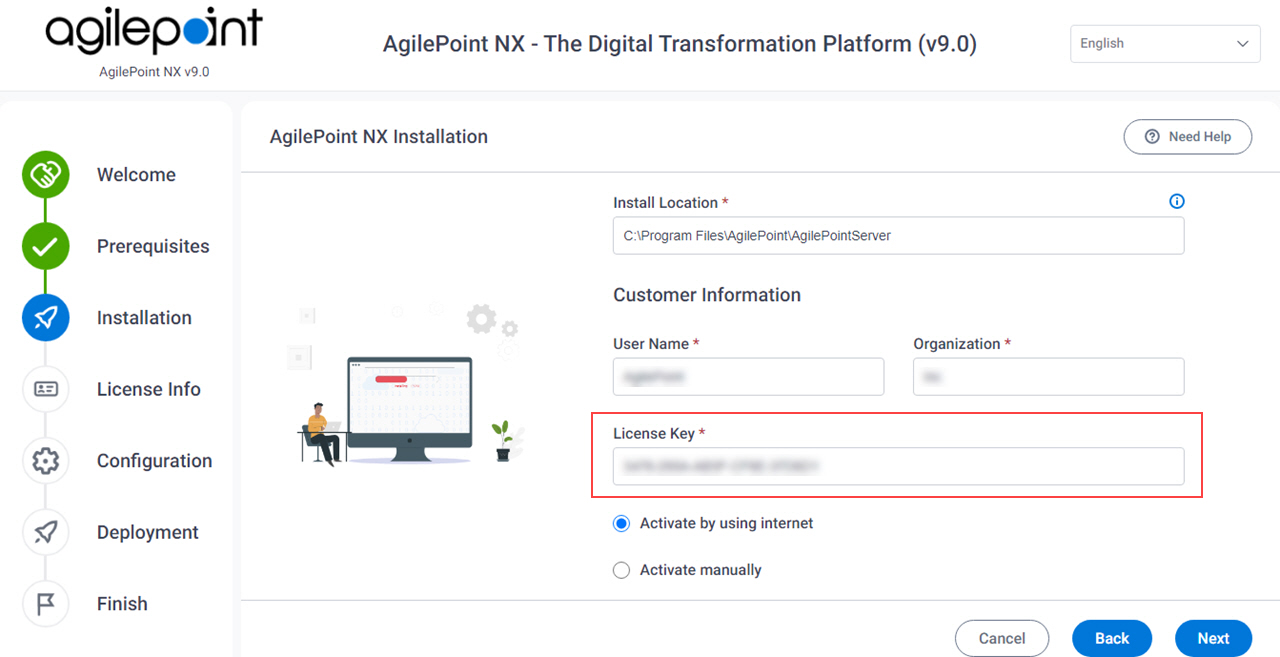
- Select Activate manually.
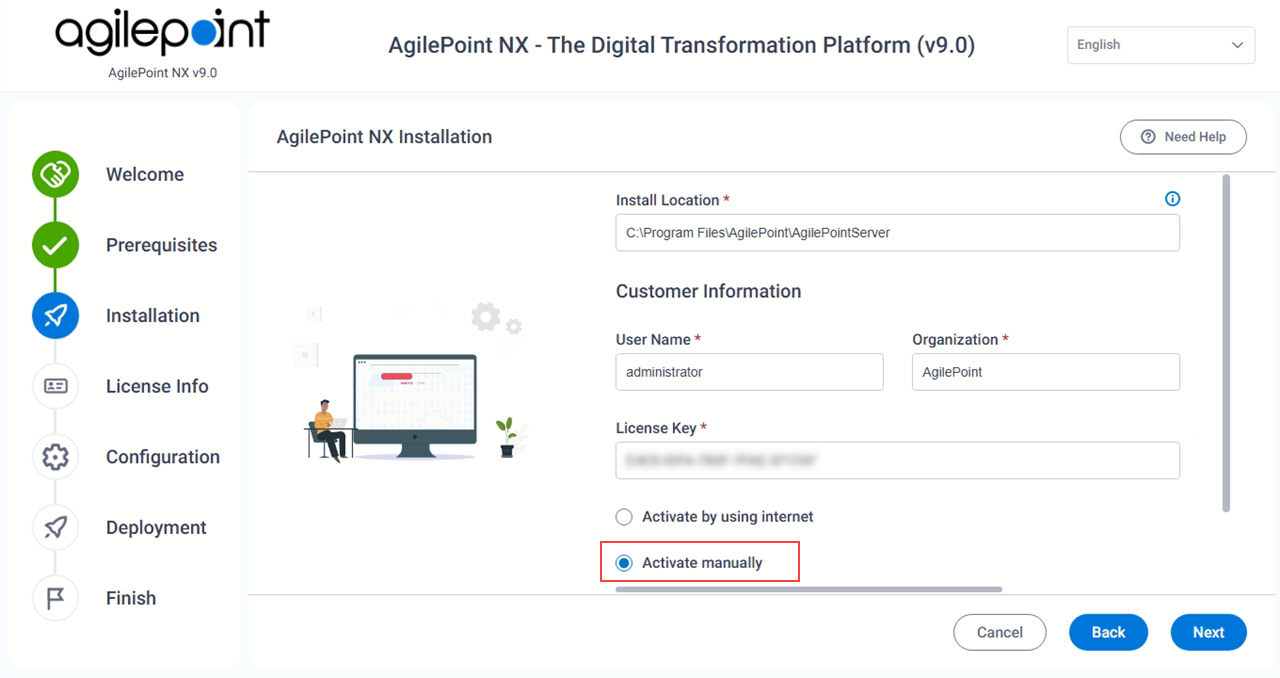
- Click Activation Key.
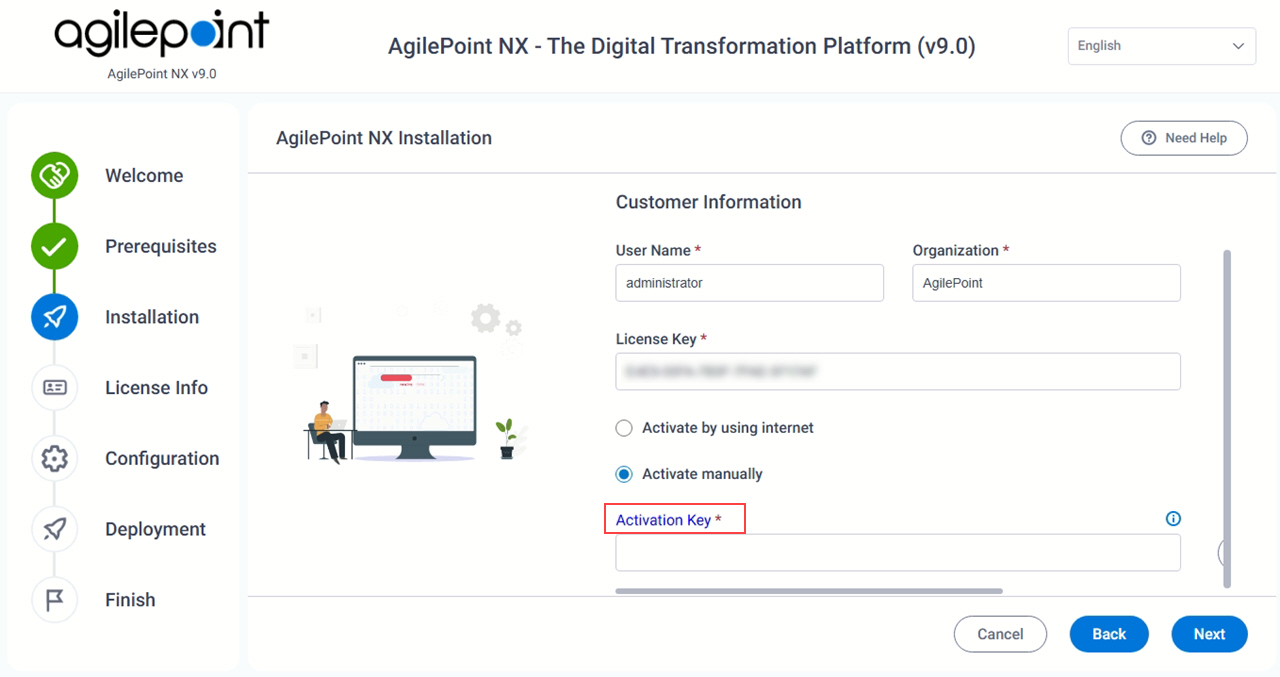
- On the web page that appears, copy the URL.
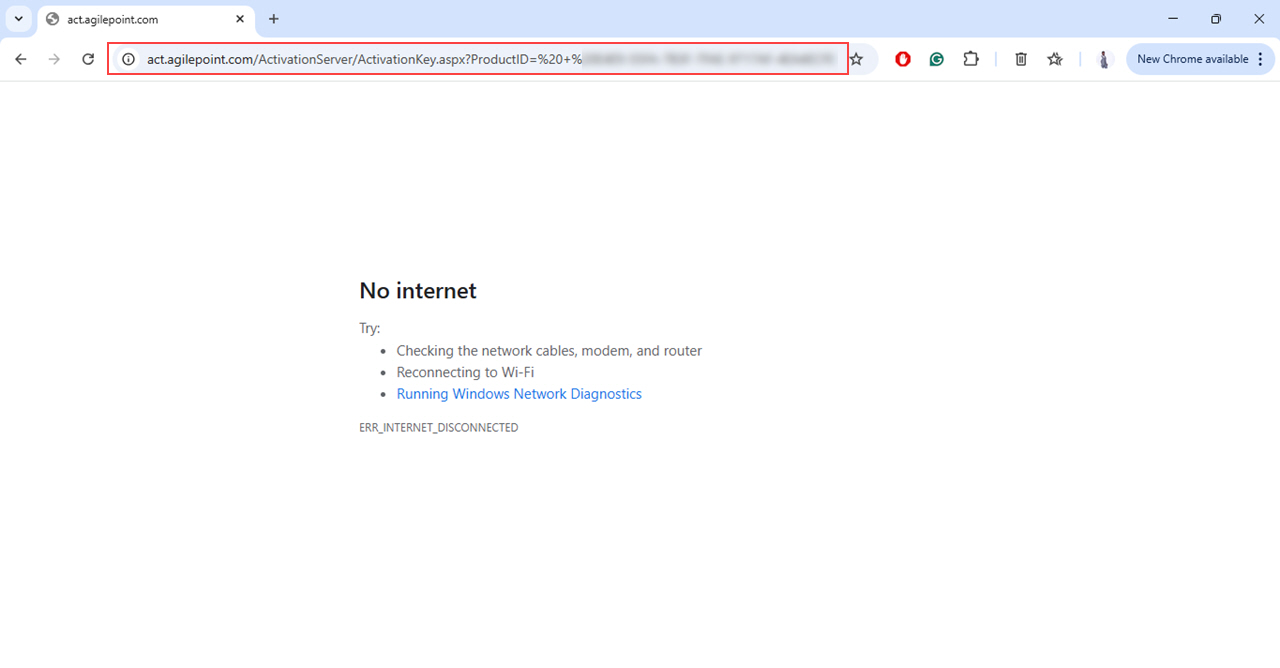
- Copy the URL in a way you can transfer it to a machine with an Internet connection. For example, you can paste it in a text file, or copy and paste the URL from a remote console.
- Transfer the file to the Internet-connected machine.
- On the Internet-connected machine, paste the URL into a web browser, and click Enter.
The AgilePoint Activation page shows with the license key displayed in the Product ID field.
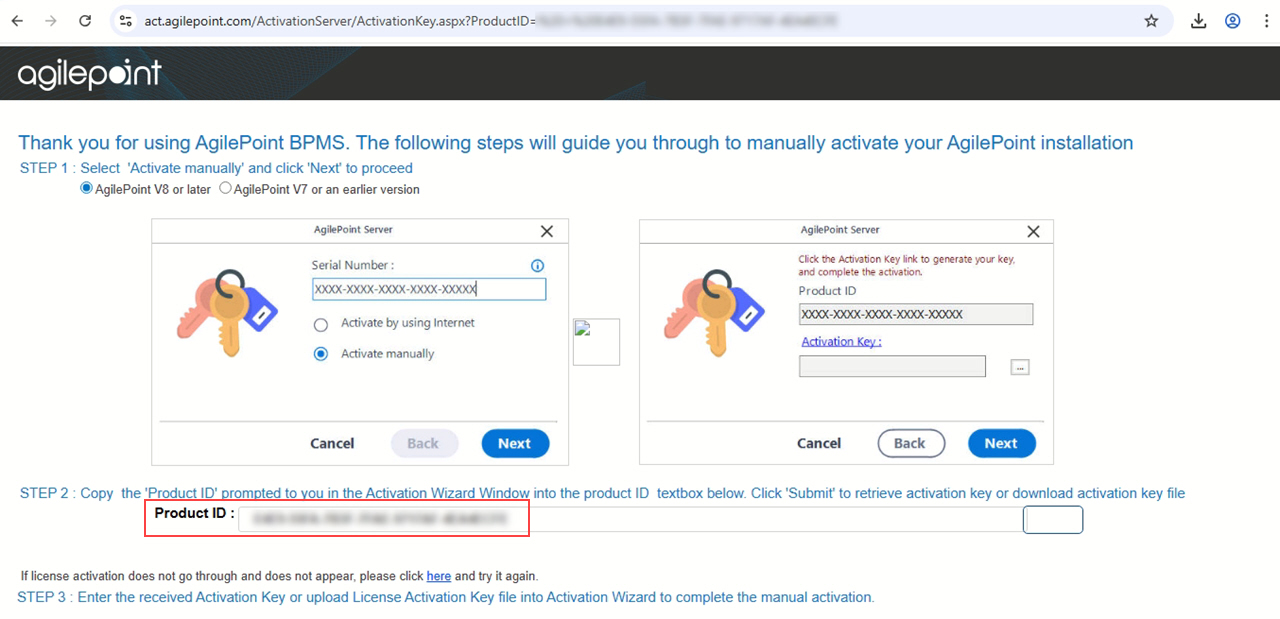
You can also access the AgilePoint License Activation page with this URL:
If you choose this method, you must enter the license key in the Product ID field.
- Click Submit.
The activation key file downloads to the Internet-connected local machine.
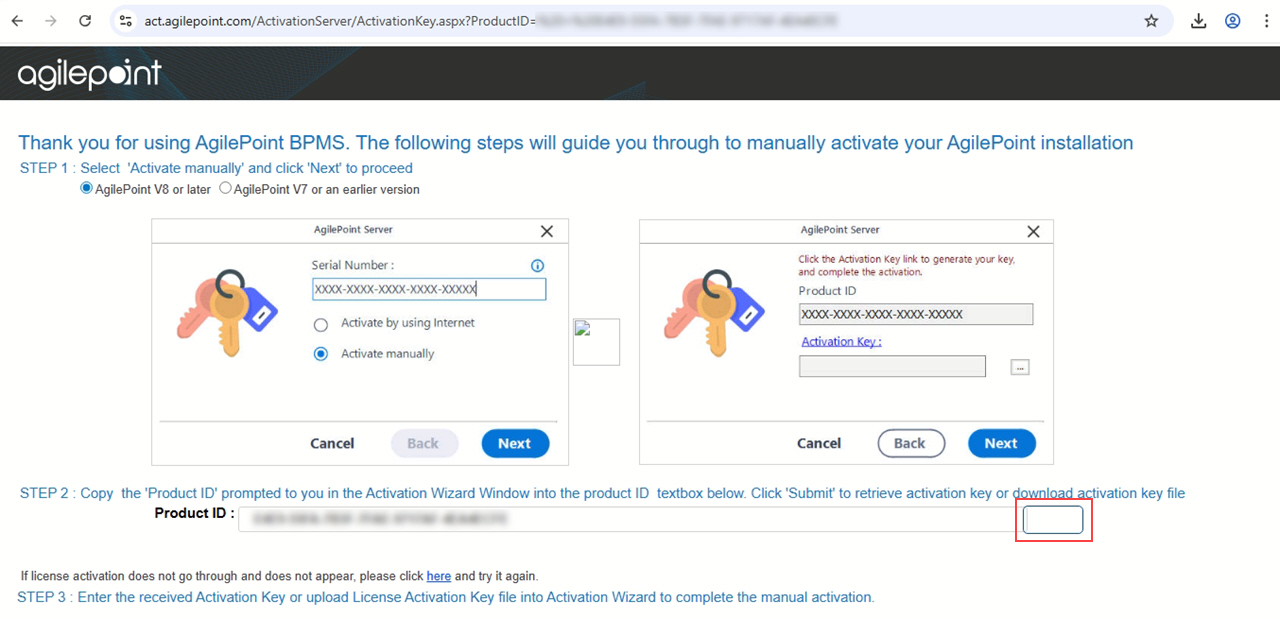
If this process fails to generate an activation key, send an email with the following information to AgilePoint Customer Support:
- Your name.
- The name of your company or organization.
- Appropriate contact information.
- The license key to activate.
AgilePoint will reply with the required activation key.
- Transfer the activation key file from the Internet-connected machine
to the machine where you are installing AgilePoint Server.
The activation key file shows in this format:
license-activation-key-xxxxxxxxxxxxxx.txt
After transfering the activation key file, continue the procedure on the installation machine.
- On the AgilePoint NX Installation screen, in the Activation Key field, click Browse.
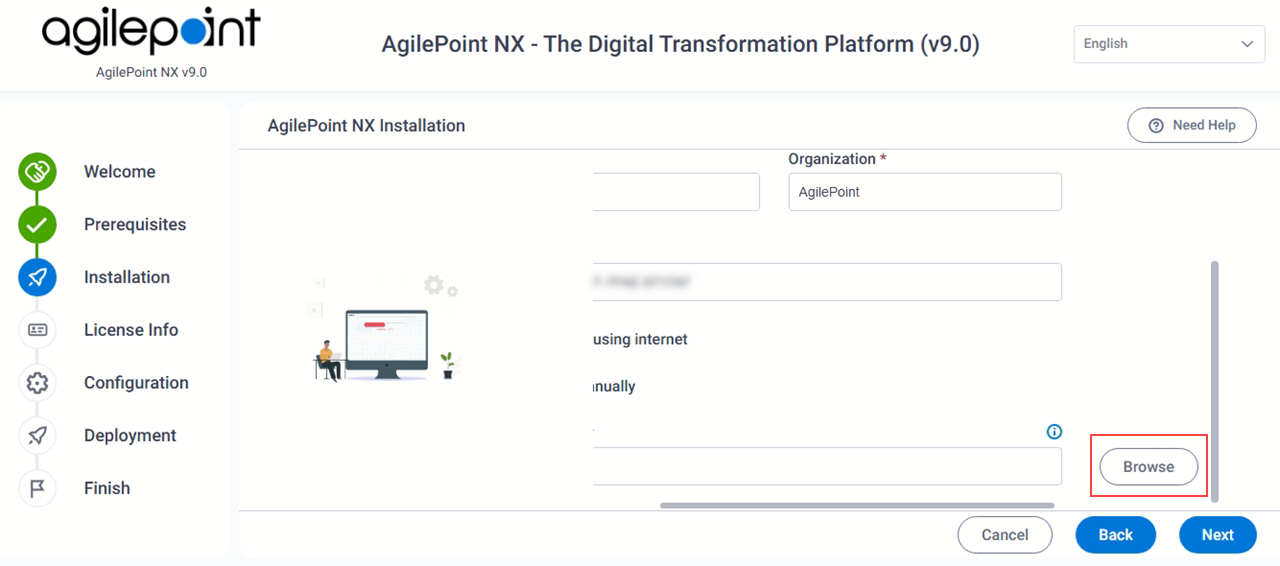
- Select the activation key file license-activation-key-xxxxxxxxxxxxxx.txt you transferred from the Internet-connected machine.
The activation code shows in the Activation Key field.
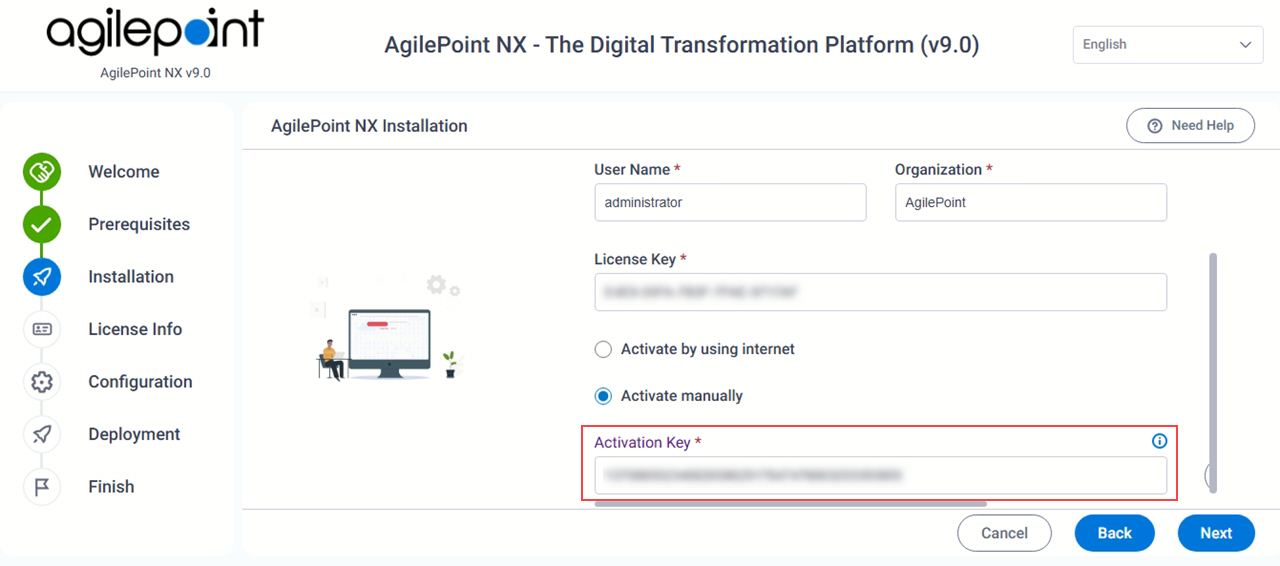
- Click Next.
After the license key is activated, the License Information screen shows details about the license activation.
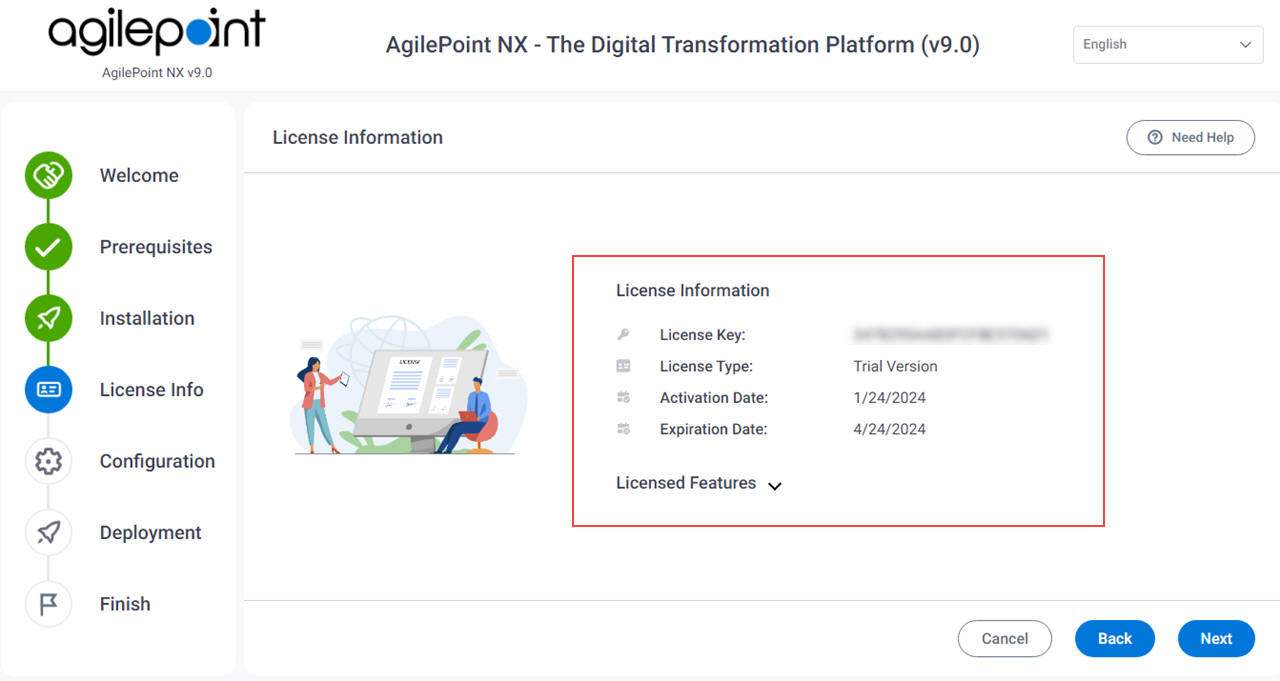
If an error occurs, such as an incorrect license key or a license key not activated, the License Information screen shows no data.
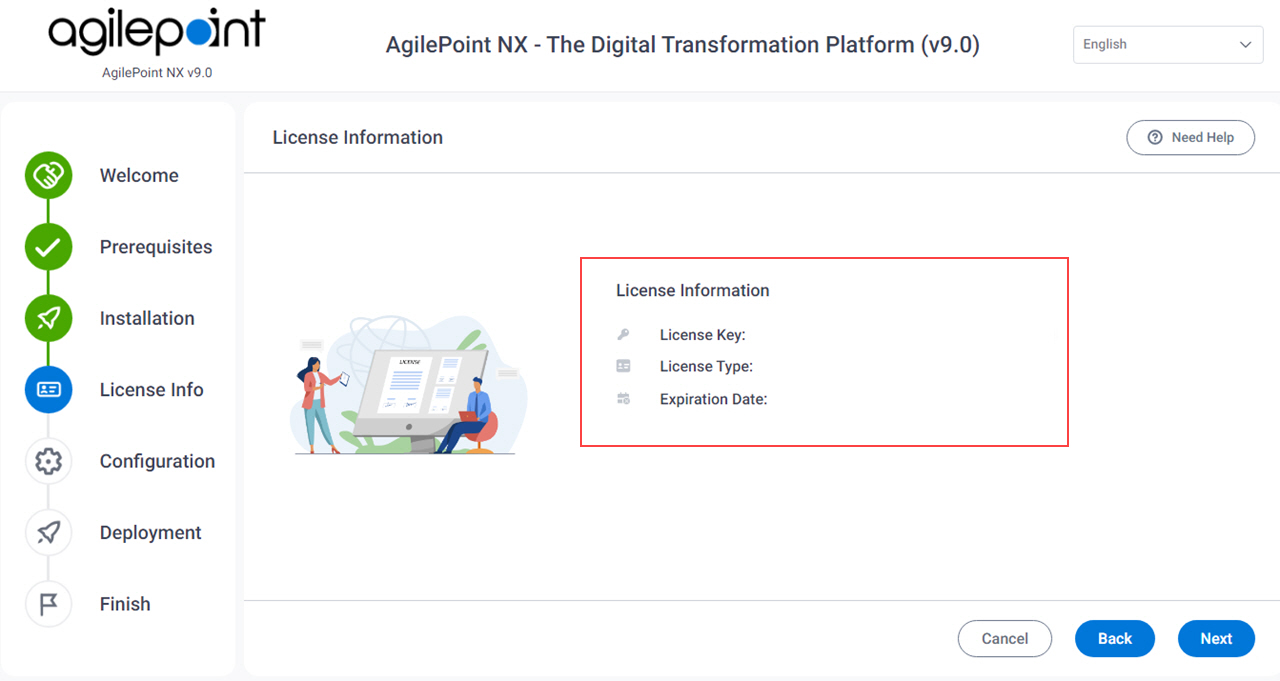
To fix the issue, do the following:
- Click Back and enter the license key and activation key again.
- If the above procedure does not fix the issue, contact AgilePoint Customer Support.
Activate the AgilePoint NX Developer License Key Manually
- Start installing AgilePoint NX Developer.
For more information, refer to Install AgilePoint NX Developer.
- On the AgilePoint NX Installation screen, in the License Key field,
enter the AgilePoint NX Developer license key you received from AgilePoint.
For more information, refer to Obtain AgilePoint License Keys.
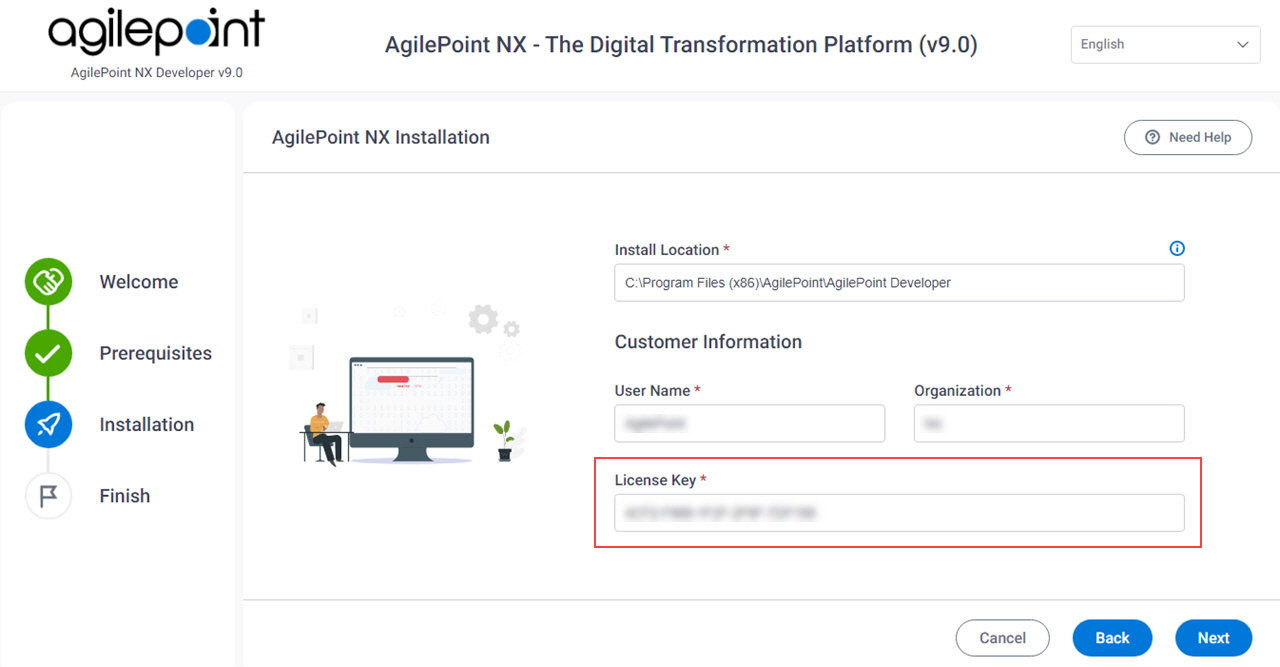
- Click Next and complete the AgilePoint NX Developer installation.
- On the AgilePoint NX Developer machine, on the Start menu, right-click Microsoft Visual Studio, and click Run as administrator.
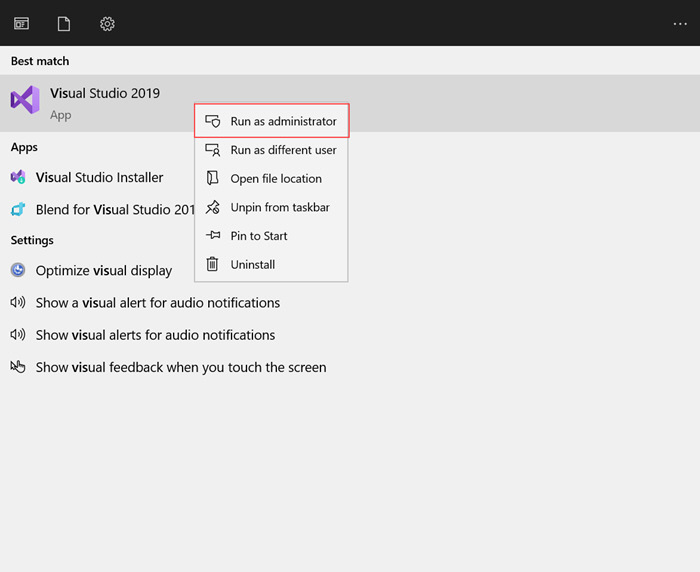
- In Microsoft Visual Studio, click Help > About AgilePoint NX Developer.
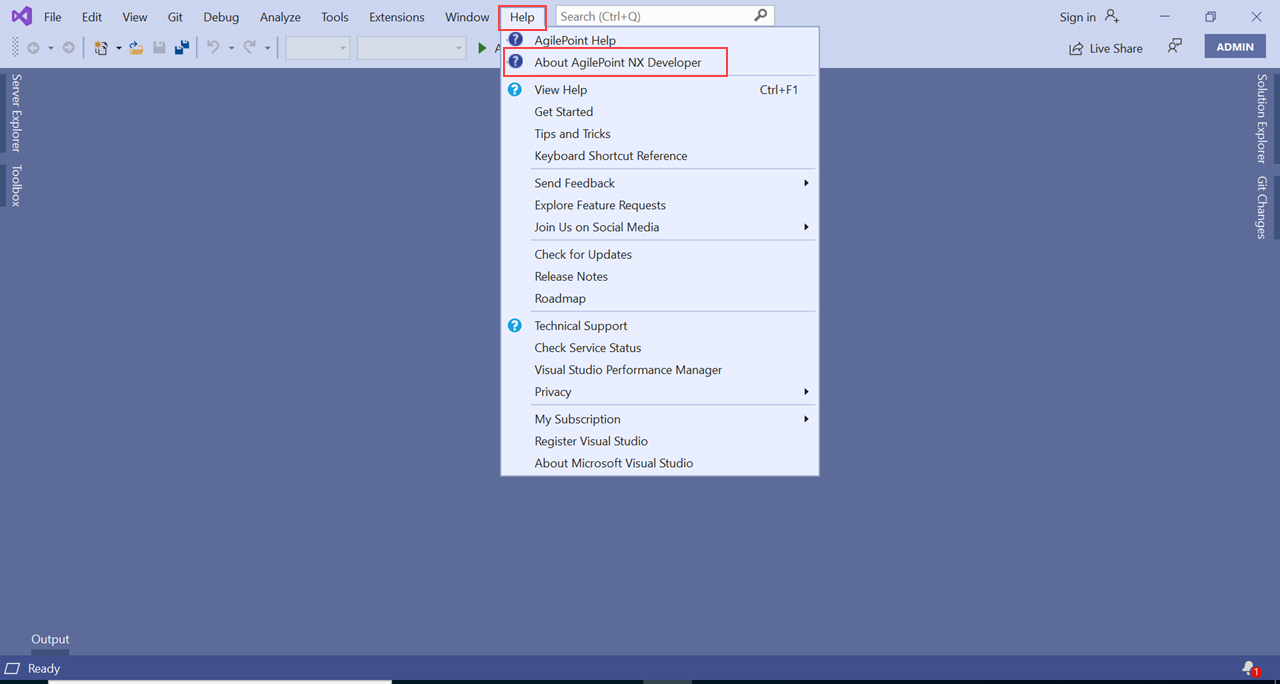
- On the AgilePoint Developer screen, select Activate manually.
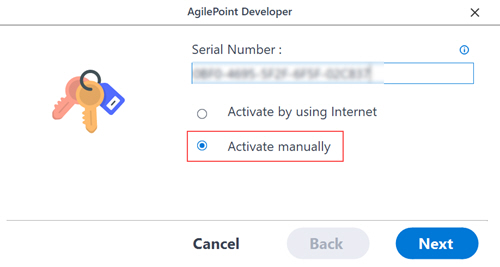
- Click Next.
- Click Activation Key.

- On the web page that appears, copy the URL.
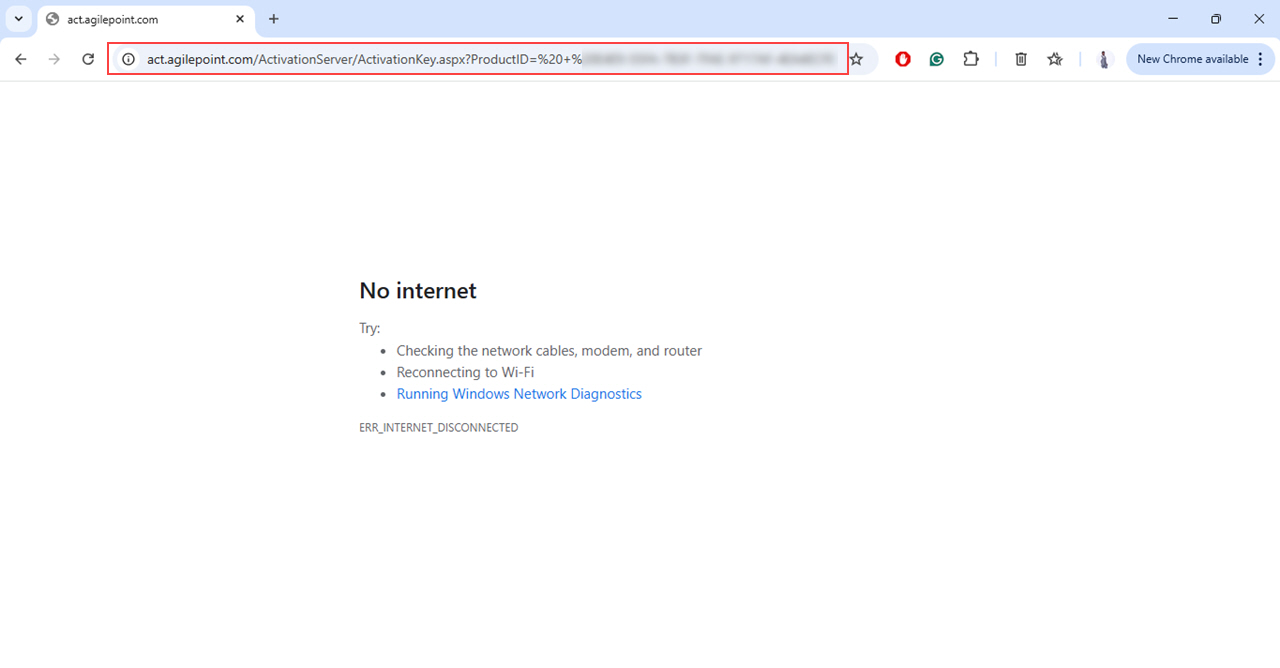
- Copy the URL in a way you can transfer it to a machine with an Internet connection. For example, you can paste it in a text file, or copy and paste the URL from a remote console.
- Transfer the file to the Internet-connected machine.
- On the Internet-connected machine, paste the URL into a web browser, and click Enter.
The AgilePoint Activation page shows with the license key displayed in the Product ID field.
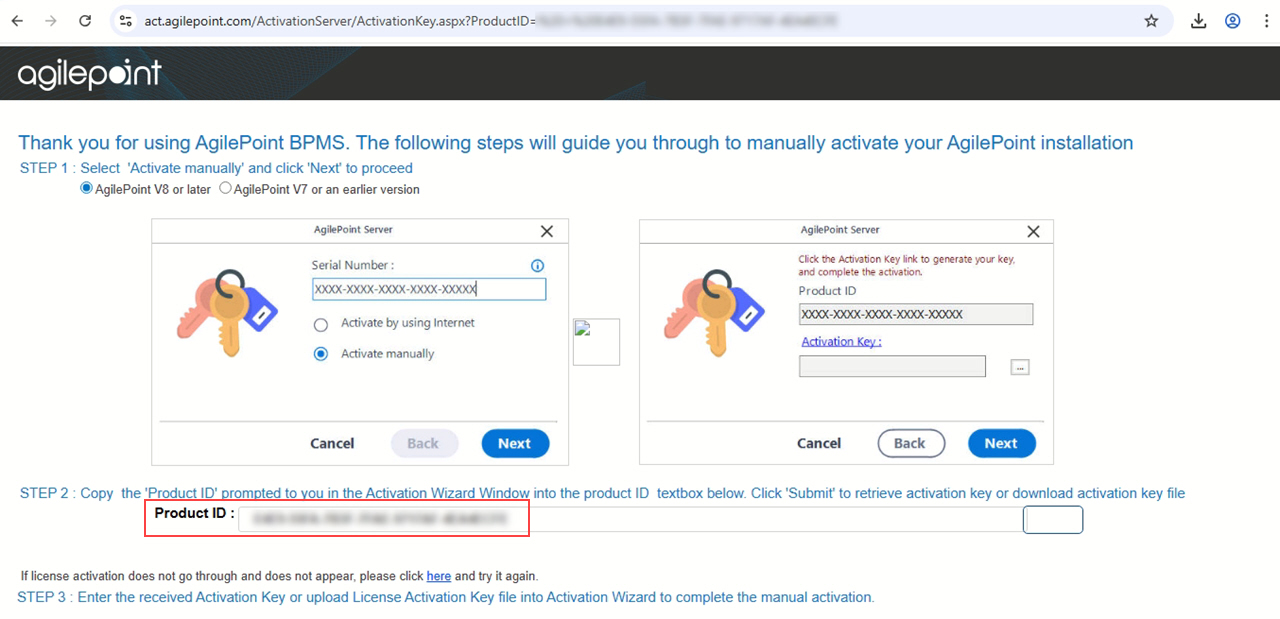
You can also access the AgilePoint License Activation page with this URL:
If you choose this method, you must enter the license key in the Product ID field.
- Click Submit.
The activation key file downloads to the Internet-connected local machine.
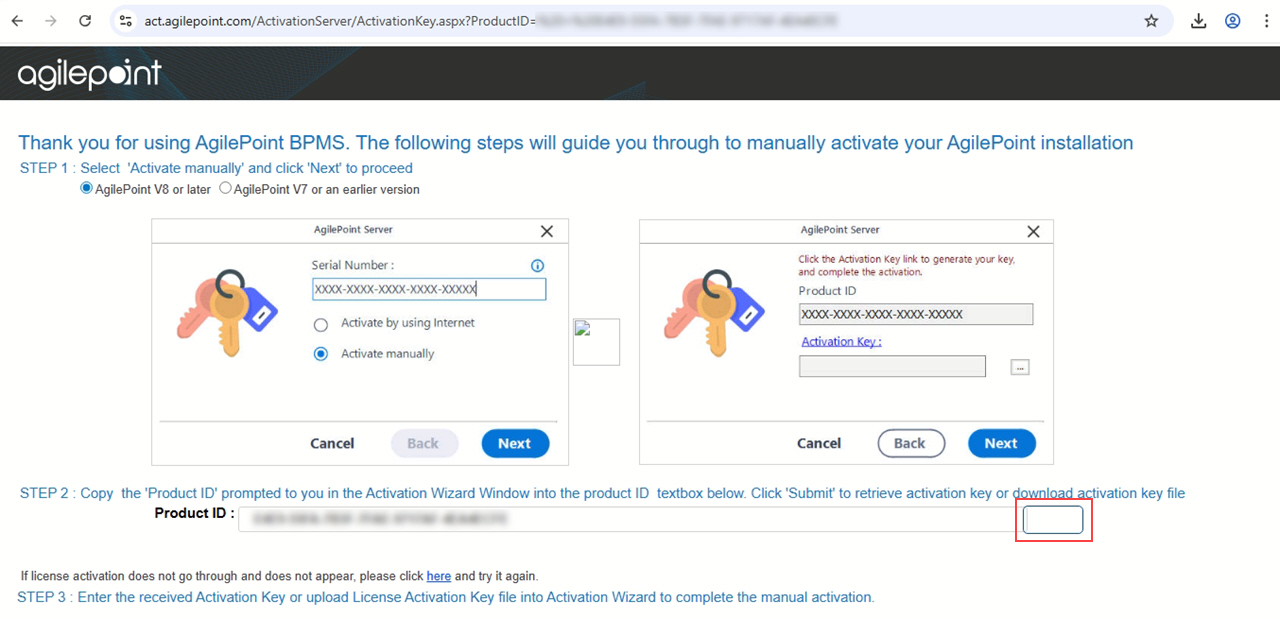
If this process fails to generate an activation key, send an email with the following information to AgilePoint Customer Support:
- Your name.
- The name of your company or organization.
- Appropriate contact information.
- The license key to activate.
AgilePoint will reply with the required activation key.
- Transfer the activation key file from the Internet-connected machine to the AgilePoint NX Developer machine.
The activation key file shows in this format:
license-activation-key-xxxxxxxxxxxxxx.txt
- On the AgilePoint Developer screen, in the Activation Key field, click Ellipses (...).
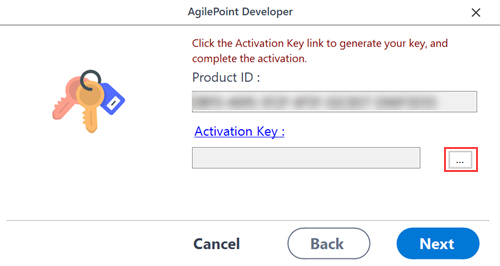
- Select the activation key file license-activation-key-xxxxxxxxxxxxxx.txt you transferred from the Internet-connected machine.
The Activation Key field shows the activation key file.
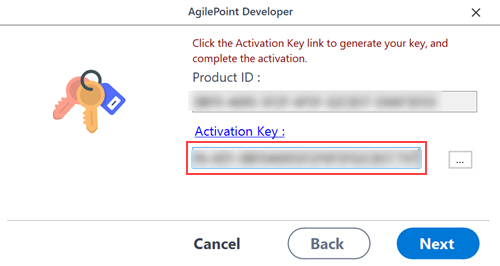
- Click Next.
Once the license key is activated, the successful message shows.
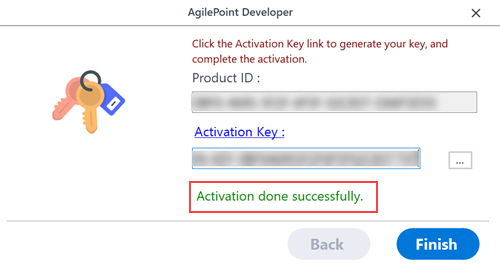
To fix the issue, do the following:
- Click Back and enter the license key and activation key again.
- If the above procedure does not fix the issue, contact AgilePoint Customer Support.