Drafts screen (Modern, SharePoint On-Premises)
Shows a list of eForms that are saved as a draft in the same version of an app.
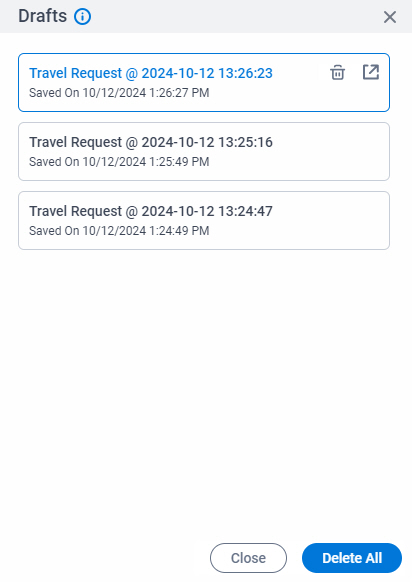
Background and Setup
Prerequisites
- .
For SharePoint for Microsoft 365, refer to AgilePoint Intelligent Process Automation for Microsoft 365.
- Save the start task form as a draft more than one time for one instance of an app.
- AgilePoint NX PrivateCloud or AgilePoint NX OnPremises v8.0 Software Update 2 or higher.
How to Start
- In on-premises SharePoint, on the SharePoint site, open the AgilePoint Work Center web part.
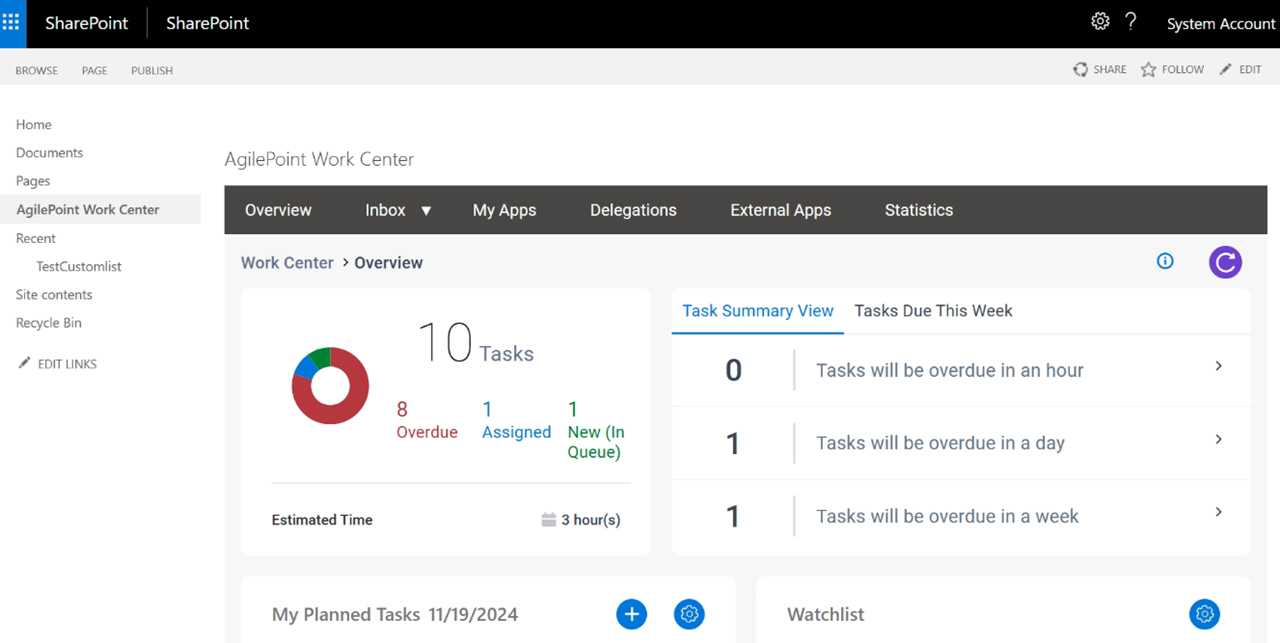
- Click My Apps.
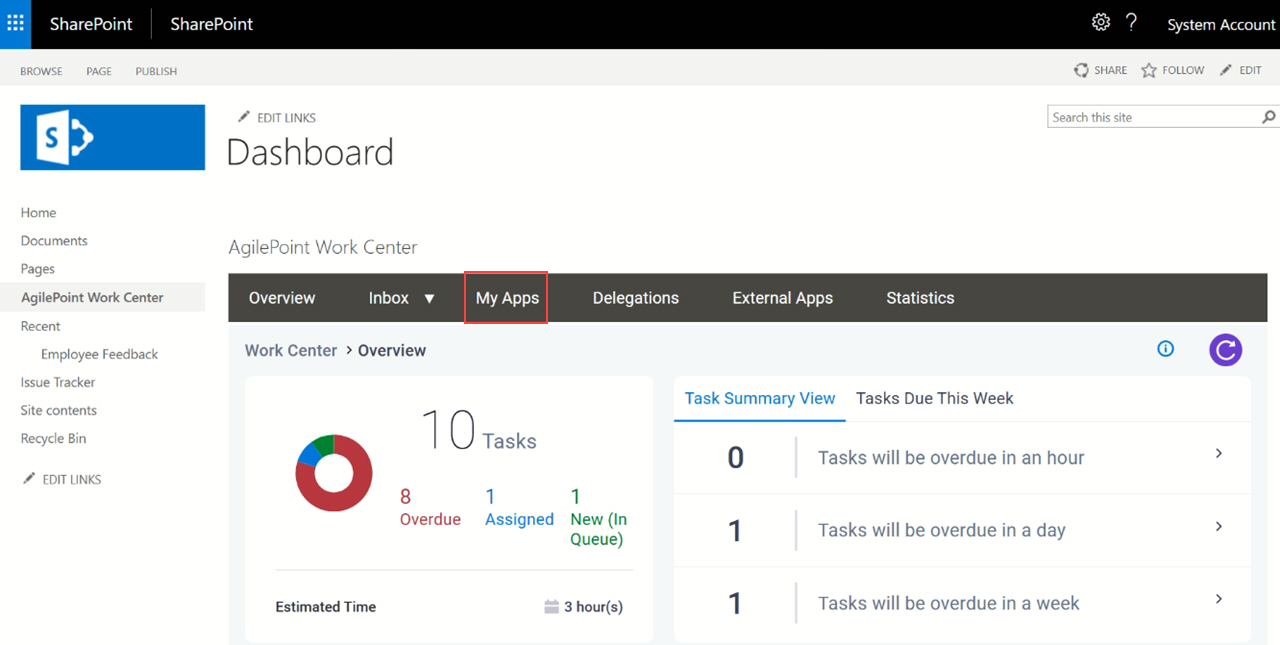
- On the My Apps screen, click an app.
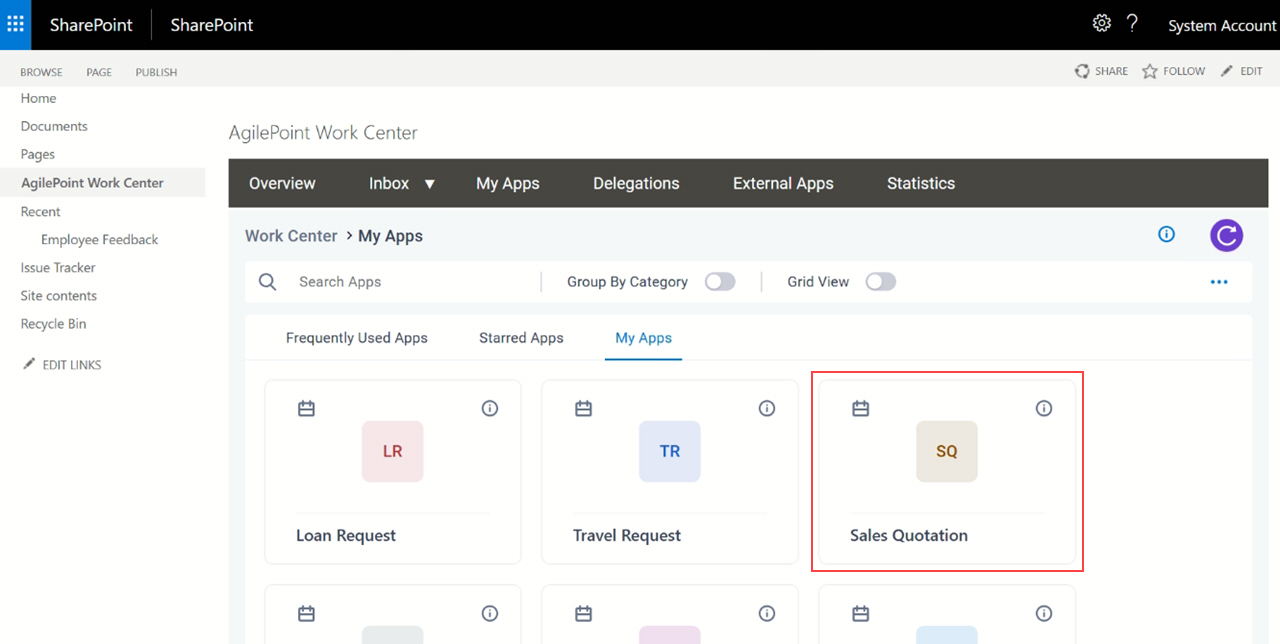
Fields
| Field Name | Definition |
|---|---|
Open |
|
Delete |
|
Delete All |
|
Close |
|



