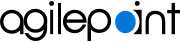Associate an AgilePoint Process in Salesforce
To associate an AgilePoint NX process with a Salesforce object, do the procedure in this topic.
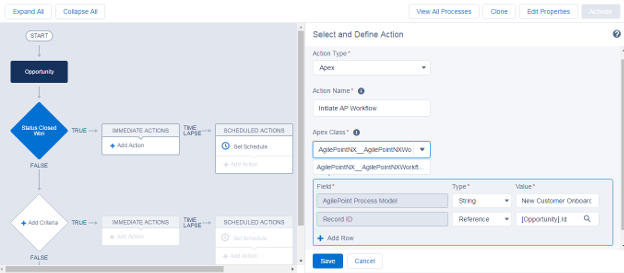
Prerequisites
- AgilePoint NX App for Salesforce is installed.
How to Start
- In your Salesforce tenant, click Setup.
- Click Build > Create > Workflow & Approvals > Process Builder.
Procedure
- In Salesforce, create a new process.
For more information, refer to the Salesforce Online Help: https://help.salesforce.com.
- Choose an object to associate with the process, and specify when to start the process.
For more information, refer to the Salesforce Online Help: https://help.salesforce.com.
- Add criteria for the process criteria to do the associated actions.
For more information, refer to the Salesforce Online Help: https://help.salesforce.com.
- Click Add Action.
- In the Select and Define Action section, in the Action Type list, select Apex.
- In the Action Name field, enter a name for your action.
- In the Apex Class list, select the AgilePoint__WorkflowLauncher apex class.
- For the AgilePoint Process Model field, in the Type list, select String.
- For the AgilePoint Process Model field, in the Value field, enter the name of your process model.
- For the Record ID field, in the Type list, select Reference.
- For the Record ID field, in the Value field, enter the reference to your record.
- (Optional) Click Add Row to add custom fields that send any workflow parameters from Salesforce to AgilePoint. You can add upto 5 custom fields.
- (Optional) To add a Version field, do this procedure.
- Click Add Row.
- In the Field list, select Version.
- In the Type list, select String.
- In the Value field, enter the version of the process model to run.
- Click Save.
- (Optional) To execute actions on more than one criteria.
For more information, refer to the Salesforce Online Help: https://help.salesforce.com.