Export Tabs screen
Downloads one or more custom tabs and their associated data as a JSON file from Classic Work Center to your local machine.
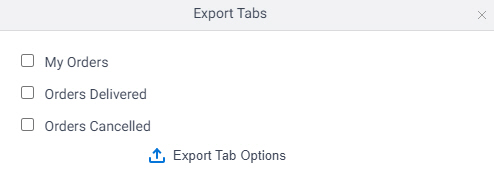
Prerequisites
- Sign in with an AgilePoint NX account that has the Administrators role.
- AgilePoint NX OnDemand (public cloud), or AgilePoint NX Private Cloud or AgilePoint NX OnPremises v7.0, Software Update 2, Cumulative Update 6 or higher.
How to Start
- Click Settings.
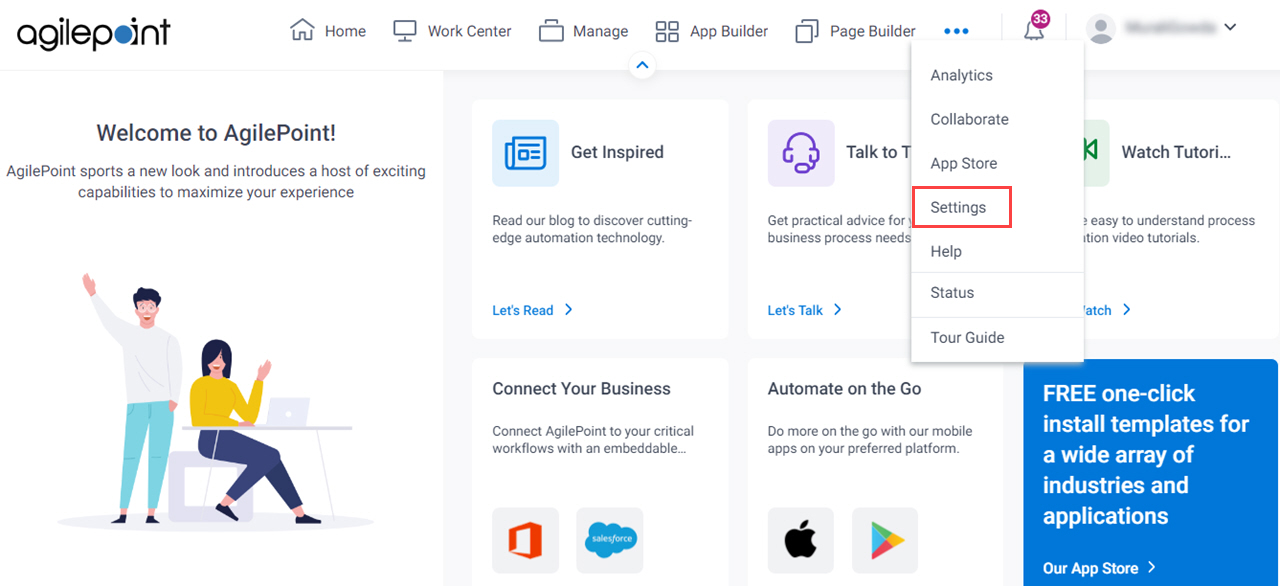
- Click Work Center.
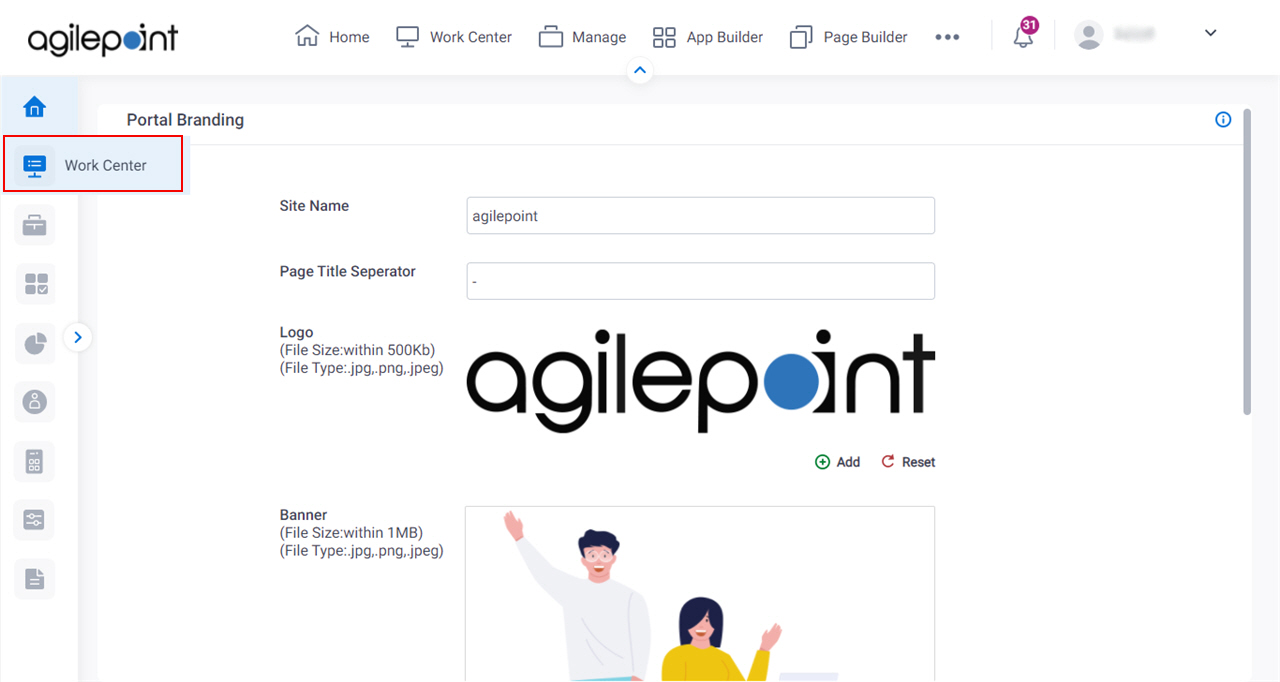
- On the Work Center Common Settings screen, click the Tab Settings tab.
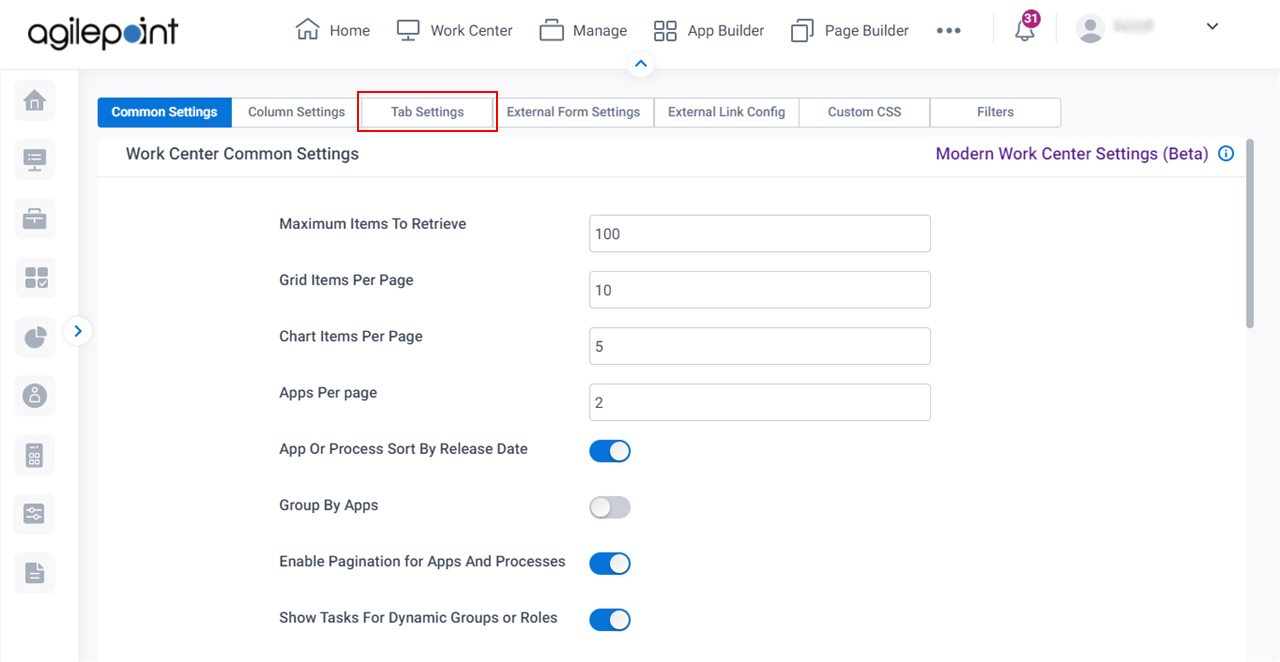
- On the Work Center Tab Settings screen, click Export JSON.
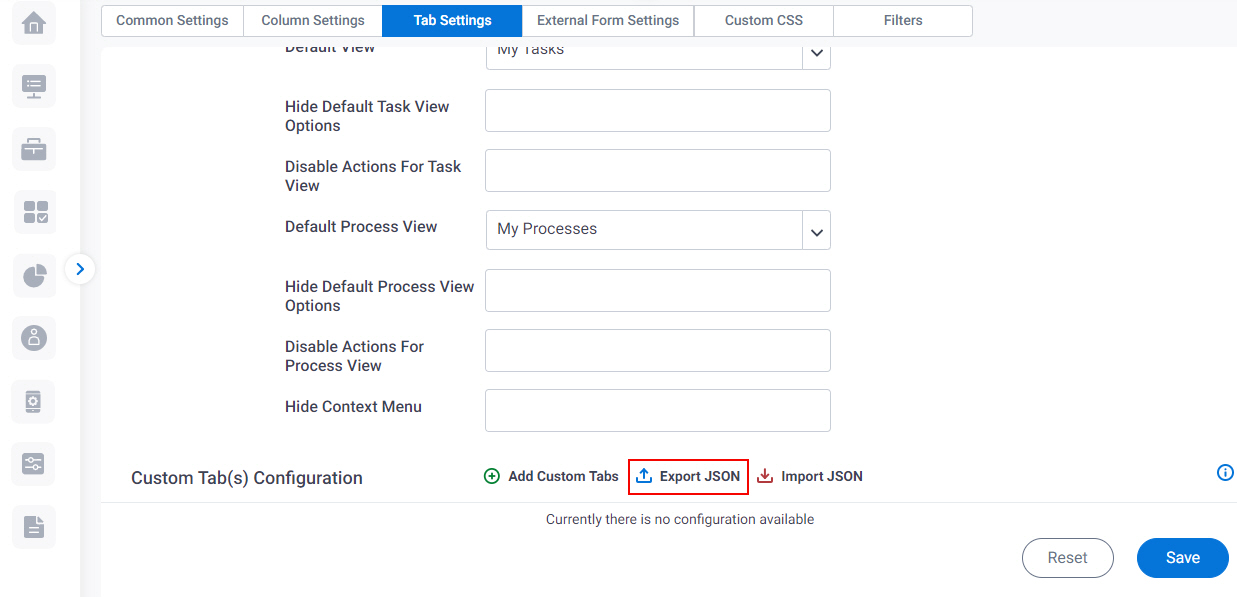
Fields
| Field Name | Definition |
|---|---|
Select Custom Tabs |
|
Export Tab Options |
|


