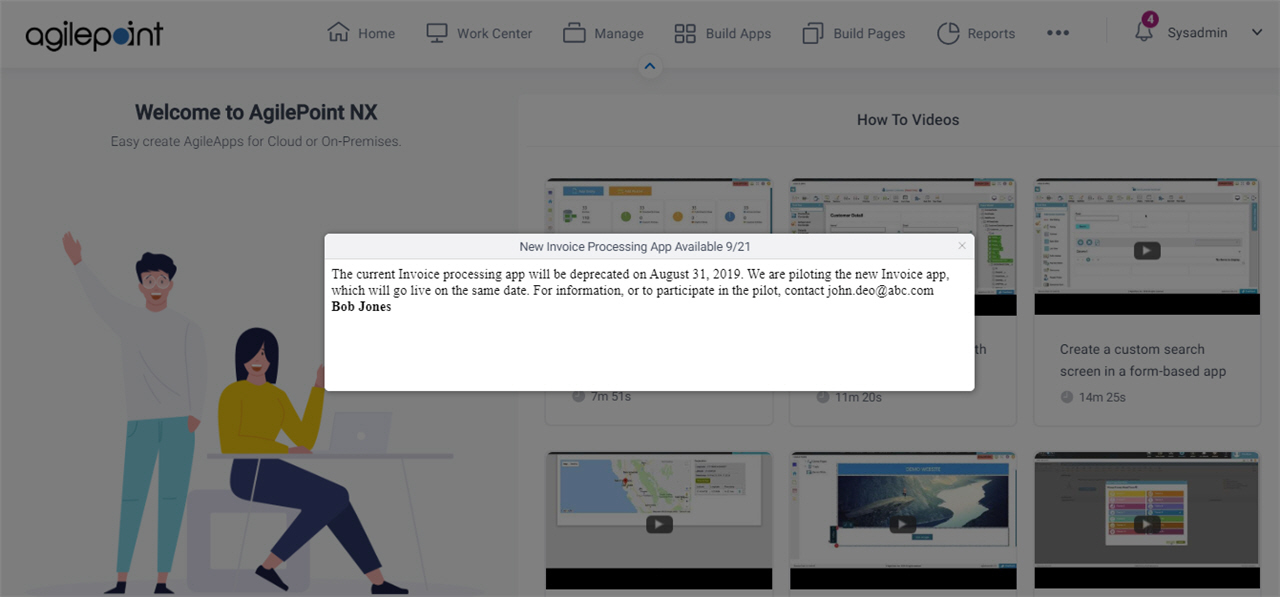(Example) Announcements
This example shows how to create an announcement for AgilePoint NX Portal.
Prerequisites
- Configure the Announcements Component in NX Portal.
- AgilePoint NX Private Cloud or AgilePoint NX OnPremises v7.0 Software Update 2 or higher.
Step 1: Create an Announcement
To create an announcement, do the procedure in this topic.
Prerequisites
- You must sign in to AgilePoint NX as a user specifed in the key announcement:AllowedUsers in
NX Portal web.config file.
For more information, refer to Configure the Announcements Component in NX Portal.
Good to Know
- By default, the Tenant Administrator has permission to create, change, and delete an announcement.
- Other users can create, change, and delete announcements if
they have access rights for the Settings module, and they are named in the
NX Portal web.config file in the key announcement:AllowedUsers.
For more information, refer to Configure the Announcements Component in NX Portal.
Procedure
- Click Profile Picture
 > Announcements
> Announcements  .
.
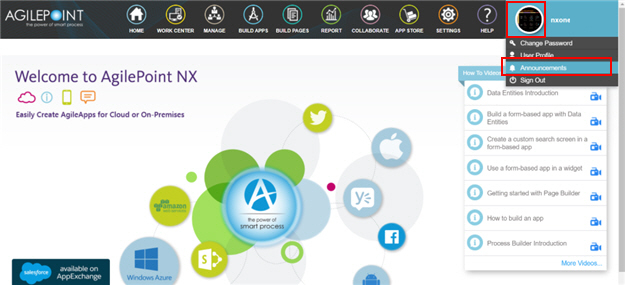
- On the Announcements screen, click Create New Announcement.

- On the Create New Announcement screen, in the Title field, enter New Invoice Processing App Available 9/21.
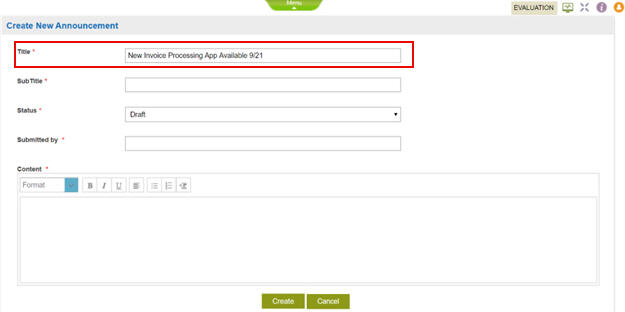
- In the Subtitle field, enter Current App To Be Deprecated.
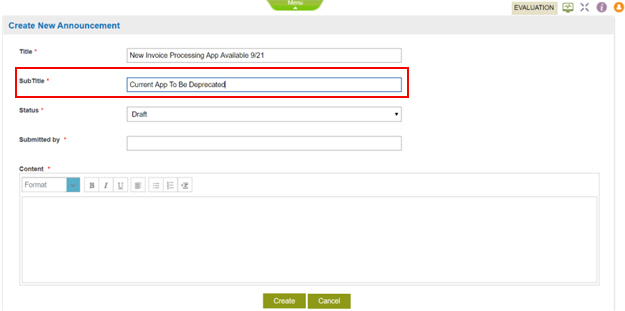
- In the Submitted by field, enter Bob Jones.
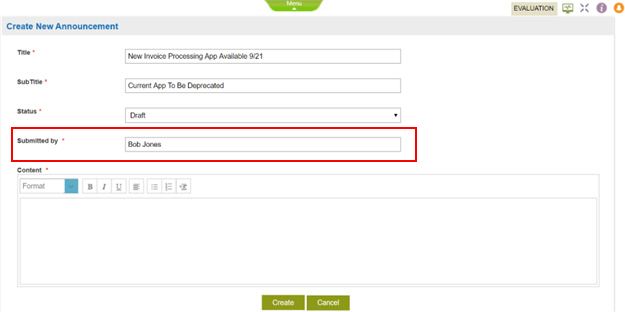
- In the Content field, enter this text:
The current invoice processing app will be deprecated on August 31, 2019. We are piloting the new invoice app, which will go live on the same date. For information, or to participate in the pilot, contact john.deo@abc.com
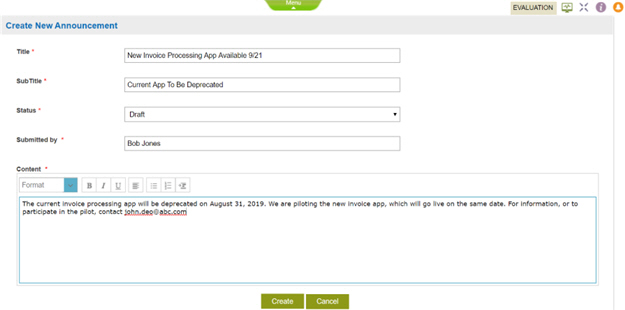
- Click Create.
The Announcements screen shows the announcement in Draft status.

Step 2: Publish the Announcement
To publish your announcement, do the procedure in this topic.
Procedure
- On the Announcements screen, click Edit.

The Update Announcement screen shows.
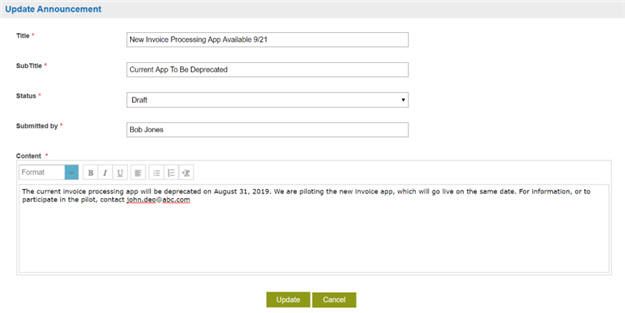
- On the Update Announcement screen, in the Status field, select Published.
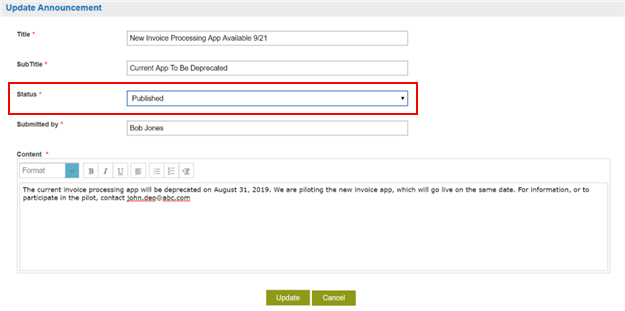
- Click Update.
The Announcements screen shows the announcement in Published status.

Step 3: View Your Announcement
To view your announcement, do the procedure in this topic.
Procedure
- On the AgilePoint Home page, click Notifications
 .
. 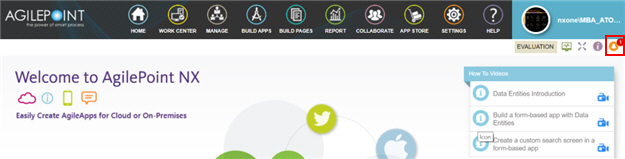
- On the Notifications screen, click New Invoice Processing App Available 9/21.
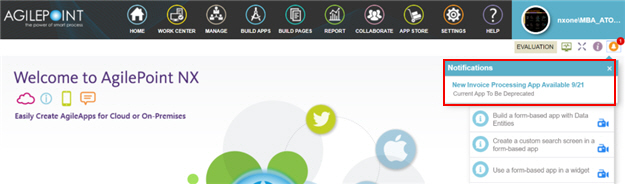
The announcement shows.