Application Management > Change Log screen
Shows the date, action, status, user, and version of the selected process model.
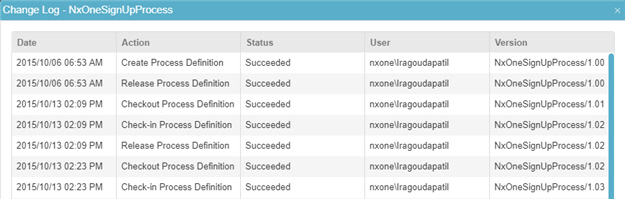
How to Start
- In the Manage Center, click
Application Management
 > Application Management.
> Application Management. - On the APPLICATIONS list, select your process.
- Click Change Log
 .
.
Fields
| Field Name | Definition |
|---|---|
Date |
|
Action |
|
Status |
|
User |
|
Version |
|


