Create a Validation Mask
To create a validation mask, do the procedure in this topic.
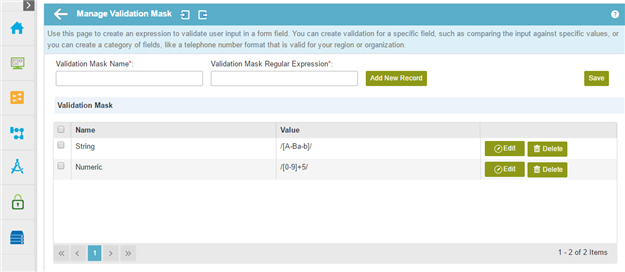
How to Start
- In the Manage Center, click
App Builder
 > eForms Settings.
> eForms Settings. - On the eForms Settings screen, click Validation Mask

Procedure
- On the Manage Validation Mask screen, in the Validation Mask Name field, enter the name for your validation mask.
- In the Validation Mask Regular Expression field, enter the regular expression to validate user input.
For example, to validate a field that only accepts numeric values, enter ^[0-9]+$
- To add your validation mask to the list, click Add New Record.


