To create a shared list, do the procedure in this topic.
Figure: Manage Predefined List screen
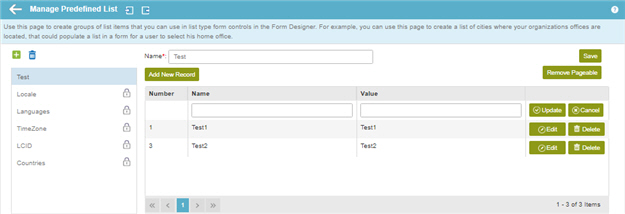
Procedure
- On the Manage Predefined List screen, click Add New Predefined List
 .
.
- In the Name field, enter the name for the group of list items.
- Click Add New Record to add the list items in the group.
- Complete these fields
as necessary.
| Field Name |
Definition |
Name |
- Function:
- Specifies the name of the list item.
- Accepted Values:
- A number or a text string that can contain spaces.
- Default Value:
- None
|
Value |
- Function:
- Specifies the value of the list item.
- Accepted Values:
- One line of text that can have letters, numbers,
spaces, dots (.), commas (,), hyphens (-), and number signs (#).
- Default Value:
- None
|
- Click Update.
 > eForms Settings.
> eForms Settings. > eForms Settings.
> eForms Settings.