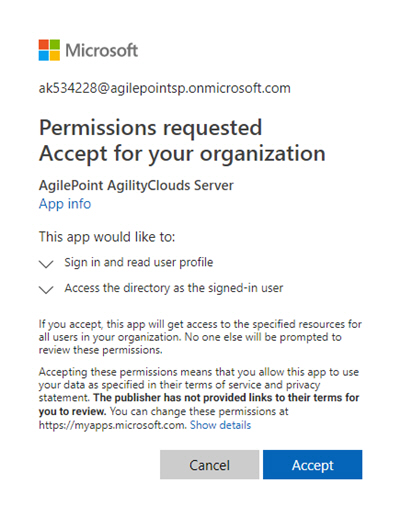Enable Windows Azure Active Directory Authentication
To enable Windows Azure Active Directory account authentication, do the procedure in this topic.
Prerequisites
- You must sign in to AgilePoint NX as a NX Portal Administrator.
How to Start
- Click Settings
 .
. - Click Admin Settings
 > Authentications.
> Authentications.
Procedure
- On the admin settings screen, in the Available Authentications,
click Windows Azure Active Directory.
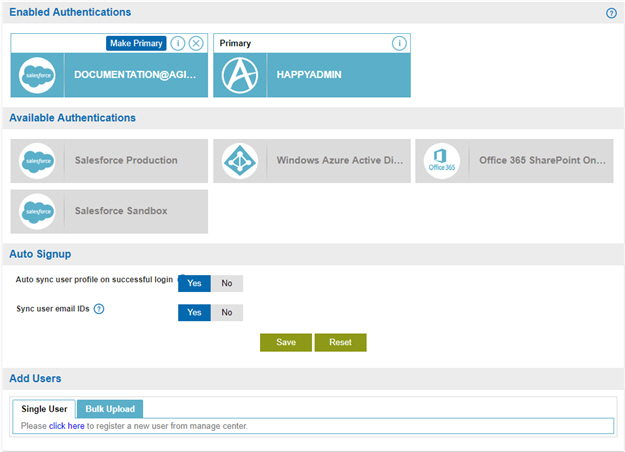
- (Optional) In Auto sync user profile on successful login field, select Yes to synchronize the users in your AgilePoint NX environment
with a third-party service.
These users can sign in to AgilePoint NX with their third-party service credentials.
Auto Sync is disabled in development environments. For more information, refer to Why Can I Not Turn On Auto Sync for Third-Party Authentication in a Development Environment?.
- On the Enable Windows Azure Active Directory Authentication screen, click Ok.
- On the Sign in screen, enter your Windows Azure Active Directory e-mail address.
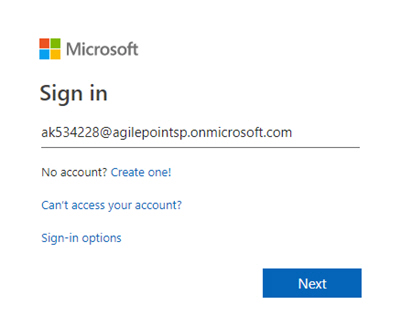
- On the Allow Permission screen, click Accept.