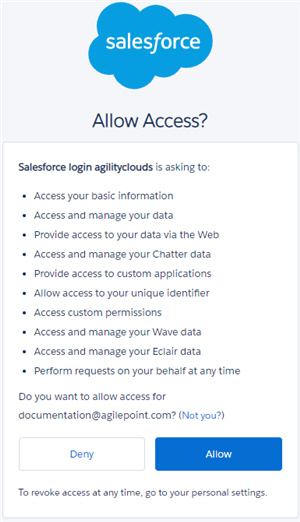Enable Salesforce Authentication
To enable Salesforce account authentication, do the procedure in this topic.
Prerequisites
- You must sign in to AgilePoint NX as a NX Portal Administrator.
How to Start
- Click Settings
 .
. - Click Admin Settings
 > Authentications.
> Authentications.
Procedure
- On the admin settings screen, in the Available Authentications, click Salesforce.
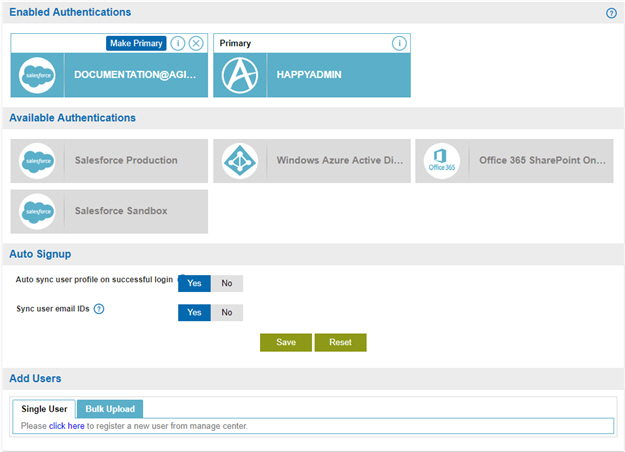
- (Optional) In Auto sync user profile on successful login field, select Yes to synchronize the users in your AgilePoint NX environment
with a third-party service.
These users can sign in to AgilePoint NX with their third-party service credentials.
Auto Sync is disabled in development environments. For more information, refer to Why Can I Not Turn On Auto Sync for Third-Party Authentication in a Development Environment?.
- (Optional) In the Sync user email IDs field, select Yes to synchronize the users' e-mail IDs in your AgilePoint NX environment with a third-party service.
- On the Enable Salesforce Authentication screen, click Ok.
- On the Salesforce login screen, enter your Salesforce account user name and password.
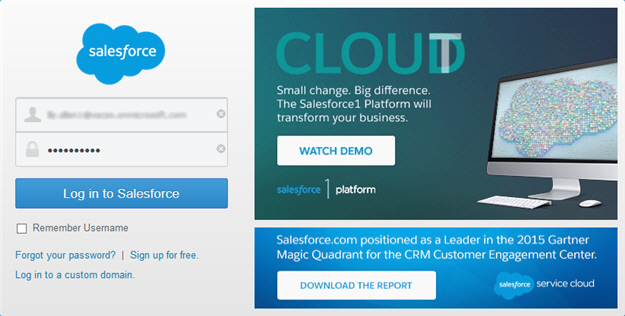
- On the Allow Permission screen, click Allow.