Figure: Create New User screen
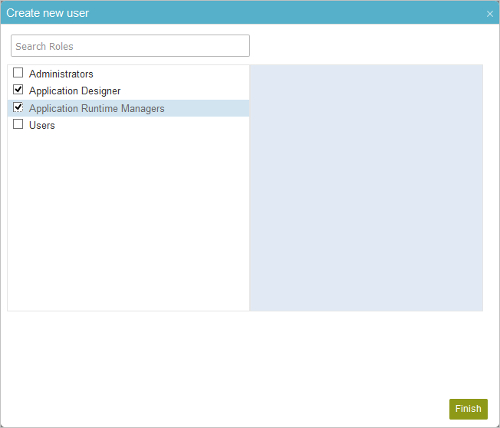
Video: Add a User and Assign Access Rights
How to Start
- Click Settings
 .
.
- Click Admin Settings
 > Authentications.
> Authentications.
- In Add Users > Single User, click click here.
- On the Create New User screen, complete the fields as necessary. and
- Click Add User.
- On the New User Added screen, click Access Rights.
Fields
| Field Name |
Definition |
Search Roles |
- Function:
- Lets you find the specified role.
- Accepted Values:
- A valid role name.
- Default Value:
- None
|
Role List |
- Function:
- Specifies if you want to associate roles with a user.
- Accepted Values:
- Selected - Lets you to associate roles with a user.
- Deselected - Does not let you associate roles with a user.
- Default Value:
- Deselected
|
Access Rights |
- Function:
- Shows the permissions associated with all the active roles for the user.
- Accepted Values:
- Read only.
|
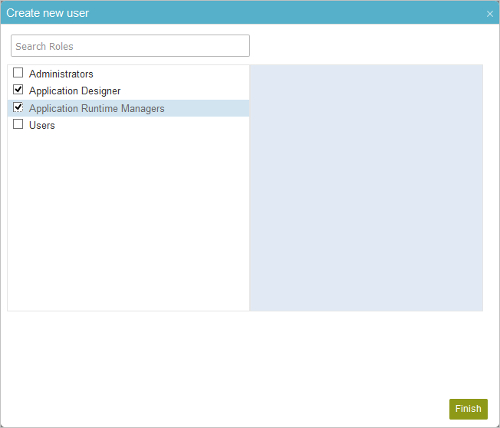
 .
. > Authentications.
> Authentications.

