Create New User screen
Creates a new user for AgilePoint NX.
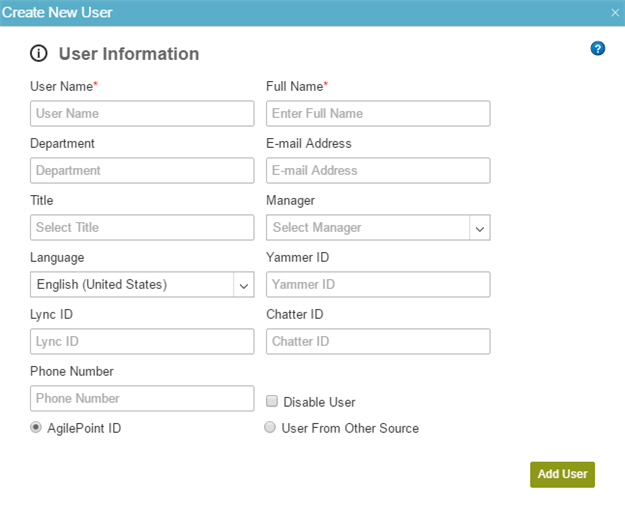
Video: Add a User and Assign Access Rights
Examples
- (Example) Add a User with an AgilePoint ID
- Examples - Step-by-step use case examples, information about what types of examples are provided in the AgilePoint NX Product Documentation, and other resources where you can find more examples.
How to Start
- Click Settings
 .
. - Click Admin Settings
 > Authentications.
> Authentications. - In Add Users > Single User, click click here.
Fields
| Field Name | Definition |
|---|---|
User Name |
|
Full Name |
|
Department |
|
E-mail Address |
|
Title |
|
Manager |
|
Language |
|
Yammer ID |
|
Lync ID |
|
Chatter ID |
|
Phone Number |
|
User Authentication Type |
|
Add User |
|


