This activity is used to wait until a condition is met in XRM repository. This can be used in many scenarios. For example:
- Make all order items processes to wait until customer account credit rating is High.
- Make a process wait until product stock is sufficient to fulfill an order
The process will wait until the condition configured in the query is met.
It is common to Add a Timer to this shape in order not to wait indefinitely. This way when the due date is reached, the process will continue using the alternative route:
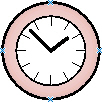
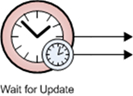
Navigation
- In AgilePoint Envision, open a process template.
- Navigate to the XRM Automatic Activities 2011 stencil.
- On the XRM Automatic Activities 2011 stencil, drag the Wait for Update AgileShape, and drop it on the process template.
- To view the entire list of properties, in the Design Tasks pane, click Show Properties.
Properties for This AgileShape
| Field Name | Definition |
|---|---|
EntityId |
|
EntityName |
|
QueryExpression |
|
Common AgilePart Properties
This AgilePart inherits the following common properties. For more information, see AgilePart - Common Setup. Note that only the relevant properties are available in AgilePoint Envision. Unneeded properties are hidden.
Name, (UID), Description, Debug, Audit Level, SessionMode, Wait All Incoming, AssemblyName, ClassName, Method, Optimizing, Activity Entry Message (Email), Task Completed Message (Email), ConfigureAttachments, Reference URL, ExceptionHandlerScope, SaveErrorMessageTo, SaveStatusTo, Configure Yammer Credentials, Retries, HandleException
BPMN Properties
Each AgileShape includes a set of BPMN properties. For more information, see Adding or Modifying BPMN Properties for an AgileShape.
Common AgilePart Tasks
Add/Remove Timer
Right-clicking the shape brings up the Add Timer menu action. Clicking it adds a timer to the shape, allowing the process modeler to add an alternative route out of the shape when the configured Time Span times out.
Right-clicking a shape with a Timer shows a Remove Timer menu action, which would remove the timer from the shape.
