Report Viewer¶
The Report Viewer page allows user to
|
|
View Report¶
Report is initially displayed in View mode with all header, footer and report parts.
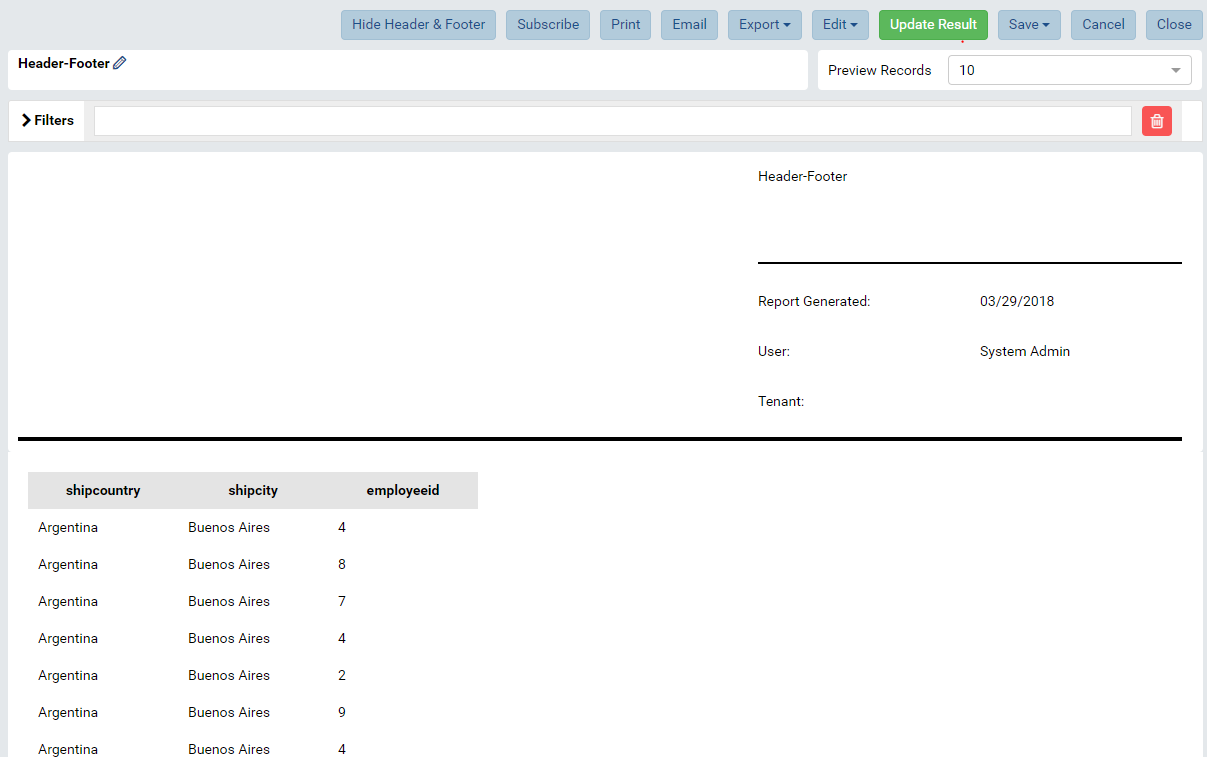
Fig. 268 View Mode¶
The buttons at the top allow user to:
Show and Hide Header & Footer in any report which contains these options
Add Subscriptions (See in Report List)
Print
Email
Export to another format
Quick Edit
Design
Copy or Move to another name or category (See in Report List Copy and Move)
View History (See in Report List)
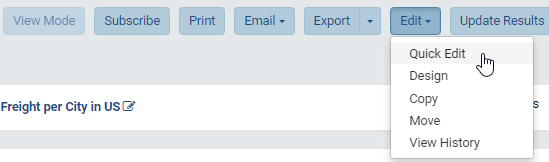
Fig. 269 Report Viewer Edit Options¶
Quick Edit Report¶
The Quick Edit button at the top switches to Quick Edit Mode.
In this mode, user can configure report part properties while keeping the selected data sources.
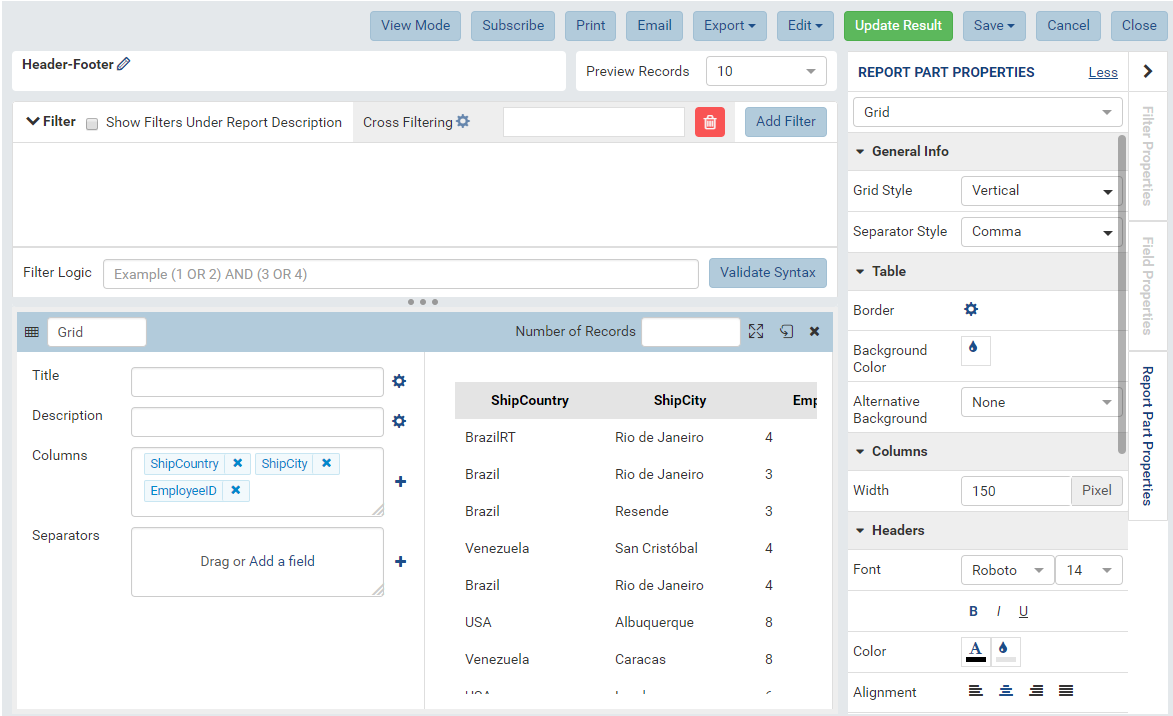
Fig. 270 Quick Edit Mode¶
After editing, clik View Mode button to switch back to View mode to see the effects.
Click Save or Save As to apply the changes to report.
Note
In the review mode, the report part backside is impacted by the “Show Preview section in Configuration Mode” option in Advanced Setting > Others tab like a report part in Report Designer. Please see Report Part Menu has only Configuration section for more details.
Fig. 271 Preview section is hidden in a report part backside in Report Review¶