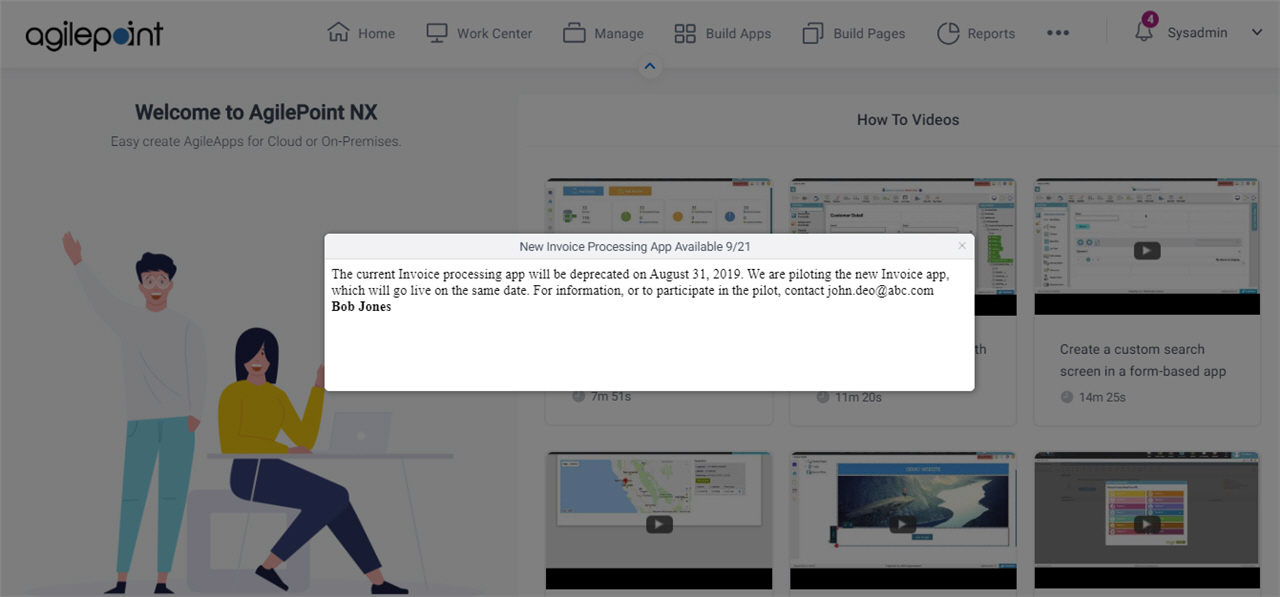(Example) Announcements
This example shows how to create an announcement for AgilePoint NX Portal.
Prerequisites
- AgilePoint NX PrivateCloud or AgilePoint NX OnPremises v7.0 Software Update 2 or higher.
Step 1: Create an Announcement
To create an announcement, do the procedure in this topic.
Prerequisites
- These permissions:
- Access rights for the Settings component.
- The AgilePoint Service Account, the Tenant Administrator, or a user configured
in the necessary configuration file:
- For AgilePoint NX v9.x, a user specifed in the key announcement:allowedusers in NX Portal web.yaml file.
- For AgilePoint NX v8.x, a user specifed in the key announcement:AllowedUsers in NX Portal web.config file.
Procedure
- Click Profile Picture
 > Announcements
> Announcements  .
.
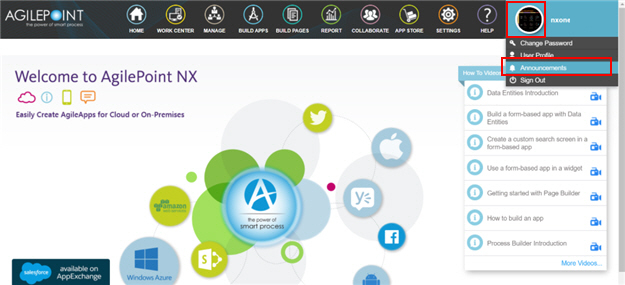
- On the Announcements screen, click Create New Announcement.

- On the Create New Announcement screen, in the Title field, enter New Invoice Processing App Available 9/21.
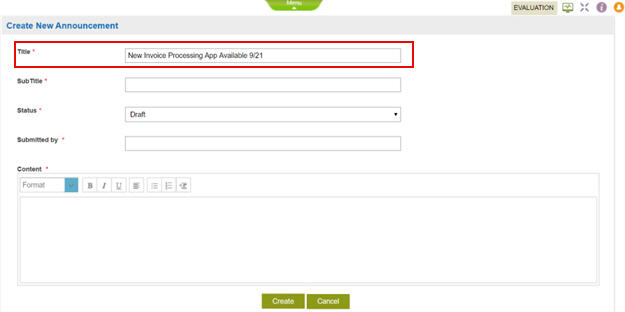
- In the Subtitle field, enter Current App To Be Deprecated.
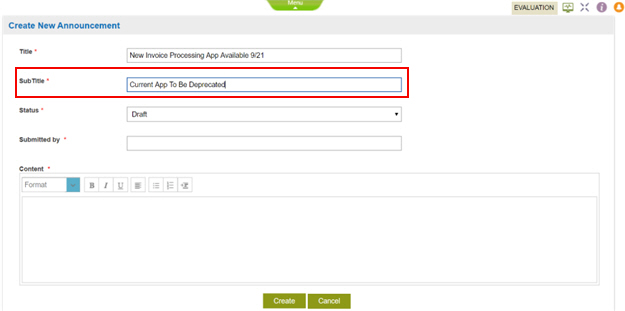
- In the Submitted by field, enter Bob Jones.
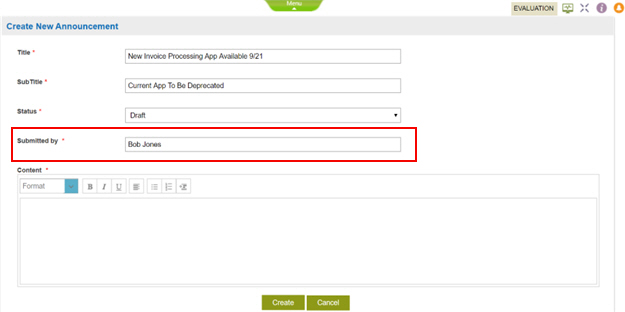
- In the Content field, enter this text:
The current invoice processing app will be deprecated on August 31, 2019. We are piloting the new invoice app, which will go live on the same date. For information, or to participate in the pilot, contact john.deo@abc.com
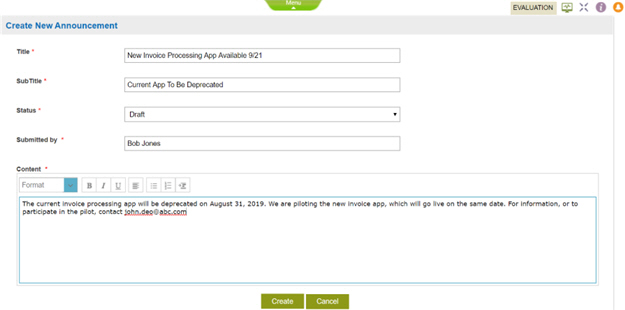
- Click Create.
The Announcements screen shows the announcement in Draft status.

Step 2: Publish the Announcement
To publish your announcement, do the procedure in this topic.
Procedure
- On the Announcements screen, click Edit.

The Update Announcement screen shows.
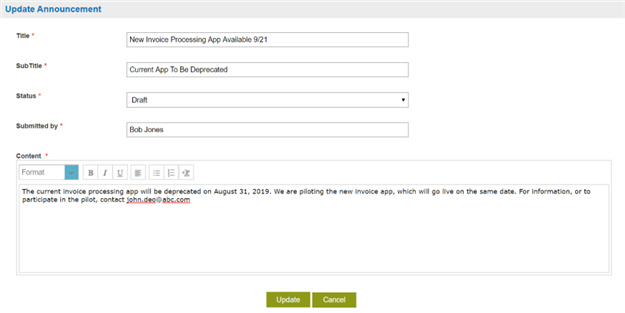
- On the Update Announcement screen, in the Status field, select Published.
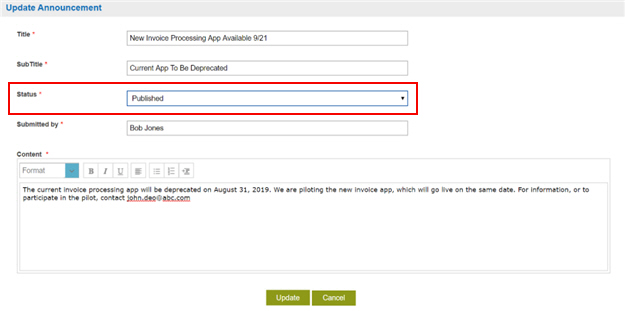
- Click Update.
The Announcements screen shows the announcement in Published status.

Step 3: View Your Announcement
To view your announcement, do the procedure in this topic.
Procedure
- On the AgilePoint Home page, click Notifications
 .
. 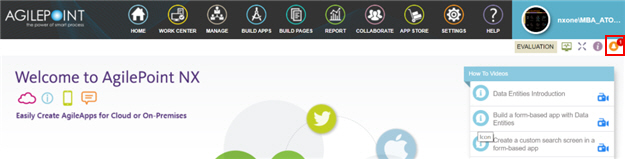
- On the Notifications screen, click New Invoice Processing App Available 9/21.
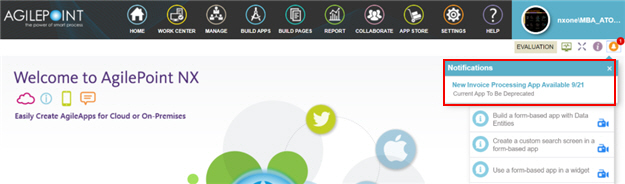
The announcement shows.